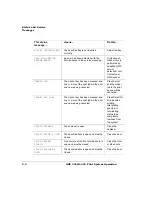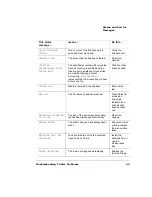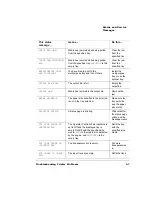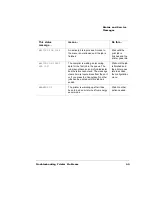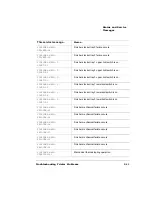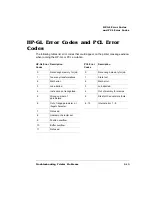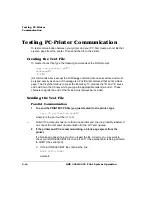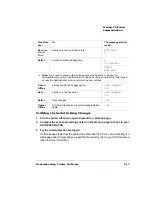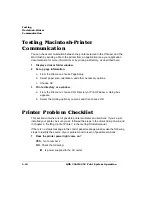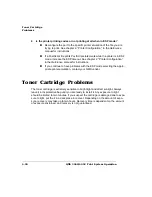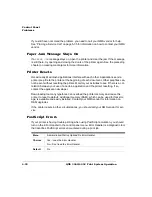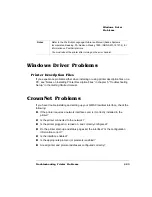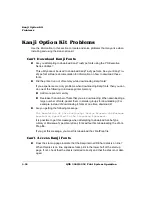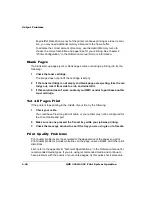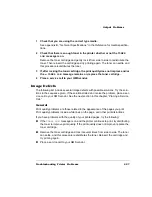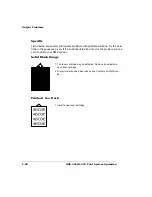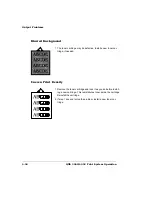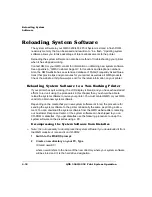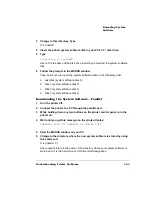"&
#
*-
#.
You can check communication between the printer selected in the Chooser and the
Macintosh by sending a file to the printer from an application (see your application
documentation for more information) or by printing a directory, as described here:
1
Display a disk or folder window.
2
Set up page information.
a
From the File menu choose Page Setup.
b
Select paper size, orientation, and other necessary options.
c
Choose OK.
3
Print a directory or a window.
a
From the File menu choose Print Directory or Print Window. A dialog box
appears.
b
Select the printing options you want, and then choose OK.
!"# )"
This section contains a list of possible printer problems and solutions. If you’ve just
installed your printer, be sure you’ve followed the steps in the
Quick Setup Guide
and
in chapter 2, “Setting Up Your Printer,” in the
Getting Started
manual.
If there is no status message in the control panel message window, use the following
steps to identify the source of your problem and to learn of possible solutions:
1
Does the printer power light come on?
YES - Go to number 2.
NO - Check the following:
Is power supplied to the AC outlet.
Summary of Contents for 3260
Page 1: ......
Page 8: ......
Page 9: ...Introduction on page 1 2 About This Manual on page 1 2...
Page 12: ......
Page 39: ...2 Lift up the handles to unlock the transfer roller 3 Remove the transfer roller...
Page 46: ...1 Pull out the tray 6 2 Open the lower left door of the high capacity input feeder...
Page 48: ......
Page 87: ...2 3 2 1...
Page 90: ......
Page 106: ...4 5 8 1 Open the duplexer 2 Open the upper left door 3 Open the lower left door...
Page 111: ...4 4 5 8 1 Pull on the latch to open the duplexer 2 Open the cover inside of the duplexer...
Page 114: ...4 3 Reinsert the enve lope feeder...
Page 152: ......
Page 153: ...Sources of Support on page A 2 QMS World wide Offices on page A 4...
Page 184: ......
Page 194: ......