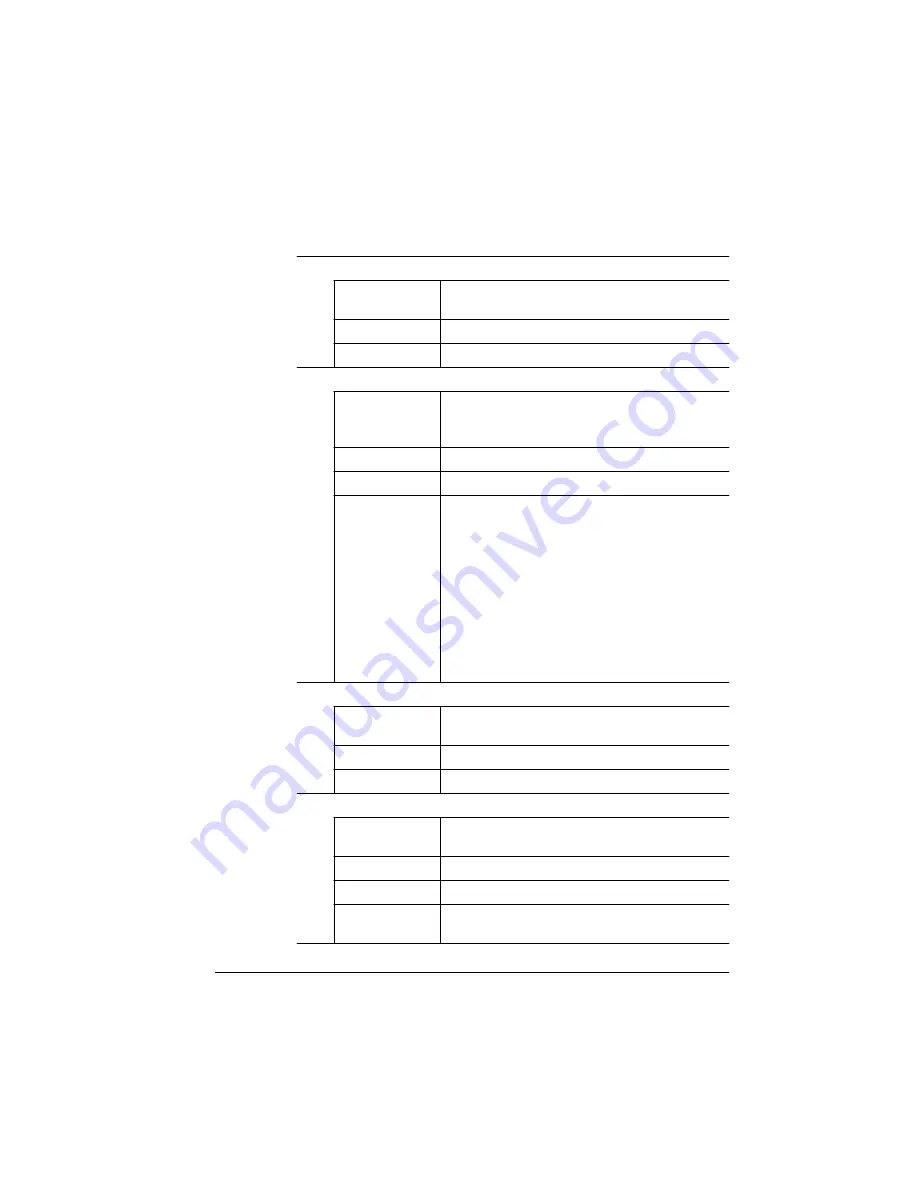
&RQILJXULQJWKH
3ULQWHUWR
&UHDWH%RRNOHWV
:RUNLQJ:LWK%RRNOHWV
%%IncludeFeature: pageorientation (
value)
Explanation
Identifies the page orientation of the logical
pages of the booklet
Valid values
portrait, landscape
Example
%%IncludeFeature: pageorientation (portrait)
%%IncludeFeature: pagescaling (
value)
Explanation
Identifies whether the logical pages should be
scaled to fit in their page spots on the physical
pages of the booklets
Valid values
off, on
Example
%%IncludeFeature: pagescaling (on)
Note
Remember, a physical paper size of 11" x 17"
produces booklets 8.5" x 11". A physical size
of 5.5" x 8.5" produces booklets 5.5" x 8.5". If
the booklet page must look exactly as it is
created in the application, then you need to set
the paper size accordingly. However, with the
pagescaling option, you can create the original
using a different paper size. Be aware that
when using page scaling, your fonts and all
graphics will appear smaller than in the
original.
%%IncludeFeature: numcopies (
value)
Explanation
Identifies the number of copies of the booklet to
be printed.
Valid values
1-999
Example
%%IncludeFeature: numcopies (10)
%%IncludeFeature: collate (
value)
Explanation
Identifies whether collation is enabled or
disabled
Valid values
Off, On
Example
%%IncludeFeature: collate (on)
Note
Collation must be enabled if you’re printing
more than one booklet
Summary of Contents for QDOC
Page 1: ...k k 3 k bk p p...
Page 9: ...QWURGXFWLRQ Q 7KLV KDSWHU Introduction on page 1 2 Standard Product Documentation on page 1 5...
Page 32: ......
Page 46: ......
Page 122: ......
Page 140: ......
Page 141: ...2SWLRQV Q 7KLV KDSWHU Introduction on page 7 2 Stapler Head on page 7 2...
Page 143: ...6WDSOHU HDG 2SWLRQV 3 Open the cover RYHU...
Page 154: ......
Page 172: ......






























