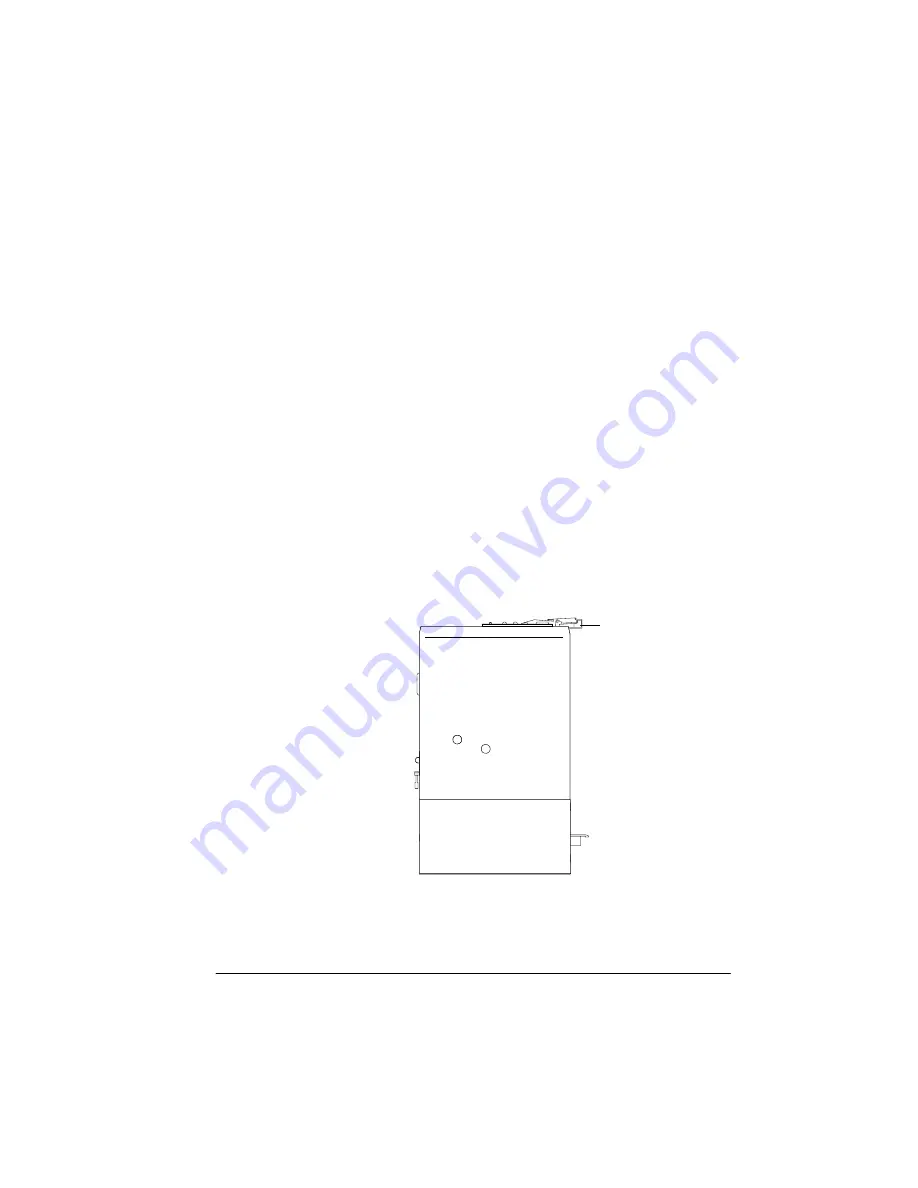
7URXEOHVKRRWLQJ
WKH)ROGHU
6WDSOHU
7URXEOHVKRRWLQJ
If you’ve done all the above and still have a high number of
repeated jams, place a service call to your QMS vendor. See
“Placing a Service Call” on page 6-17 for information on what you
need to do to place a service call.
&OHDULQJSDSHU- DPV
»
Note:
When clearing a paper jam, try to remove all paper without
tearing it. If the paper tears, inspect the paper patch closely before
closing the QDOC Bookletmaking System. Small scraps of paper left
in the paper path may not be sensed by the paper jam indicators. If
the printer experiences frequent paper jams, check thoroughly all
possible paper jam locations. If paper scraps remain in the system,
they may prevent the system from printing and you may have to call
your QMS vendor for service. See “Placing a Service Call” on page 6-
17, for information on how to place a service call to your QMS vendor.
If a paper jam occurs, the paper input wedge will go down, allowing
the remaining sheets of the current booklet to pass through the top
cover.
The remainder of the booklet already taken in by the Folder/Stapler
must be removed. Use the following procedure to clear the paper jam.
3DSHU,QSXW:HGJH
Summary of Contents for QDOC
Page 1: ...k k 3 k bk p p...
Page 9: ...QWURGXFWLRQ Q 7KLV KDSWHU Introduction on page 1 2 Standard Product Documentation on page 1 5...
Page 32: ......
Page 46: ......
Page 122: ......
Page 140: ......
Page 141: ...2SWLRQV Q 7KLV KDSWHU Introduction on page 7 2 Stapler Head on page 7 2...
Page 143: ...6WDSOHU HDG 2SWLRQV 3 Open the cover RYHU...
Page 154: ......
Page 172: ......
































