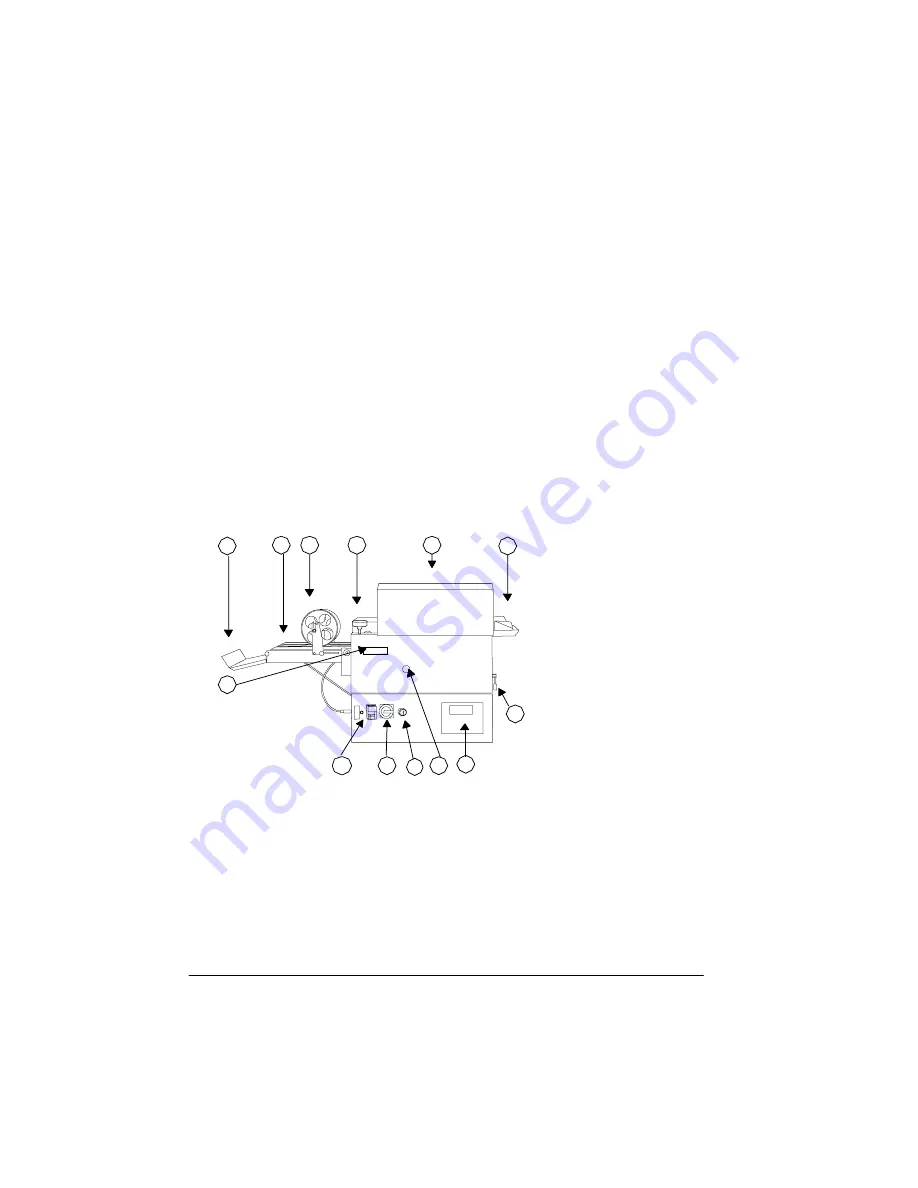
7URXEOHVKRRWLQJ
WKH7ULPPHU
4064'2&%RRNOHWPDNLQJ6\VWHP8VHU¶V*XLGH
&OHDULQJ3DSHU-DPV
»
Note:
When clearing a paper jam, try and remove all paper, without
tearing it. If the paper tears, inspect the paper path closely before
closing the QDOC Bookletmaking System. Small scrapes of paper
left in the paper path may not be sensed by the paper jam indicators.
If the printer experiences frequent paper jams, check thoroughly all
possible paper jam locations. If paper scraps remain in the system,
they may prevent the system from printing and you may have to call
for service. See “Placing a Service Call” on page 6-17, for information
on how to place a service call to your QMS vendor.
Paper jams can occur in the booklet input area and/or in the area
where a booklet enters the conveyor.
Use the following procedure to clear a Trimmer paper jam:
1
Place the Trimmer off line.
»
Note:
The Trimmer may have switched to off line mode
automatically when it detected a paper jam.
2
Open the top cover.
%RRNOHWLQSXW
7RSFRYHU
6HUYLFHZKHHO
&RQYH\RUZKHHO
&RQYH\RU
%RRNOHWFROOHFWRU
&RQWUROSDQHO
6HUYLFHVZLWFKHV
0DLQSRZHUVZLWFK
6HUYLFHDGMXVWPHQW
:DVWHWUD\
+DQGOHWR)ROGHU
6WDSOHU
5HVHW%XWWRQ
Summary of Contents for QDOC
Page 1: ...k k 3 k bk p p...
Page 9: ...QWURGXFWLRQ Q 7KLV KDSWHU Introduction on page 1 2 Standard Product Documentation on page 1 5...
Page 32: ......
Page 46: ......
Page 122: ......
Page 140: ......
Page 141: ...2SWLRQV Q 7KLV KDSWHU Introduction on page 7 2 Stapler Head on page 7 2...
Page 143: ...6WDSOHU HDG 2SWLRQV 3 Open the cover RYHU...
Page 154: ......
Page 172: ......































