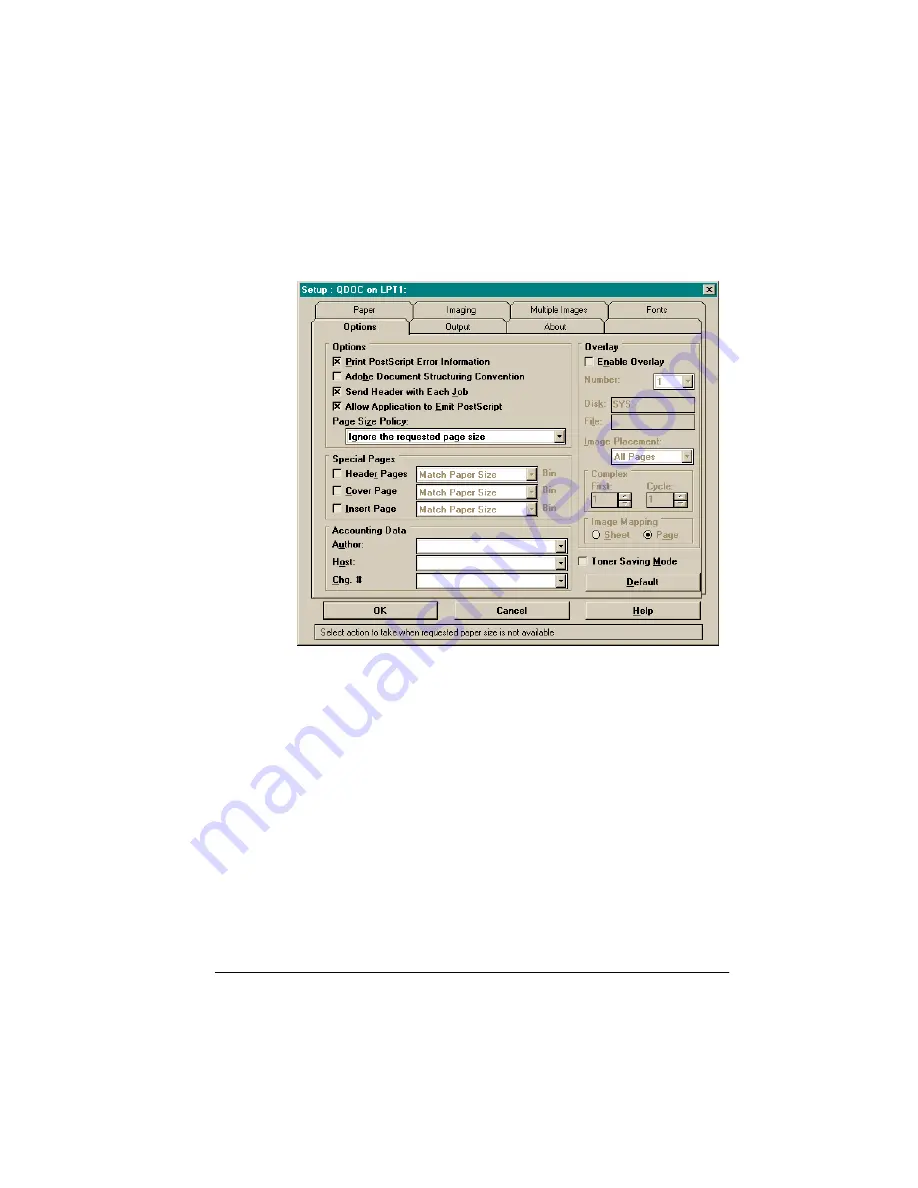
&RQILJXULQJWKH
3ULQWHUWR
&UHDWH%RRNOHWV
:RUNLQJ:LWK%RRNOHWV
15 Choose the Options tab.
16 In the Special Pages section, make sure Header Pages is
not
selected.
Header and trailer pages are always sent to the default output
bin. Booklet Maker is the default output bin and these pages are
enabled, they will be printed and bound into your booklets. We
highly recommend that you do not enable Header Pages if Book-
let Maker is configured as the default output bin.
17 If you want to print the booklet’s cover page on a different
color or weight of media, in the Special Pages section, select
the Cover Page check box, and then from the drop-down list
box, select the tray in which you inserted the cover media.
18 If you want to insert a preprinted sheet (such as a warranty
or registration card), in the Special Pages section, select the
Summary of Contents for QDOC
Page 1: ...k k 3 k bk p p...
Page 9: ...QWURGXFWLRQ Q 7KLV KDSWHU Introduction on page 1 2 Standard Product Documentation on page 1 5...
Page 32: ......
Page 46: ......
Page 122: ......
Page 140: ......
Page 141: ...2SWLRQV Q 7KLV KDSWHU Introduction on page 7 2 Stapler Head on page 7 2...
Page 143: ...6WDSOHU HDG 2SWLRQV 3 Open the cover RYHU...
Page 154: ......
Page 172: ......






























