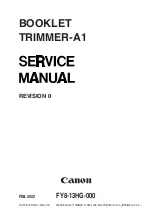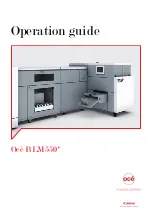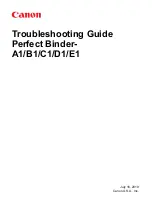&RQILJXULQJWKH
3ULQWHUWR
&UHDWH%RRNOHWV
:RUNLQJ:LWK%RRNOHWV
2
If all of the booklet’s pages will be printed from the same
inputbin, in the Operator Control/Booklet/Inputbin menu
choose the appropriate inputbin (Upper, Middle, or
Lower). Otherwise, go to step 3.
3
If you’ll be printing the booklet’s cover and inner pages
on a different color or weight of media, complete this
step. Otherwise, go to step 4.
a
In the Operator Control/Booklet/Cover Page menu,
choose On.
b
In the Operator Control/Booklet/Cover Page Inbin menu
choose the source of the cover page media (Lower,
Middle, or Upper).
c
In the Operator Control/Booklet/Inner Page menu choose
On.
d
In the Operator Control/Booklet/Inner Page Inputbin
menu choose the source of the inner page media (Lower,
Middle, or Upper).
4
In the Operator Control/Booklet/Page Scaling menu
choose On/Off
5
In the Operator Control/Booklet/ Page Orientation menu
choose Portrait/Landscape.
6
In the Operator Control/Booklet/Page Size menu choose
Letter or Ledger.
7
In the Operator Control/Copies menu choose the number
of copies of the booklet you want to print.
8
Exit the configuration menu and save your changes.
Summary of Contents for QDOC
Page 1: ...k k 3 k bk p p...
Page 9: ...QWURGXFWLRQ Q 7KLV KDSWHU Introduction on page 1 2 Standard Product Documentation on page 1 5...
Page 32: ......
Page 46: ......
Page 122: ......
Page 140: ......
Page 141: ...2SWLRQV Q 7KLV KDSWHU Introduction on page 7 2 Stapler Head on page 7 2...
Page 143: ...6WDSOHU HDG 2SWLRQV 3 Open the cover RYHU...
Page 154: ......
Page 172: ......