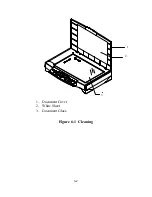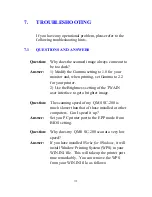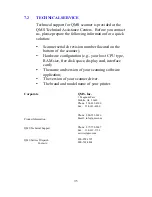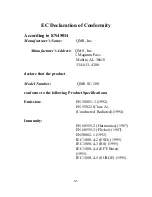-
8-4
Scanner specifications:
Scanner Type
Flatbed Scanner
Resolution
600 x 1200 dpi
Enhanced Resolution
9600x9600 dpi
Scan Speed
2 PPM (page per minute) at
300dpi, color, Letter size
4
PPM at 300dpi, gray, Letter
size
Scan Method
Color Charged-Coupled Device
(CCD)
Light Source
Cold Cathode Fluorescent Lamp
(CCFL)
CPU
RISC CPU
Scan Area
Max. 8.5"x 14.0" (Legal size)
Image Types
36-bit color(internal)
12-bit gray(internal)
1-bit Lineart, Dither,
Error Diffusion
PC Interface
IEEE 1284 (bi-directional)
ECP/EPP/SPP