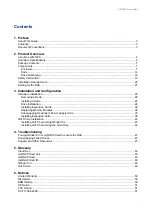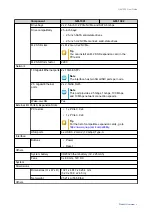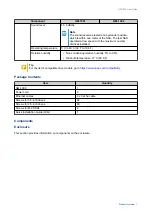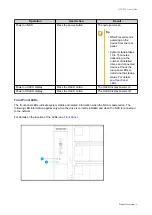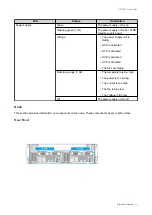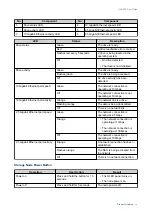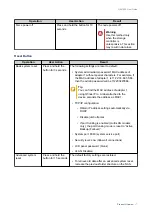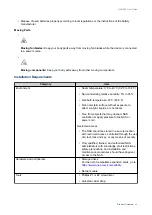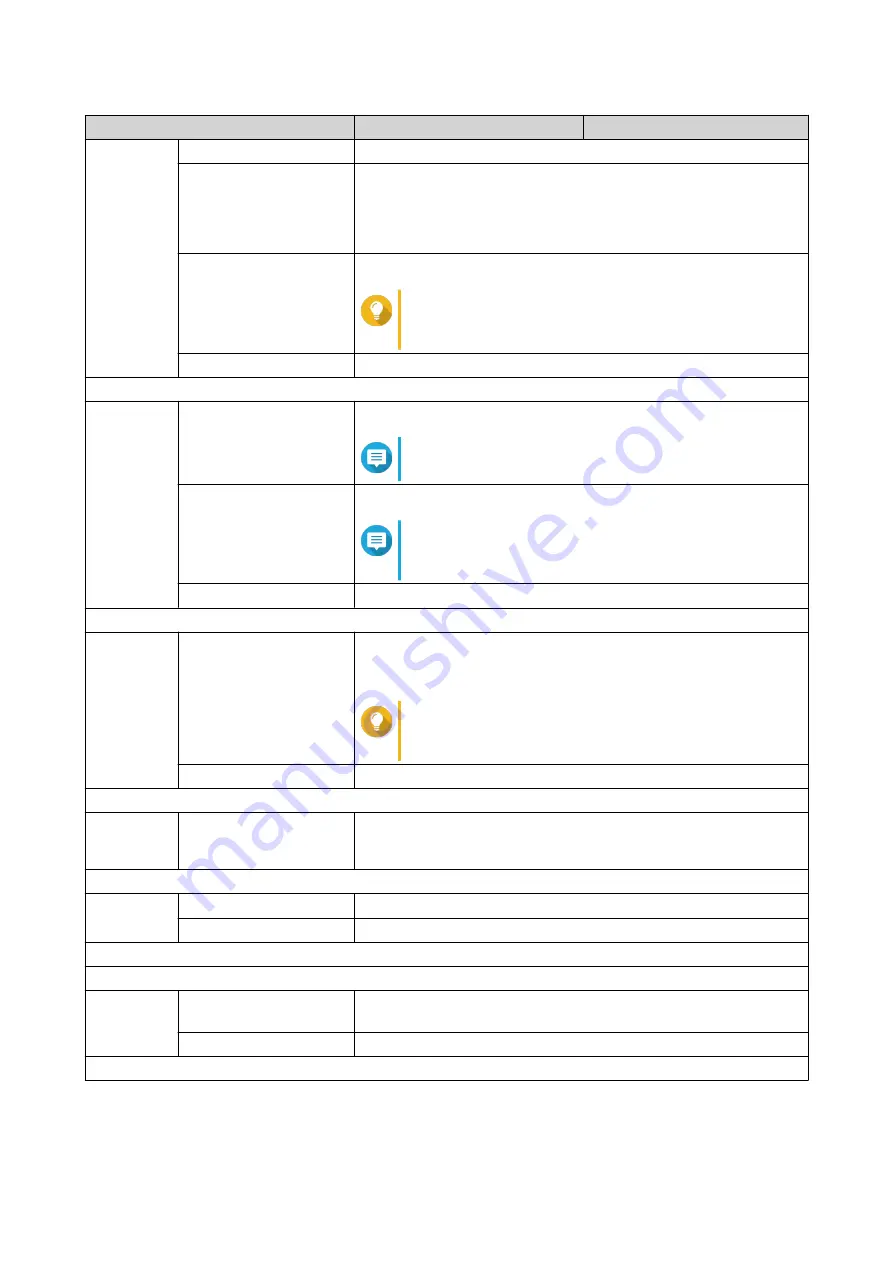
Component
GM-1001
GM-1002
Drive bays
2 x 2.5-inch U.2 PCIe NVMe and SATA 6 Gbps
Drive compatibility
2.5-inch bays:
• 2.5-inch SATA solid-state drives
• 2.5-inch U.2 NVMe Gen3 x4 solid-state drives
M.2 SSD slots
2 x M.2 Gen 3 x2 NVMe
Tip
You can install an M.2 SSD expansion card in the
PCIe slot.
M.2 SSD form factor
2280
Network
10 Gigabit Ethernet ports 2 x 10GbE SFP+
Note
The interface has two SmartNIC ports per node.
2.5 Gigabit Ethernet
ports
2 x 2.5GbE RJ45
Note
This port provides 2.5 Gbps, 1 Gbps, 100 Mbps,
and 10 Mbps network connection speeds.
Wake-on-LAN
Yes
External I/O Ports & Expansion Slots
PCIe slots
• 1 x PCIe 3.0 x4
• 1 x PCIe 3.0 x8
Tip
For the list of compatible expansion cards, go to
https://www.qnap.com/compatibility
.
USB ports
4 x USB 3.2 Gen 2 (10 Gbps) Type-A
Interface
Buttons
• Power
• Reset
Others
System battery
CR2032 lithium battery (3V, 225 mAh)
Fans
3 x 60 mm, 12V DC
System
Dimensions
Dimensions (H x W x D) 132.1 x 481.7 x 623.4 mm
(5.20 x 18.9 x 24.5 in)
Net weight
25.21 kg (55.58 lbs)
Others
GM-1000 User Guide
Product Overview
6