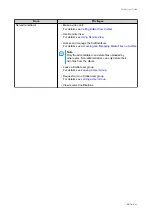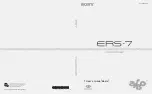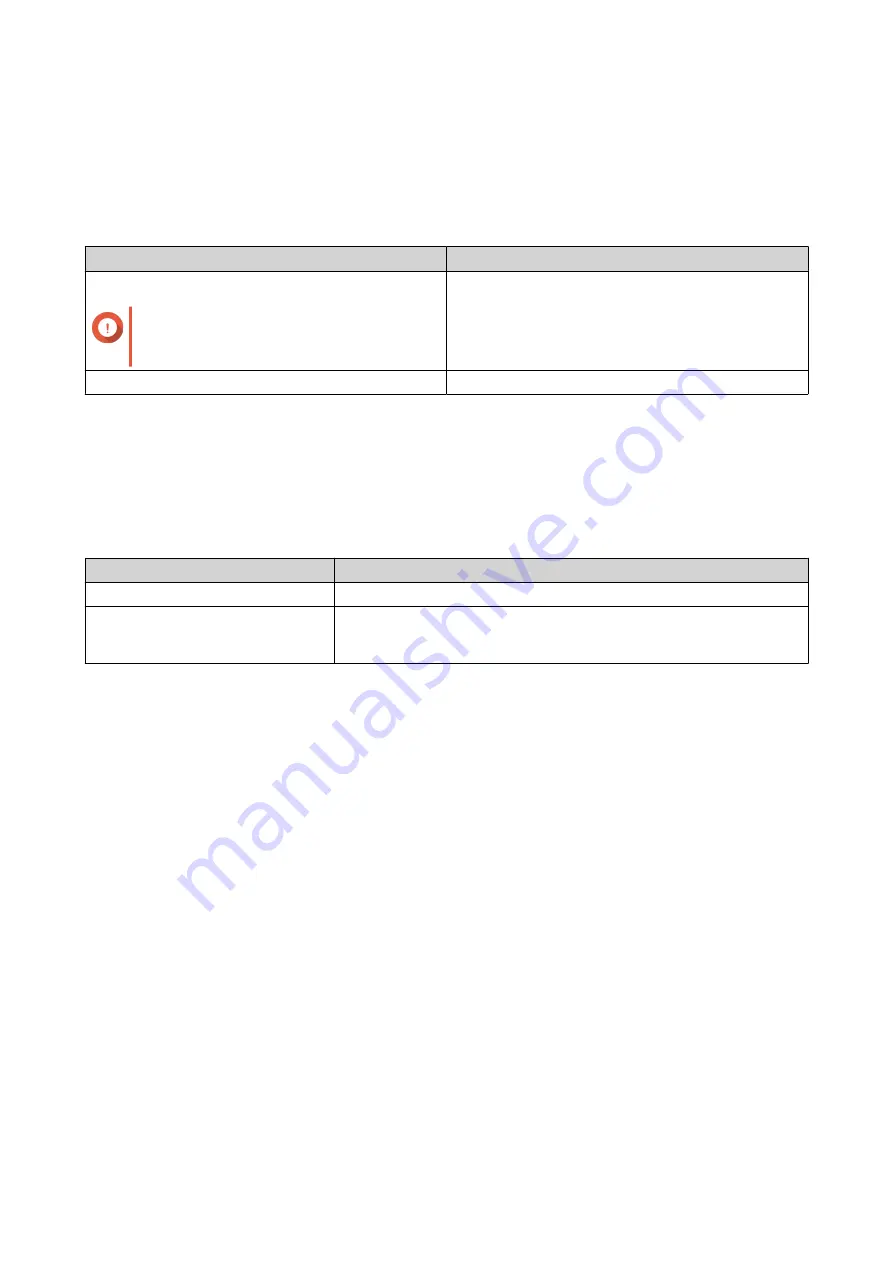
3. Installation and Configuration
System Requirements
The following are the system requirements for installing and using KoiTalk on a mobile device.
Operating System
Version
Android
Important
KoiTalk does not support Android
devices powered by Intel processors.
5.0 or later
iOS
10 or later
Installing KoiTalk
1.
Go to Google Play or the App Store on your mobile device.
2.
Search for KoiTalk.
3.
Install KoiTalk.
Platform
Action
Google Play
Tap
Install
.
App Store
a.
Tap
Get
.
b.
Tap
Install
.
KoiTalk is installed on your mobile device and ready for use. You can sign in with or sign up for a QNAP ID.
Setting Up KoiBot
1.
Connect the power adapter to KoiBot.
2.
Connect the power adapter to an electrical outlet.
KoiBot User Guide
Installation and Configuration
10