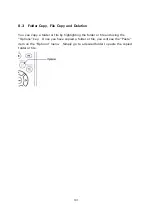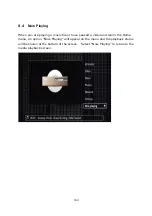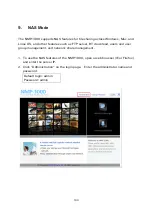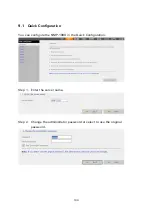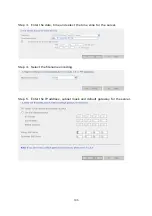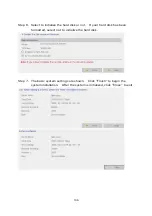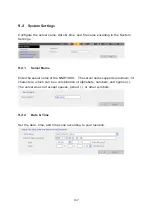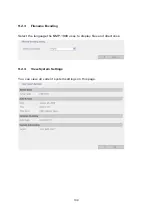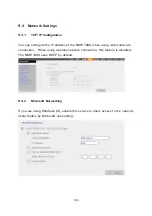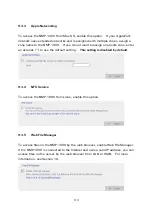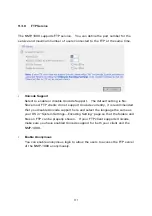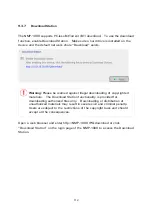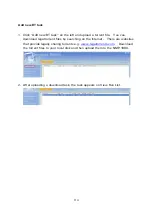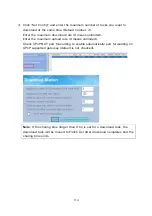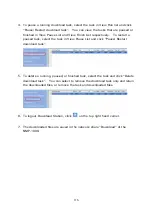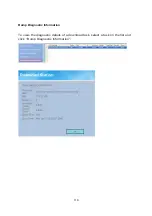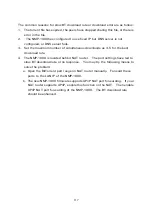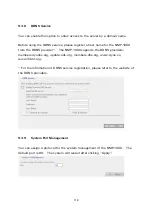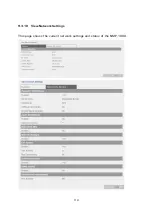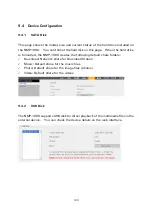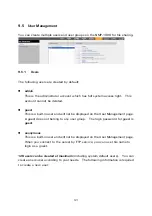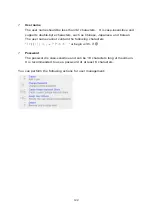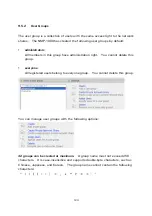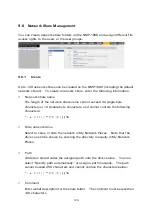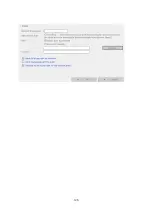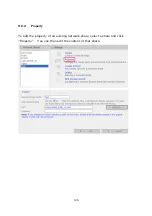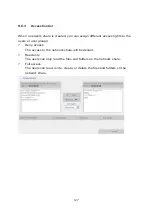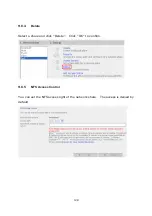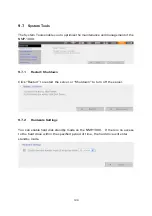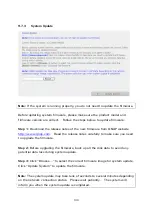115
4.
To pause a running download task, select the task in View Run list and click
“Pause/ Restart download task”. You can view the tasks that are paused or
finished in View Pause List and View Finish List respectively. To restart a
paused task, select the task in View Pause List and click “Pause/ Restart
download task”.
5.
To delete a running, paused, or finished task, select the task and click “Delete
download task”. You can select to remove the download task only and retain
the downloaded files, or remove the task and downloaded files.
6.
To logout Download Station, click
on the top right hand corner.
7.
The downloaded files are saved in the network share “Download” of the
NMP-1000.
Summary of Contents for NMP-1000
Page 23: ...23 5 Enter the IP address host name of the PC or NAS 6 Enter the network share name or path ...
Page 28: ...28 d Play the digital contents from the local disk ...
Page 37: ...37 5 2 1 Language Select a desired language for the user interface ...
Page 39: ...39 5 2 3 Sleep timer This feature enables you to set the timer to shut down the NMP 1000 ...
Page 57: ...57 The auto search result will list the available computers or NAS ...
Page 59: ...59 Select a remote disk connection you would like set up with ...
Page 91: ...91 Select Add Flickr contact and enter the Flickr contact name ...
Page 99: ...99 4 When the management screen is shown you can use QGet to manage the download tasks ...
Page 125: ...125 ...
Page 145: ...145 Backup Select the files and folders for backup ...