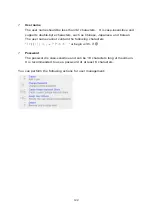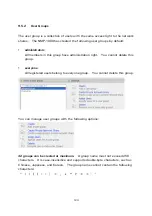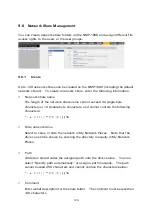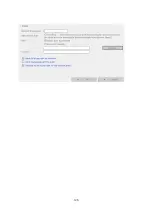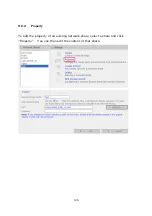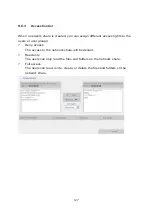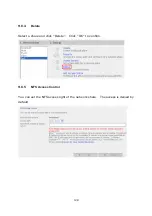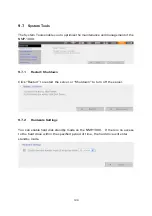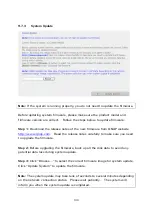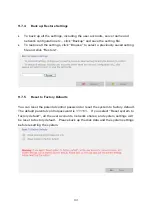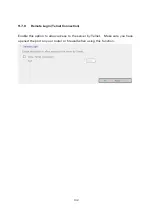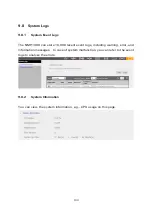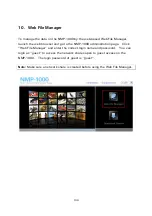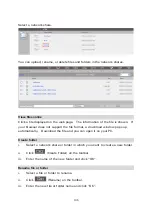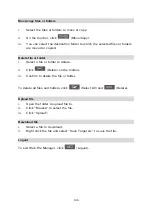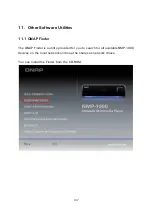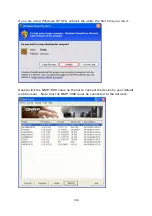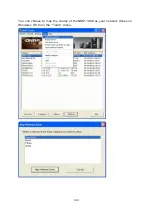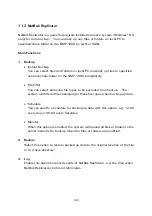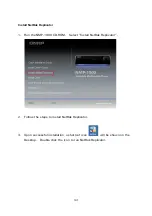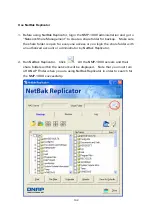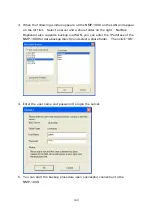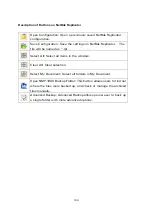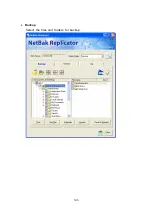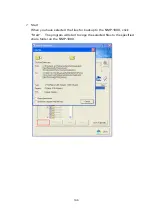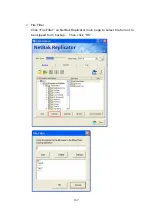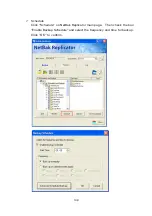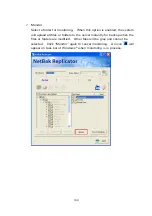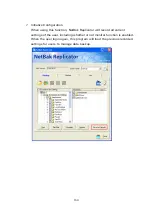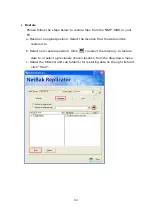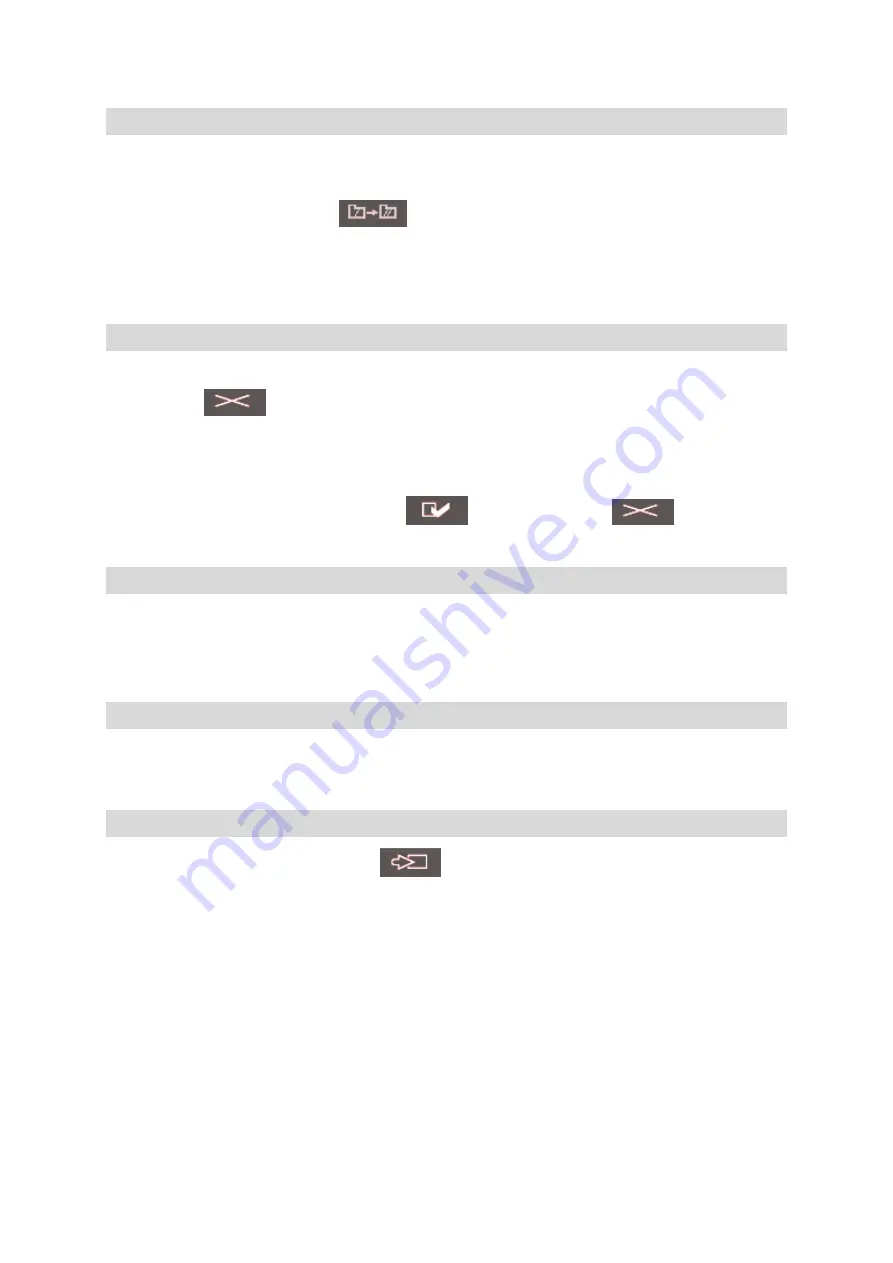
136
Move/copy files or folders
i.
Select the files or folders to move or copy.
ii.
On the tool bar, click
(Move/Copy).
iii.
You can select the destination folder to which the selected files or folders
are moved or copied.
Delete file or folder
i.
Select a file or folder to delete.
ii.
Click
(Delete) on the toolbar.
iii.
Confirm to delete the file or folder.
To delete all files and folders, click
(Select All) and
(Delete).
Upload file
i.
Open the folder to upload file to.
ii.
Click “Browse” to select the file.
iii.
Click “Upload”.
Download file
i.
Select a file to download.
ii.
Right click the file and select “Save Target As” to save the file.
Logout
To exit Web File Manager, click
(Logout).
Summary of Contents for NMP-1000
Page 23: ...23 5 Enter the IP address host name of the PC or NAS 6 Enter the network share name or path ...
Page 28: ...28 d Play the digital contents from the local disk ...
Page 37: ...37 5 2 1 Language Select a desired language for the user interface ...
Page 39: ...39 5 2 3 Sleep timer This feature enables you to set the timer to shut down the NMP 1000 ...
Page 57: ...57 The auto search result will list the available computers or NAS ...
Page 59: ...59 Select a remote disk connection you would like set up with ...
Page 91: ...91 Select Add Flickr contact and enter the Flickr contact name ...
Page 99: ...99 4 When the management screen is shown you can use QGet to manage the download tasks ...
Page 125: ...125 ...
Page 145: ...145 Backup Select the files and folders for backup ...