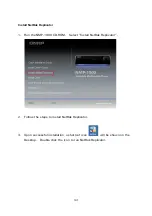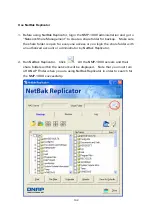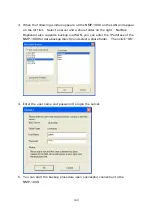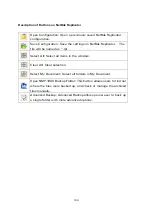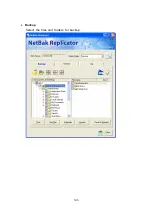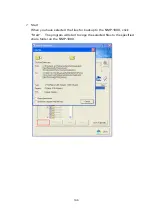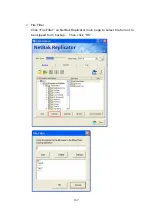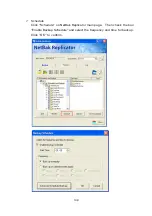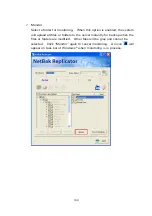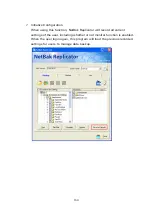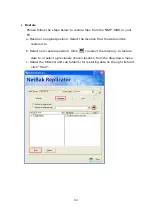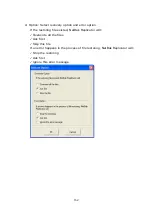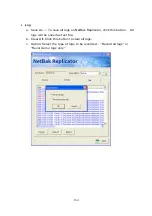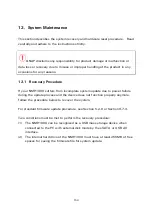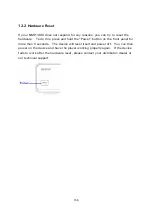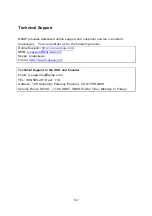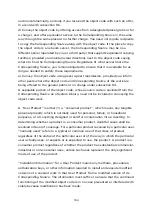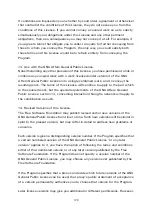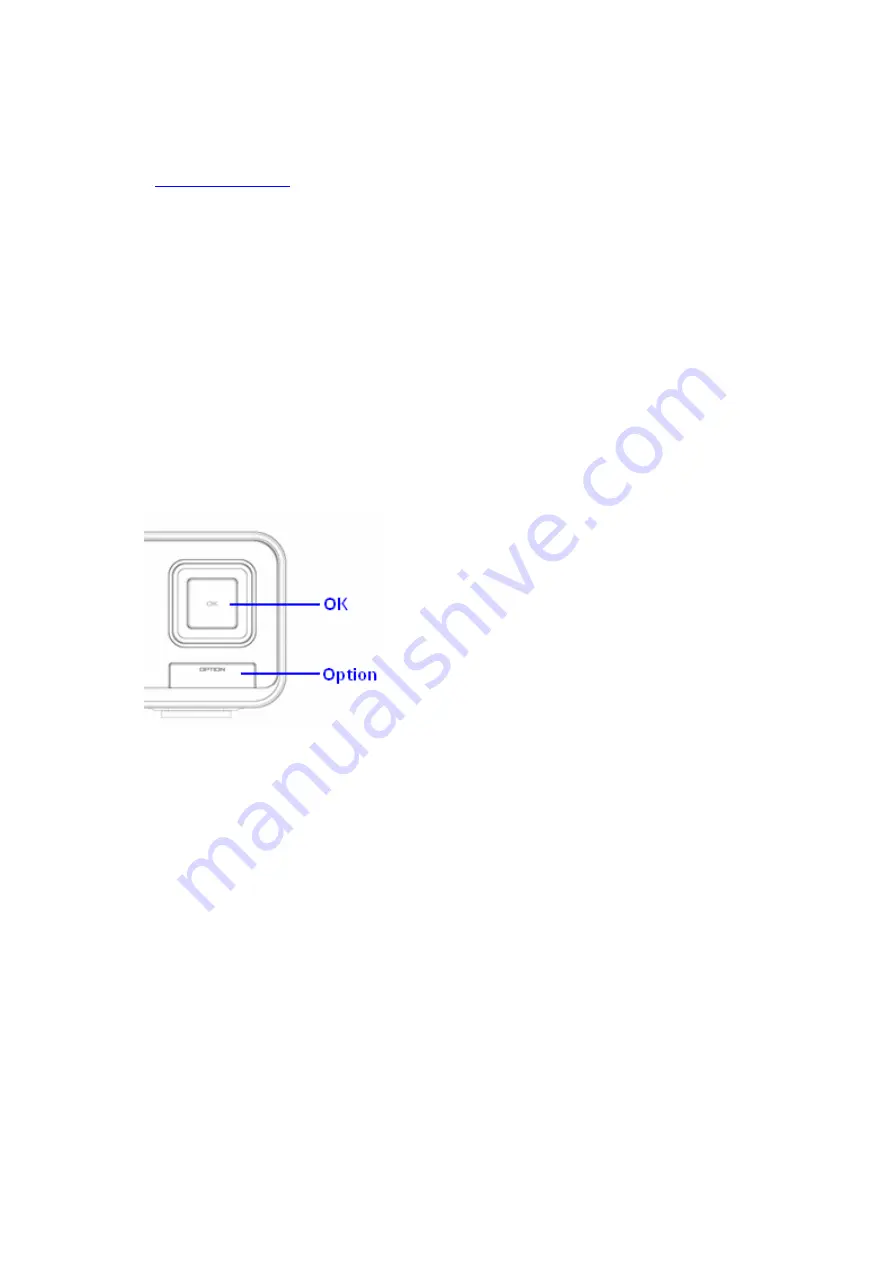
155
System recovery procedure:
1)
Download the latest NMP-1000 firmware from QNAP official website
2)
Connect the device to the PC by external disk mode using eSATA or USB 2.0
interface; see Section 4.2.1 for more information.
3)
The PC will recognize the device as a USB mass storage device. Open the
device storage with any kind of file browser.
4)
Create a folder named “qnapfw” (quotes not required) in the root directory of
the device where all other share folders reside.
5)
Place the latest NMP-1000 firmware in the “qnapfw” folder.
6)
Safely remove and disconnect the device from the PC.
7)
Make sure you have the power supply connected to the NMP-1000 and the
device is powered off.
8)
On the front panel of the device, press and hold the “Option” button and
press the “Power” button, then release both buttons at once.
9)
You will see the firmware file name scrolling on the VFD display. Press the
“OK” button on the front panel to confirm recovery mode upgrade
procedure.
10)
The recovery process will start and the device will automatically reboot upon
completion.
Summary of Contents for NMP-1000
Page 23: ...23 5 Enter the IP address host name of the PC or NAS 6 Enter the network share name or path ...
Page 28: ...28 d Play the digital contents from the local disk ...
Page 37: ...37 5 2 1 Language Select a desired language for the user interface ...
Page 39: ...39 5 2 3 Sleep timer This feature enables you to set the timer to shut down the NMP 1000 ...
Page 57: ...57 The auto search result will list the available computers or NAS ...
Page 59: ...59 Select a remote disk connection you would like set up with ...
Page 91: ...91 Select Add Flickr contact and enter the Flickr contact name ...
Page 99: ...99 4 When the management screen is shown you can use QGet to manage the download tasks ...
Page 125: ...125 ...
Page 145: ...145 Backup Select the files and folders for backup ...