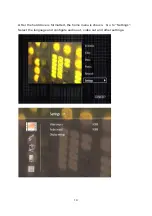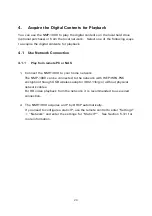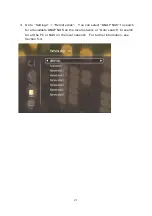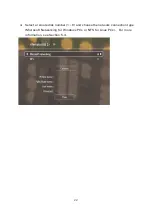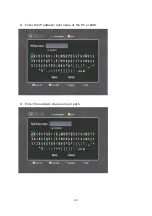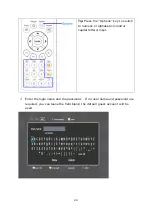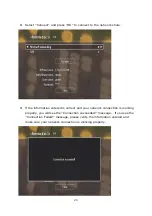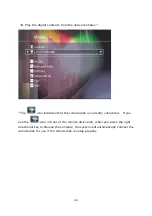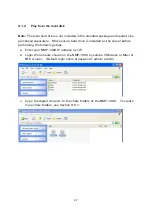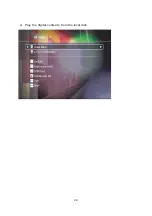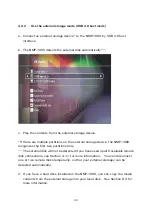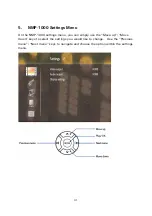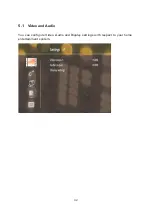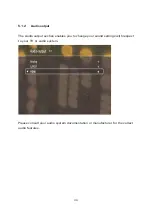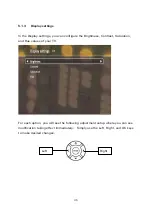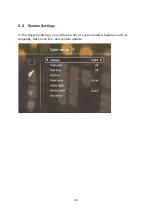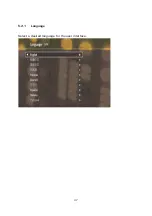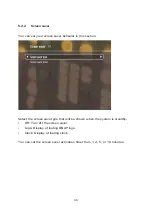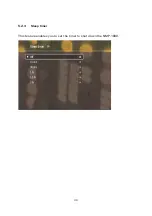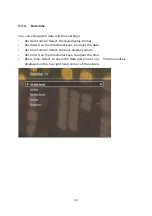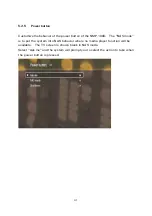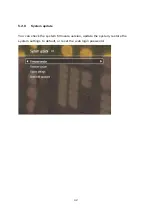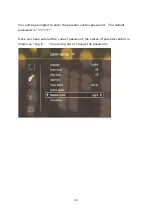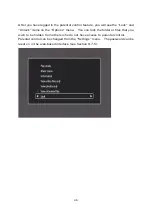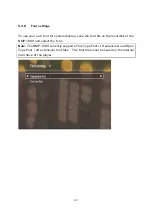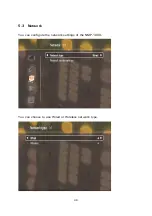33
5.1.1
Video output
The Video output section enables you to change your TV display settings.
z
TV standard: Select NTSC or PAL.
z
TV out: Select the type of video output you would like to use.
z
TV format: Select the display resolution your TV uses.
z
TV aspect ratio: Select the screen aspect ratio of your TV.
To save the changes, press “Apply”.
You will be asked to confirm the changes
if the new settings are appropriate for
your TV. If you do not confirm the changes within 15 seconds, the changes will
be cancelled and the previous settings will be restored.
*If you see a black screen after changing the video output settings, your new
settings are not appropriate for your TV. Wait for 15 seconds, the video settings
will be automatically restored to the previous setting and you will be able to see
the display again.
Summary of Contents for NMP-1000
Page 23: ...23 5 Enter the IP address host name of the PC or NAS 6 Enter the network share name or path ...
Page 28: ...28 d Play the digital contents from the local disk ...
Page 37: ...37 5 2 1 Language Select a desired language for the user interface ...
Page 39: ...39 5 2 3 Sleep timer This feature enables you to set the timer to shut down the NMP 1000 ...
Page 57: ...57 The auto search result will list the available computers or NAS ...
Page 59: ...59 Select a remote disk connection you would like set up with ...
Page 91: ...91 Select Add Flickr contact and enter the Flickr contact name ...
Page 99: ...99 4 When the management screen is shown you can use QGet to manage the download tasks ...
Page 125: ...125 ...
Page 145: ...145 Backup Select the files and folders for backup ...