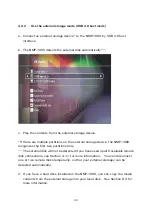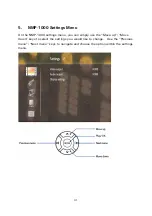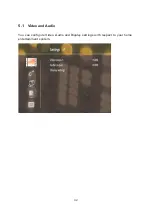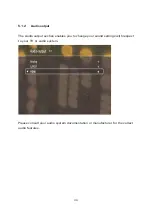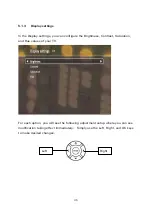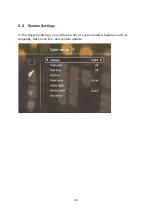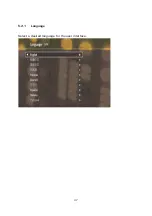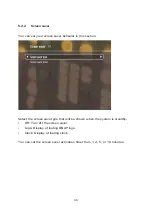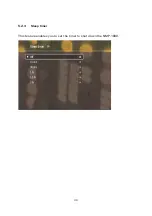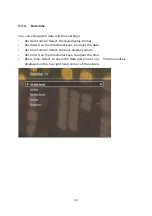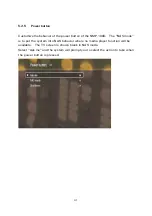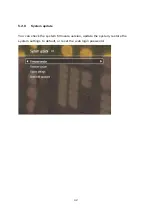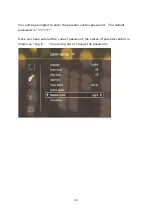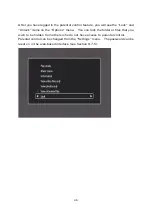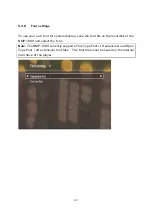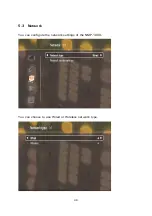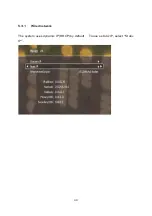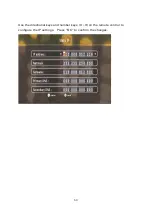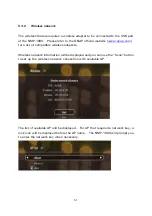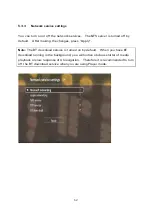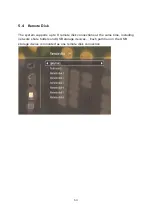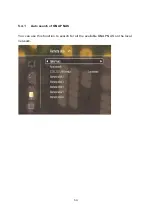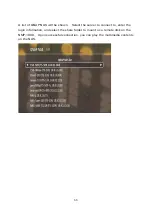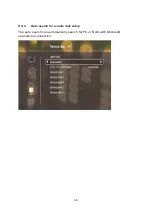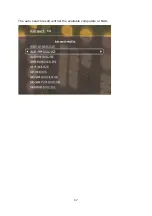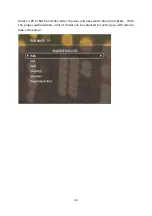43
5.2.6.1
Firmware version
You can check the firmware version of the system. The latest firmware is
available on QNAP official website
.
5.2.6.2
Firmware update
To update the system firmware, download the correct firmware file from QNAP
website
and save it on the internal hard drive of the
NMP-1000 or a connected USB storage device. Make sure there is at least
256MB of free space on the hard drive for the firmware file. Follow the on-screen
instructions to update the system.
To update the system firmware by the web interface, see Section 9.7.3.
Note:
There are few common reasons that the firmware upgrade may fail.
A.
There is insufficient space (less than 256MB) on the internal hard drive of the
NMP-1000 or the external USB storage device.
B.
The firmware file you have downloaded is incorrect or corrupted. Please try to
download the firmware file again.
C.
A power shortage occurs during firmware update. See Section 12.1 for
system recovery.
5.2.6.3
Factory settings
You can restore the system settings to default. The settings include system
configuration, share folders, user accounts.
5.2.6.4
Reset web password
You can reset the web password to default, which is “admin/admin”.
Summary of Contents for NMP-1000
Page 23: ...23 5 Enter the IP address host name of the PC or NAS 6 Enter the network share name or path ...
Page 28: ...28 d Play the digital contents from the local disk ...
Page 37: ...37 5 2 1 Language Select a desired language for the user interface ...
Page 39: ...39 5 2 3 Sleep timer This feature enables you to set the timer to shut down the NMP 1000 ...
Page 57: ...57 The auto search result will list the available computers or NAS ...
Page 59: ...59 Select a remote disk connection you would like set up with ...
Page 91: ...91 Select Add Flickr contact and enter the Flickr contact name ...
Page 99: ...99 4 When the management screen is shown you can use QGet to manage the download tasks ...
Page 125: ...125 ...
Page 145: ...145 Backup Select the files and folders for backup ...