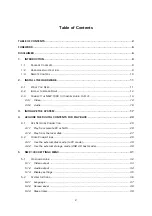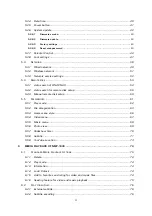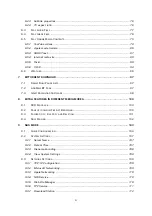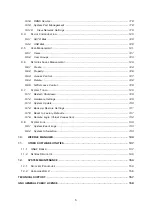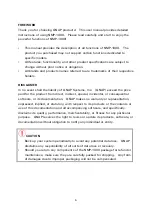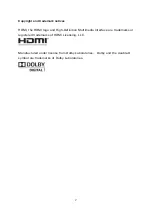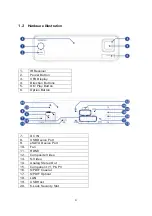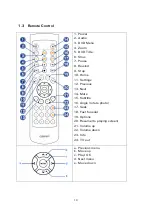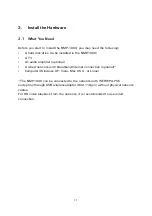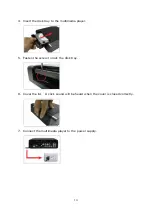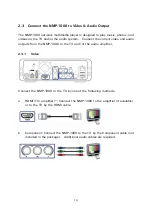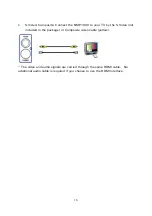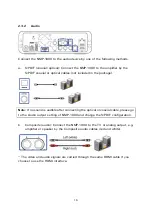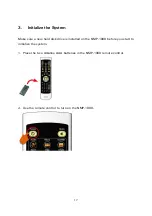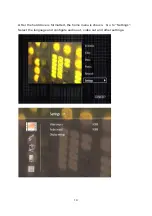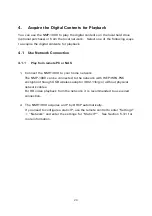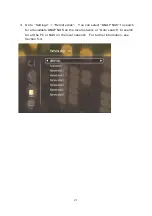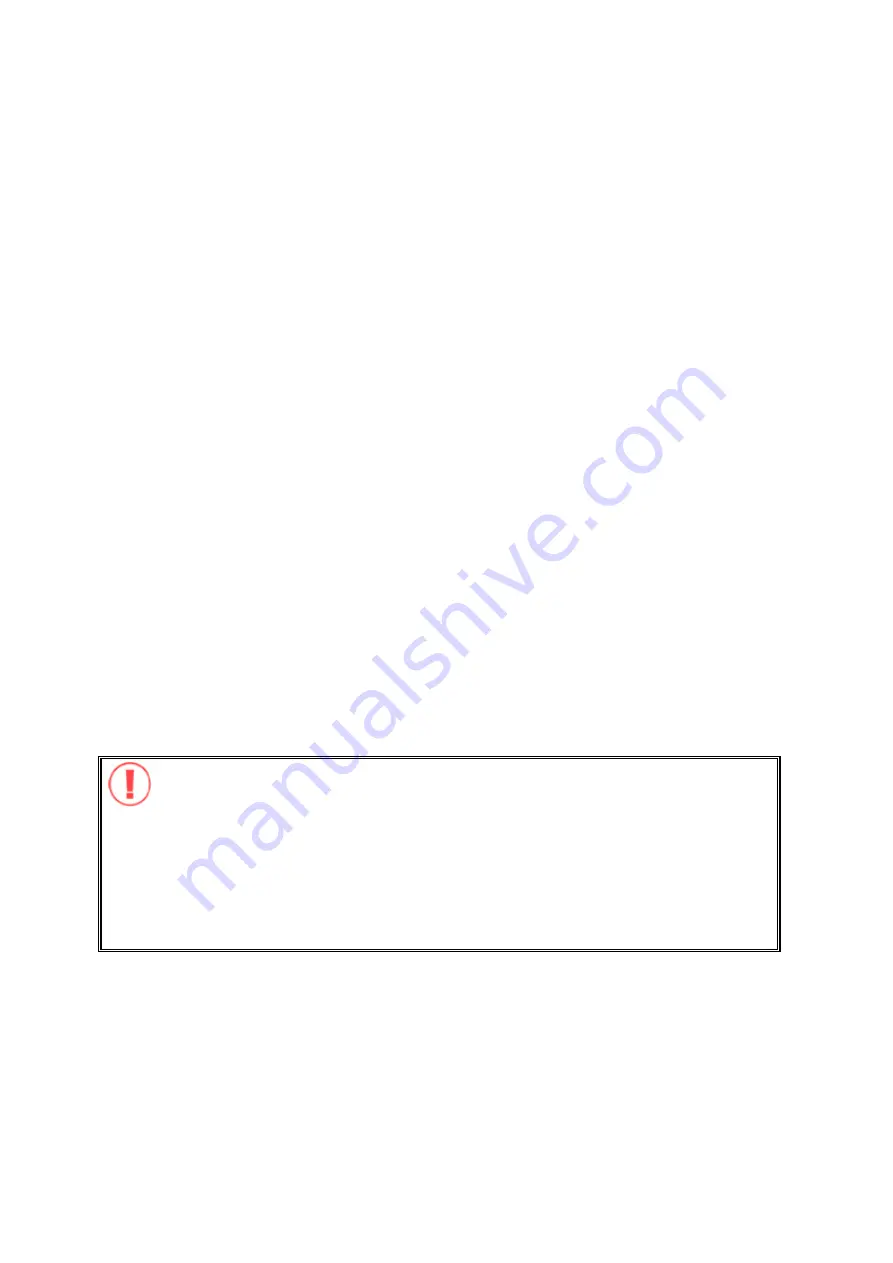
6
FOREWORD
Thank you for choosing QNAP products! This user manual provides detailed
instructions of using NMP-1000. Please read carefully and start to enjoy the
powerful functions of NMP-1000!
y
This manual provides the description of all functions of NMP-1000. The
product you purchased may not support certain functions dedicated to
specific models.
y
All features, functionality, and other product specifications are subject to
change without prior notice or obligation.
y
All brands and products names referred to are trademarks of their respective
holders.
DISCLAIMER
In no event shall the liability of QNAP Systems, Inc. (QNAP) exceed the price
paid for the product from direct, indirect, special, incidental, or consequential
software, or its documentation. QNAP makes no warranty or representation,
expressed, implied, or statutory, with respect to its products or the contents or
use of this documentation and all accompanying software, and specifically
disclaims its quality, performance, merchantability, or fitness for any particular
purpose. QNAP reserves the right to revise or update its products, software, or
documentation without obligation to notify any individual or entity.
CAUTION
y
Back up your system periodically to avoid any potential data loss. QNAP
disclaims any responsibility of all sorts of data loss or recovery.
y
Should you return any components of the NMP-1000 package for refund or
maintenance, make sure they are carefully packed for shipping. Any form
of damages due to improper packaging will not be compensated.
Summary of Contents for NMP-1000
Page 23: ...23 5 Enter the IP address host name of the PC or NAS 6 Enter the network share name or path ...
Page 28: ...28 d Play the digital contents from the local disk ...
Page 37: ...37 5 2 1 Language Select a desired language for the user interface ...
Page 39: ...39 5 2 3 Sleep timer This feature enables you to set the timer to shut down the NMP 1000 ...
Page 57: ...57 The auto search result will list the available computers or NAS ...
Page 59: ...59 Select a remote disk connection you would like set up with ...
Page 91: ...91 Select Add Flickr contact and enter the Flickr contact name ...
Page 99: ...99 4 When the management screen is shown you can use QGet to manage the download tasks ...
Page 125: ...125 ...
Page 145: ...145 Backup Select the files and folders for backup ...