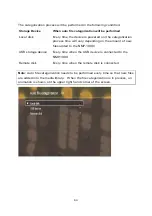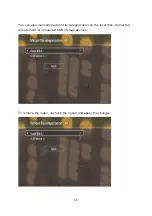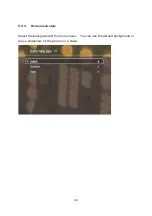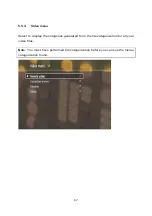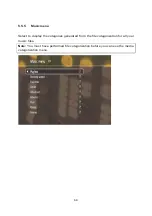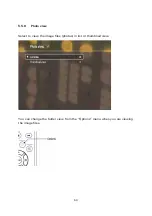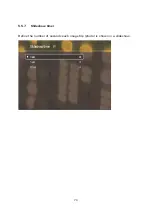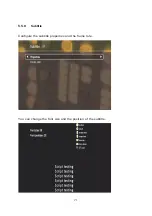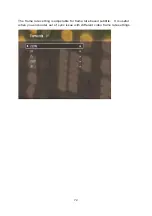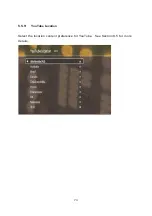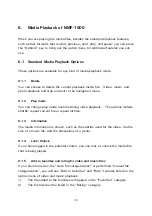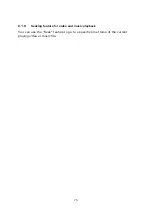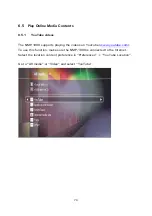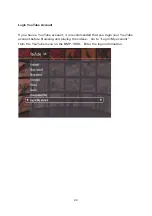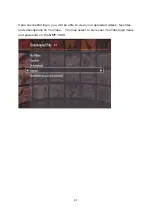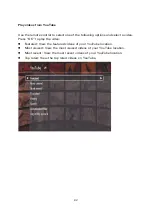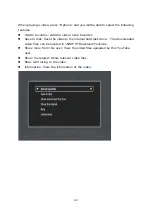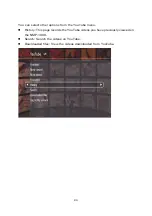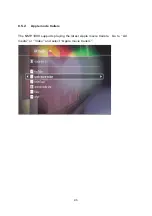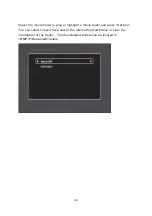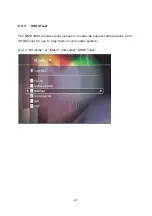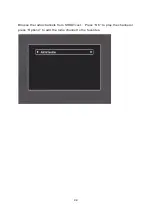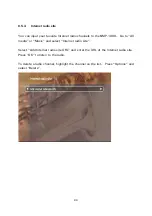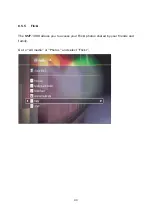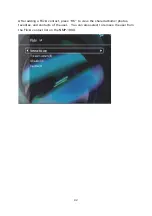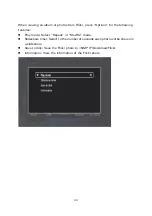78
6.4
Play Image Files
You can use the remote control for the following options when viewing the image
files.
1)
Zoom: Zoom in; view the image file by x2, x4, or x8
2)
Angle: Rotate the viewing angle by 90°, 180°, 270°
3)
Play/Pause/Stop: Play, pause or exit the slideshow
4)
Previous/Next: Go to the previous or next image file
When you are viewing an image file, the following specific features are available in
the “Options” menu.
1.
Delete: Delete the image
2.
Play mode: Play the slideshow by shuffle, repeat current file, or repeat all
3.
Slideshow timer: Set the display time of each image file of a slideshow
4.
Information: View the information of the image
5.
Lock/ Unlock: If you have logged in parental control, you can lock or unlock
the image file.
Summary of Contents for NMP-1000
Page 23: ...23 5 Enter the IP address host name of the PC or NAS 6 Enter the network share name or path ...
Page 28: ...28 d Play the digital contents from the local disk ...
Page 37: ...37 5 2 1 Language Select a desired language for the user interface ...
Page 39: ...39 5 2 3 Sleep timer This feature enables you to set the timer to shut down the NMP 1000 ...
Page 57: ...57 The auto search result will list the available computers or NAS ...
Page 59: ...59 Select a remote disk connection you would like set up with ...
Page 91: ...91 Select Add Flickr contact and enter the Flickr contact name ...
Page 99: ...99 4 When the management screen is shown you can use QGet to manage the download tasks ...
Page 125: ...125 ...
Page 145: ...145 Backup Select the files and folders for backup ...