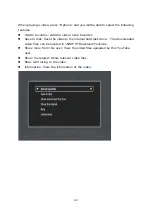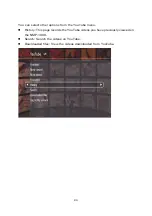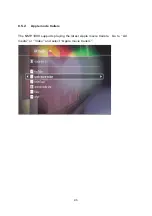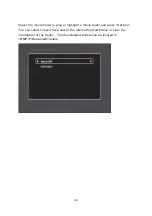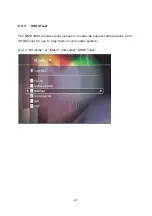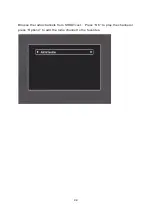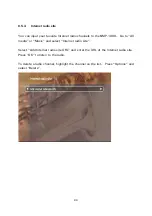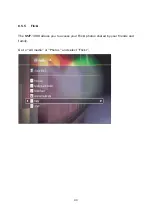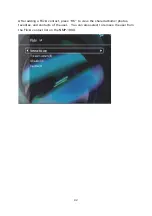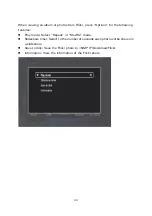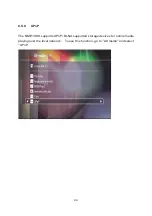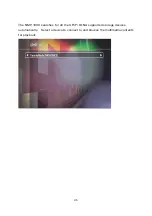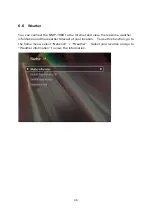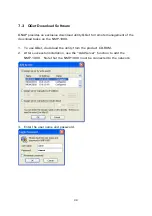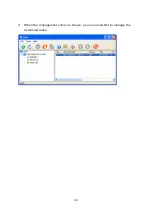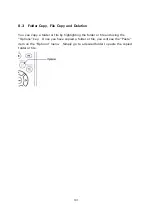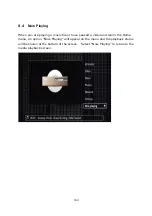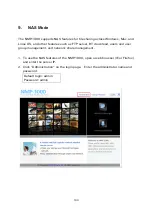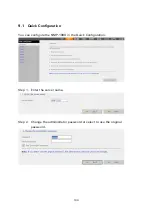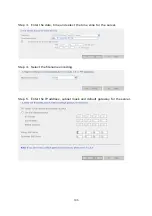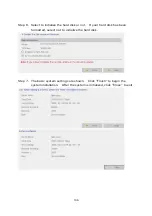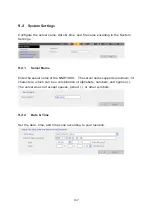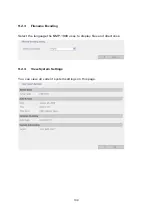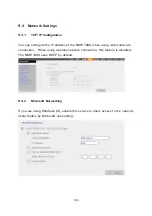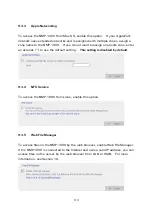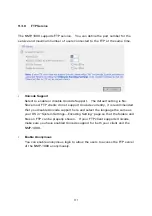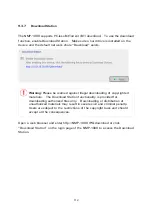97
7.
BitTorrent Download
The NMP-1000 supports PC-less BitTorrent download. You can use the remote
control or login the web-based interface (Download Station) to manage the
download tasks. The Download Station supports remote management of the
download tasks over the local network or the Internet.
7.1
Finish/ Run/ Pause Lists
You can see the status of your existing torrent files on the Finish/Run/Pause list.
By selecting a task and pressing the “Options” key on the remote control, you can
choose to resume, pause, or delete the BT download task depending on its
activity.
7.2
Add New BT Task
To add a BT download task, go to the home menu, select “Network” > “BT
download” > “Add new task”. Select where the torrent file is located, the local
disk or the remote disk. If you select the local disk, remember to copy the torrent
file to the NMP-1000. Highlight the torrent file and press “OK”. You can check
the download status on the “Run list”.
Summary of Contents for NMP-1000
Page 23: ...23 5 Enter the IP address host name of the PC or NAS 6 Enter the network share name or path ...
Page 28: ...28 d Play the digital contents from the local disk ...
Page 37: ...37 5 2 1 Language Select a desired language for the user interface ...
Page 39: ...39 5 2 3 Sleep timer This feature enables you to set the timer to shut down the NMP 1000 ...
Page 57: ...57 The auto search result will list the available computers or NAS ...
Page 59: ...59 Select a remote disk connection you would like set up with ...
Page 91: ...91 Select Add Flickr contact and enter the Flickr contact name ...
Page 99: ...99 4 When the management screen is shown you can use QGet to manage the download tasks ...
Page 125: ...125 ...
Page 145: ...145 Backup Select the files and folders for backup ...