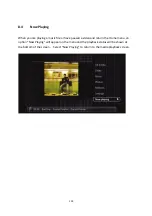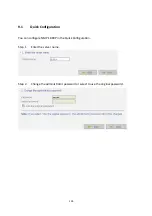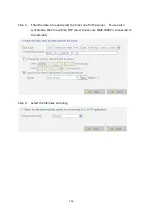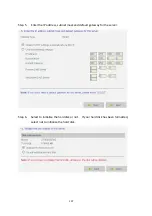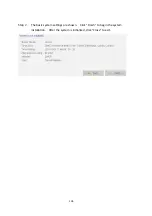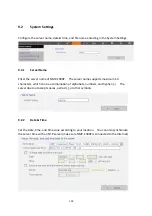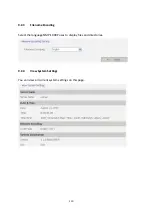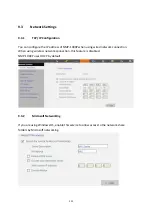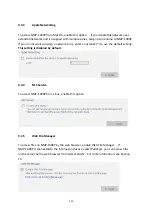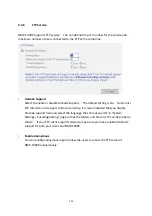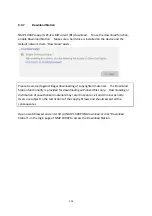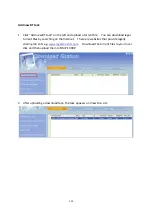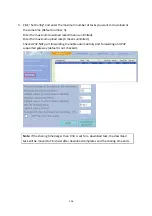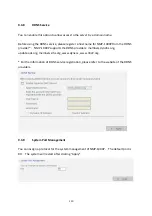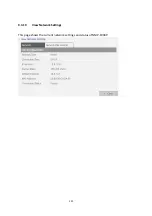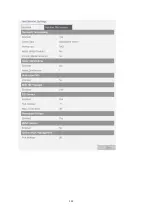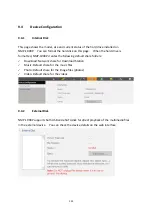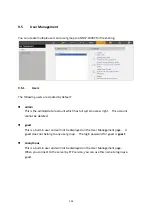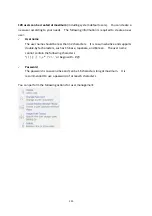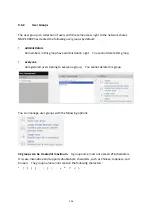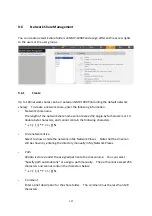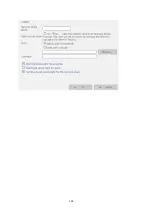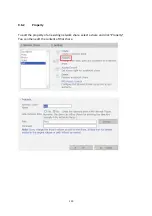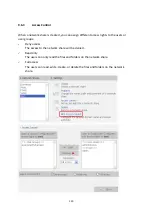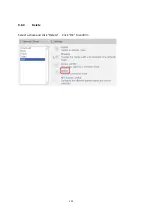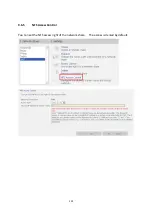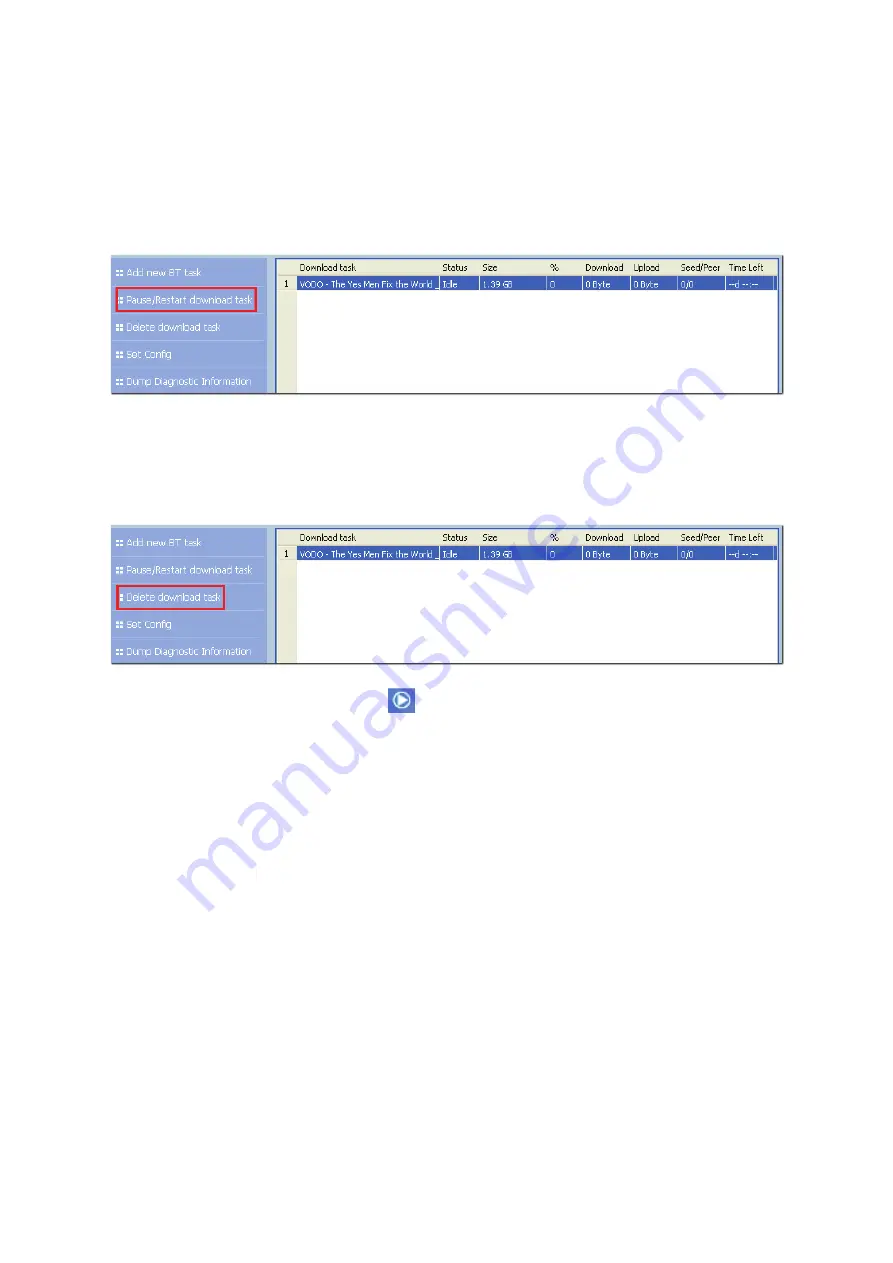
4.
To
pause
a
running
download
task,
select
the
task
in
View
Run
list
and
click
“Pause/
Restart
download
task”.
You
can
view
the
tasks
that
are
paused
or
finished
in
View
Pause
List
and
View
Finish
List
respectively.
To
restart
a
paused
task,
select
the
task
in
View
Pause
List
and
click
“Pause/
Restart
download
task”.
5.
To
delete
a
running,
paused,
or
finished
task,
select
the
task
and
click
“Delete
download
task”.
You
can
select
to
remove
the
download
task
only
and
retain
the
downloaded
files,
or
remove
the
task
and
downloaded
files.
6.
To
logout
Download
Station,
click
on
the
top
right
hand
corner.
7.
The
downloaded
files
are
saved
in
the
network
share
“Download”
of
NMP
‐
1000P.
117
Summary of Contents for NMP-1000P
Page 27: ...5 Enter the IP address host name of the PC or NAS 6 Enter the network share name or path 27 ...
Page 32: ...d Play the digital contents from the local disk 32 ...
Page 42: ...5 2 1 Language Select a desired language for the user interface 42 ...
Page 44: ...5 2 3 Sleep timer This feature enables you to set the timer to shut down NMP 1000P 44 ...
Page 76: ...5 5 11 Turn off blue light LED You can disable the blue light on the front panel 76 ...
Page 95: ...95 ...
Page 100: ...4 When the management screen is shown you can use QGet to manage the download tasks 100 ...
Page 122: ...122 ...
Page 128: ...128 ...
Page 131: ...9 6 4 Delete Select a share and click Delete Click OK to confirm 131 ...
Page 135: ...135 ...
Page 140: ...9 8 3 System Information You can view the system information e g CPU usage on this page 140 ...
Page 153: ...Backup Select the files and folders for backup 153 ...