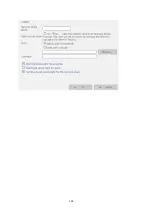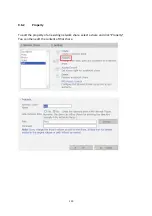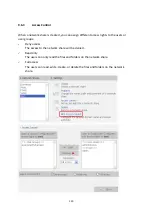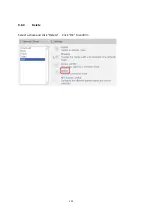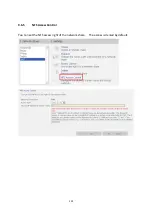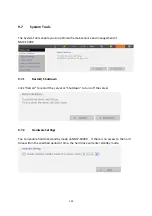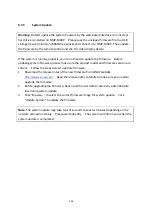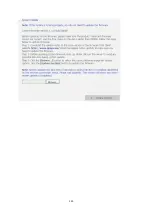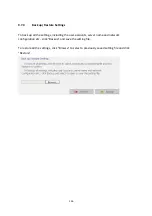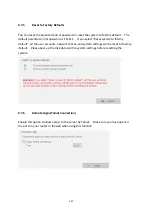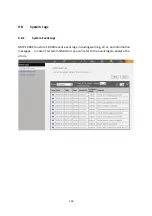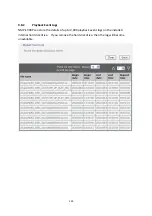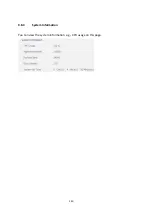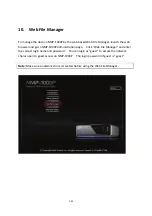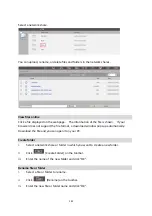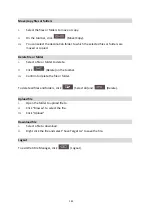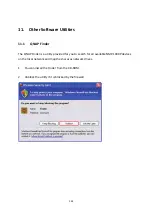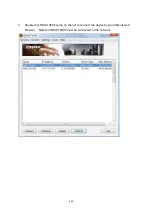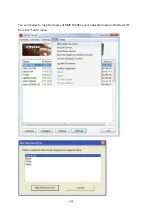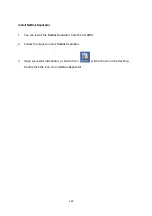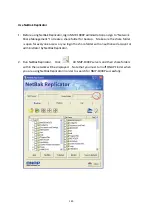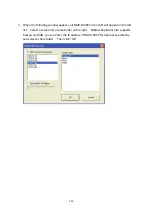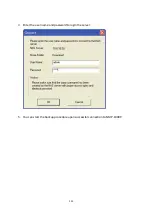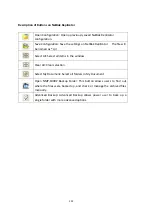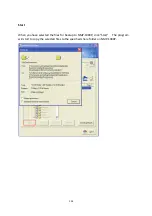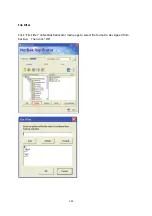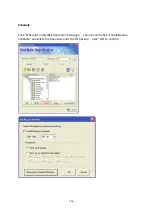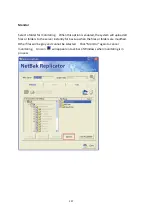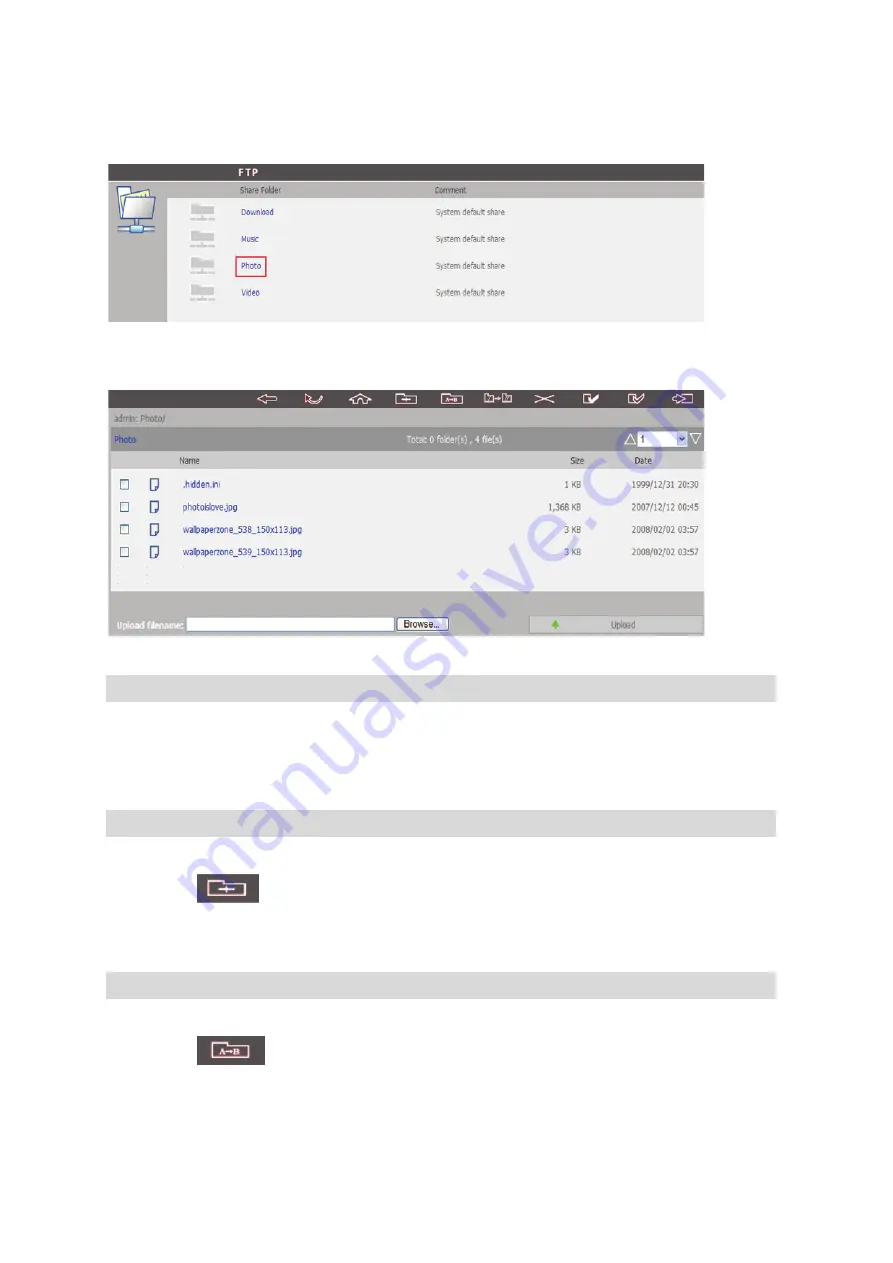
Select
a
network
share.
You
can
upload,
rename,
or
delete
files
and
folders
in
the
network
shares.
View
files
online
Click
a
file
displayed
on
the
web
page.
The
information
of
the
file
is
shown.
If
your
browser
does
not
support
the
file
format,
a
download
window
pops
up
automatically.
Download
the
file
and
you
can
open
it
on
your
PC.
Create
folder
i.
Select
a
network
share
or
folder
in
which
you
want
to
create
a
new
folder.
ii.
Click
(Create
Folder)
on
the
toolbar.
iii.
Enter
the
name
of
the
new
folder
and
click
“OK”.
Rename
file
or
folder
i.
Select
a
file
or
folder
to
rename.
ii.
Click
(Rename)
on
the
toolbar.
iii.
Enter
the
new
file
or
folder
name
and
click
“OK”.
142
Summary of Contents for NMP-1000P
Page 27: ...5 Enter the IP address host name of the PC or NAS 6 Enter the network share name or path 27 ...
Page 32: ...d Play the digital contents from the local disk 32 ...
Page 42: ...5 2 1 Language Select a desired language for the user interface 42 ...
Page 44: ...5 2 3 Sleep timer This feature enables you to set the timer to shut down NMP 1000P 44 ...
Page 76: ...5 5 11 Turn off blue light LED You can disable the blue light on the front panel 76 ...
Page 95: ...95 ...
Page 100: ...4 When the management screen is shown you can use QGet to manage the download tasks 100 ...
Page 122: ...122 ...
Page 128: ...128 ...
Page 131: ...9 6 4 Delete Select a share and click Delete Click OK to confirm 131 ...
Page 135: ...135 ...
Page 140: ...9 8 3 System Information You can view the system information e g CPU usage on this page 140 ...
Page 153: ...Backup Select the files and folders for backup 153 ...