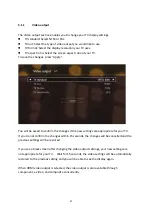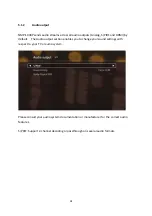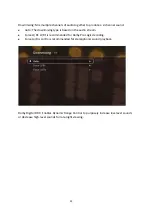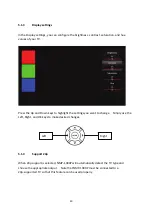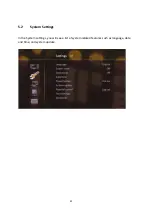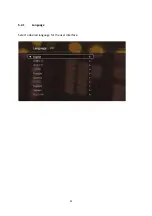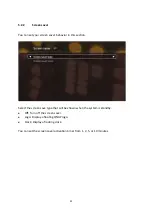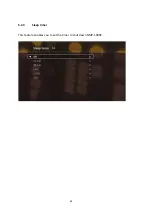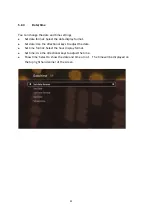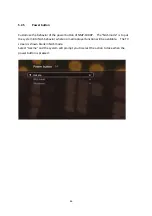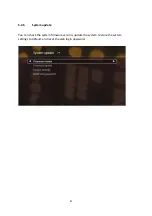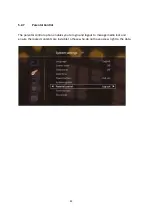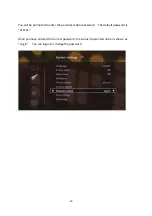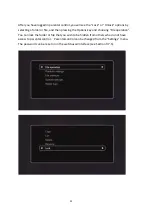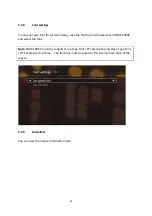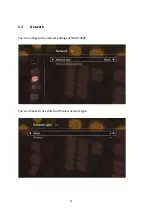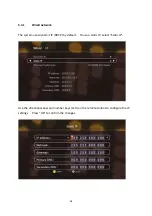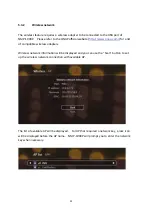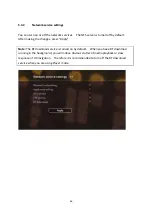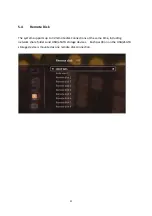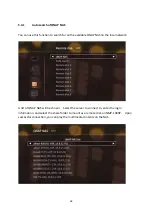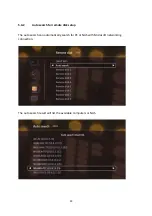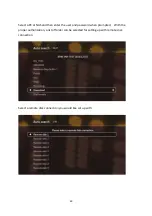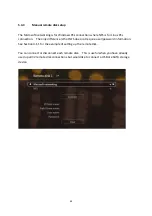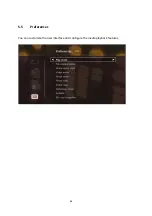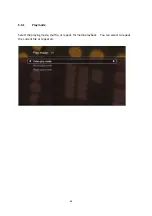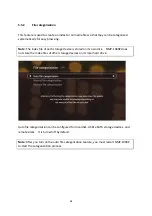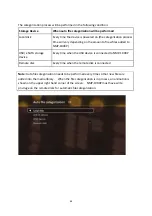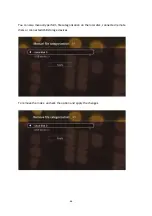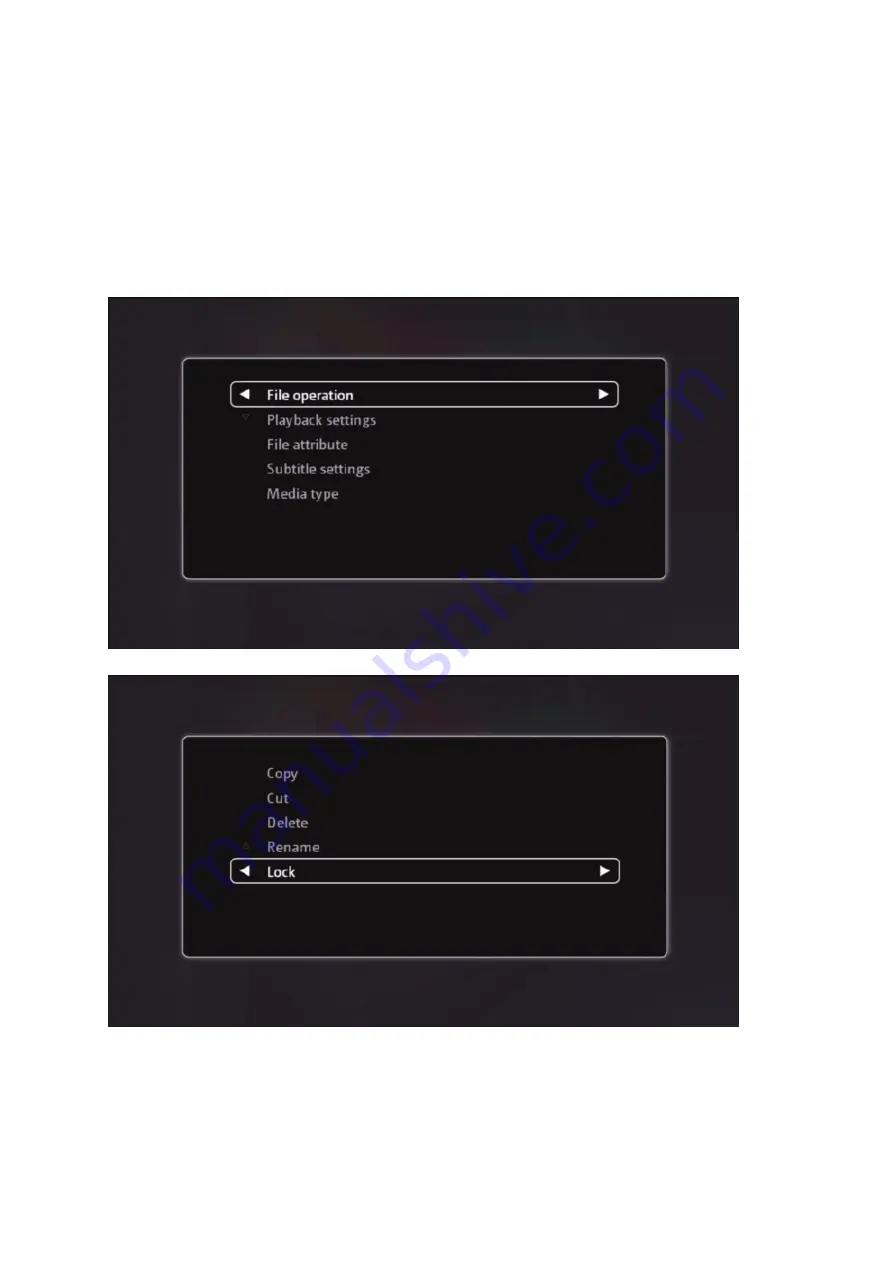
After
you
have
logged
in
parental
control,
you
will
see
the
“Lock”
or
“Unlock”
options
by
selecting
a
folder
or
file,
and
then
pressing
the
Options
key
and
choosing
“File
operation”.
You
can
lock
the
folder
or
file
that
you
wish
to
be
hidden
from
others
who
do
not
have
access
to
parental
control.
Parental
control
can
be
changed
from
the
“Settings”
menu.
The
password
can
be
reset
on
in
the
web
‐
based
interface
(see
Section
9.7.5).
51
Summary of Contents for NMP-1000P
Page 27: ...5 Enter the IP address host name of the PC or NAS 6 Enter the network share name or path 27 ...
Page 32: ...d Play the digital contents from the local disk 32 ...
Page 42: ...5 2 1 Language Select a desired language for the user interface 42 ...
Page 44: ...5 2 3 Sleep timer This feature enables you to set the timer to shut down NMP 1000P 44 ...
Page 76: ...5 5 11 Turn off blue light LED You can disable the blue light on the front panel 76 ...
Page 95: ...95 ...
Page 100: ...4 When the management screen is shown you can use QGet to manage the download tasks 100 ...
Page 122: ...122 ...
Page 128: ...128 ...
Page 131: ...9 6 4 Delete Select a share and click Delete Click OK to confirm 131 ...
Page 135: ...135 ...
Page 140: ...9 8 3 System Information You can view the system information e g CPU usage on this page 140 ...
Page 153: ...Backup Select the files and folders for backup 153 ...