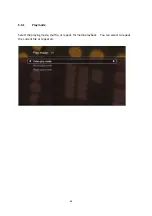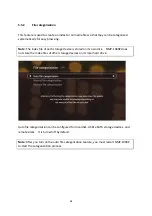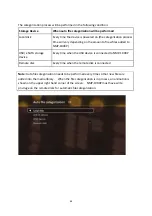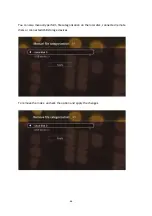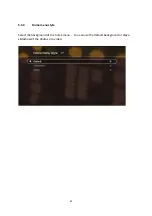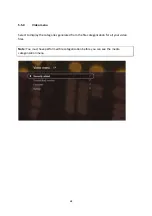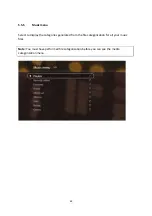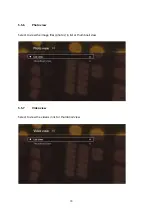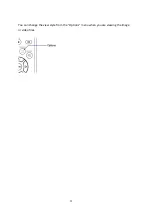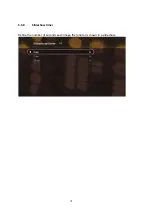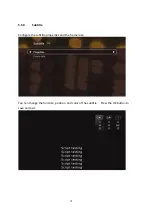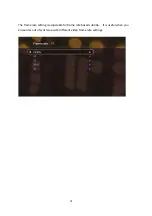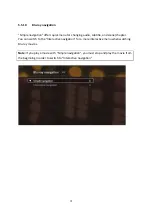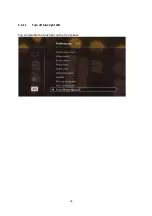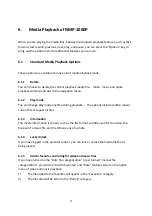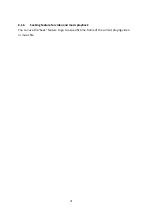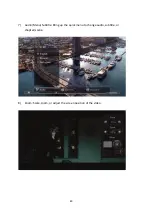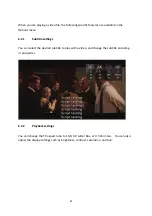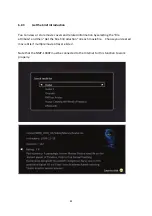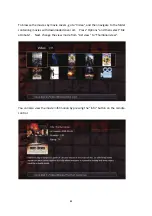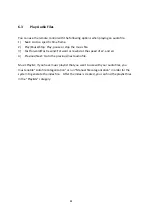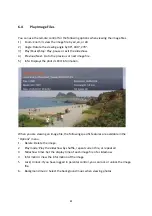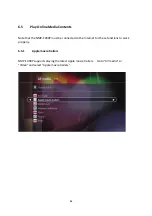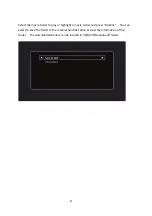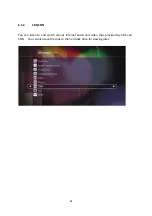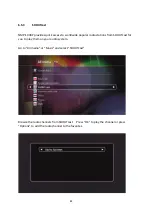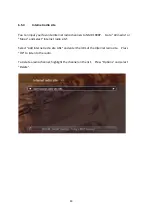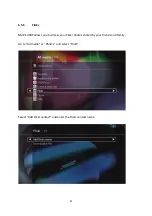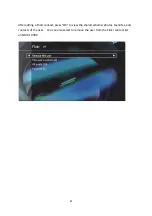6.
Media
Playback
of
NMP
‐
1000P
When
you
are
playing
the
media
files,
besides
the
standard
playback
features,
such
as
fast
forward,
fast
rewind,
previous,
next,
play,
and
pause;
you
can
press
the
“Options”
key
to
bring
out
the
option
menu
for
additional
features
you
can
use.
6.1
Standard
Media
Playback
Options
These
options
are
available
for
any
kind
of
media
playback
mode.
6.1.1
Delete
You
can
choose
to
delete
the
current
playback
media
file.
Video,
music,
and
photo
playback
will
stop
and
exit
to
the
navigation
menu.
6.1.2
Play
mode
You
can
change
play
mode
anytime
during
playback.
The
options
include
shuffle,
repeat
current
file
or
repeat
all
files.
6.1.3
Information
The
media
information
is
shown,
such
as
the
file
format,
subtitle
used
for
the
video,
the
file
size
of
a
music
file,
and
the
dimensions
of
a
photo.
6.1.4
Lock/
Unlock
If
you
have
logged
in
the
parental
control,
you
can
lock
or
unlock
the
media
file
that
is
being
played.
6.1.5
Add
to
favorites
and
rating
for
video
and
music
files
If
you
have
turned
on
the
“Auto
file
categorization”
or
performed
“manual
file
categorization”,
you
will
see
“Add
to
favorites”
and
“Rate”
features
listed
on
the
option
menu
of
video
and
music
playback.
1)
The
file
added
to
the
favorites
will
appear
in
the
“Favorites”
category.
2)
The
file
rated
will
be
listed
in
the
“Rating”
category.
77
Summary of Contents for NMP-1000P
Page 27: ...5 Enter the IP address host name of the PC or NAS 6 Enter the network share name or path 27 ...
Page 32: ...d Play the digital contents from the local disk 32 ...
Page 42: ...5 2 1 Language Select a desired language for the user interface 42 ...
Page 44: ...5 2 3 Sleep timer This feature enables you to set the timer to shut down NMP 1000P 44 ...
Page 76: ...5 5 11 Turn off blue light LED You can disable the blue light on the front panel 76 ...
Page 95: ...95 ...
Page 100: ...4 When the management screen is shown you can use QGet to manage the download tasks 100 ...
Page 122: ...122 ...
Page 128: ...128 ...
Page 131: ...9 6 4 Delete Select a share and click Delete Click OK to confirm 131 ...
Page 135: ...135 ...
Page 140: ...9 8 3 System Information You can view the system information e g CPU usage on this page 140 ...
Page 153: ...Backup Select the files and folders for backup 153 ...