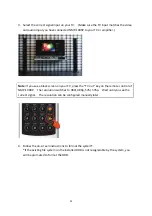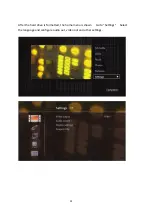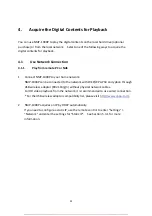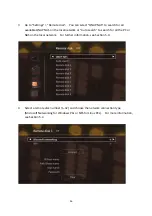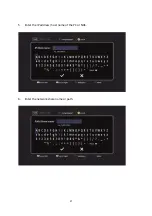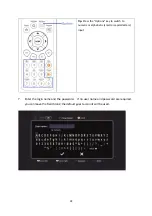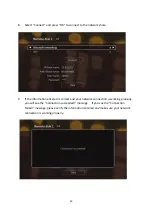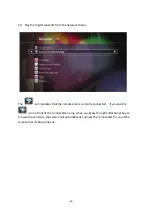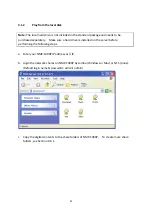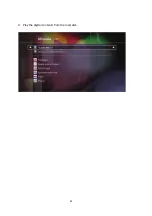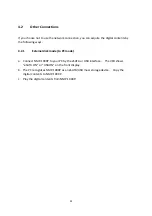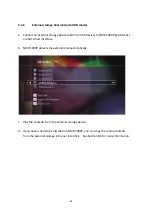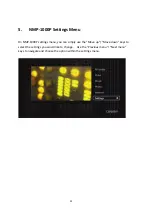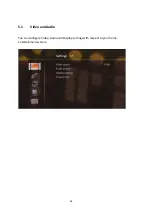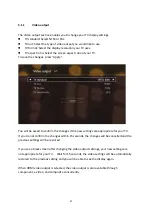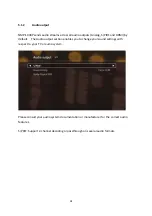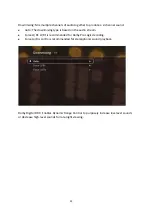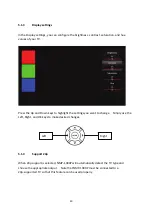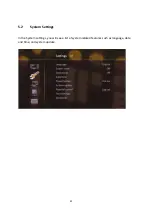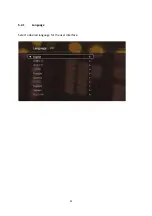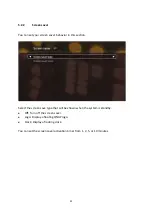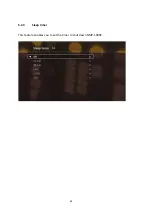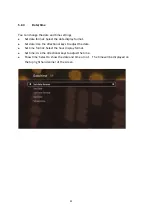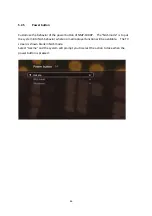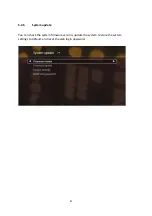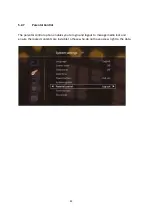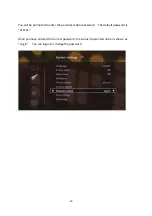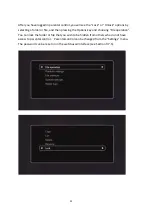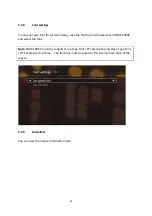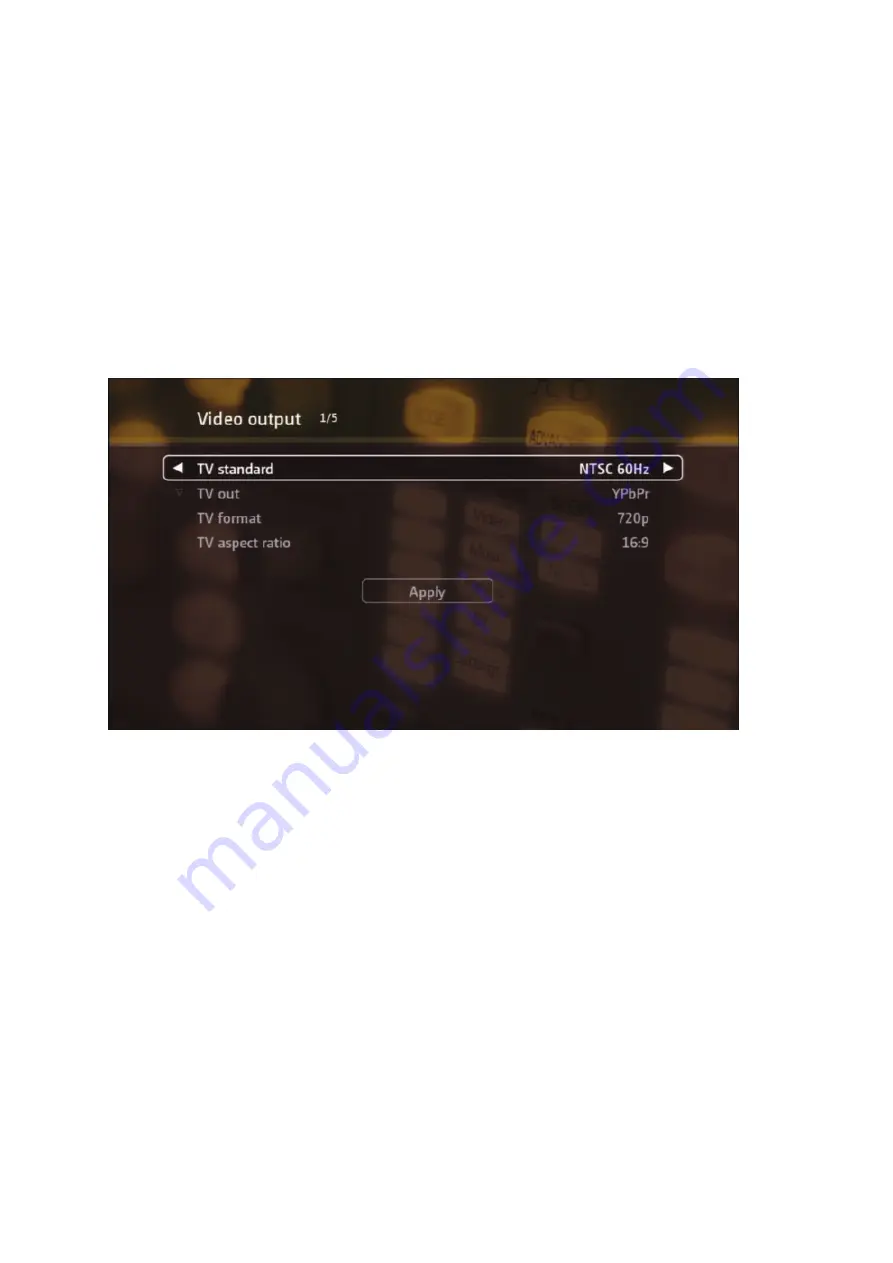
5.1.1
Video
output
The
Video
output
section
enables
you
to
change
your
TV
display
settings.
TV
standard:
Select
NTSC
or
PAL.
TV
out:
Select
the
type
of
video
output
you
would
like
to
use.
TV
format:
Select
the
display
resolution
your
TV
uses.
TV
aspect
ratio:
Select
the
screen
aspect
ratio
of
your
TV.
To
save
the
changes,
press
“Apply”.
You
will
be
asked
to
confirm
the
changes
if
the
new
settings
are
appropriate
for
your
TV.
If
you
do
not
confirm
the
changes
within
15
seconds,
the
changes
will
be
cancelled
and
the
previous
settings
will
be
restored.
If
you
see
a
black
screen
after
changing
the
video
output
settings,
your
new
settings
are
not
appropriate
for
your
TV.
Wait
for
15
seconds,
the
video
settings
will
be
automatically
restored
to
the
previous
setting
and
you
will
be
able
to
see
the
display
again.
When
HDMI
video
output
is
selected,
the
video
output
is
also
available
through
component,
s
‐
video,
and
composite
concurrently.
37
Summary of Contents for NMP-1000P
Page 27: ...5 Enter the IP address host name of the PC or NAS 6 Enter the network share name or path 27 ...
Page 32: ...d Play the digital contents from the local disk 32 ...
Page 42: ...5 2 1 Language Select a desired language for the user interface 42 ...
Page 44: ...5 2 3 Sleep timer This feature enables you to set the timer to shut down NMP 1000P 44 ...
Page 76: ...5 5 11 Turn off blue light LED You can disable the blue light on the front panel 76 ...
Page 95: ...95 ...
Page 100: ...4 When the management screen is shown you can use QGet to manage the download tasks 100 ...
Page 122: ...122 ...
Page 128: ...128 ...
Page 131: ...9 6 4 Delete Select a share and click Delete Click OK to confirm 131 ...
Page 135: ...135 ...
Page 140: ...9 8 3 System Information You can view the system information e g CPU usage on this page 140 ...
Page 153: ...Backup Select the files and folders for backup 153 ...