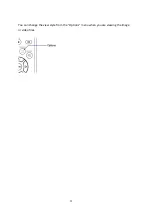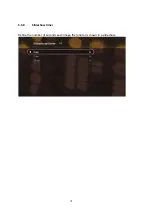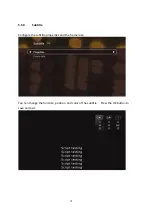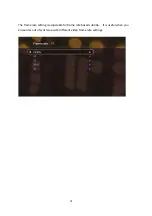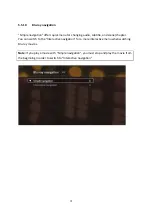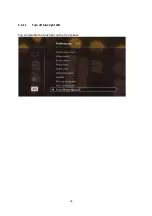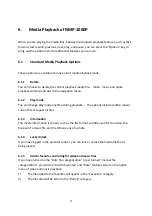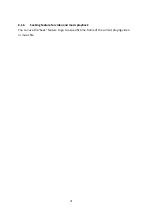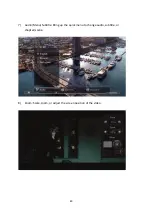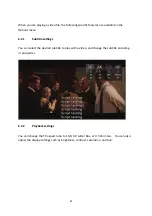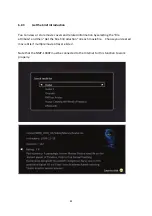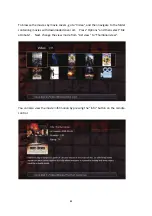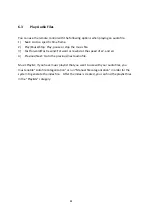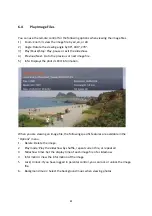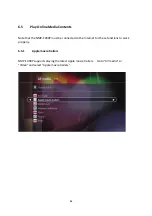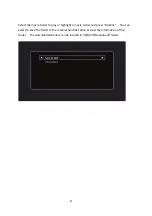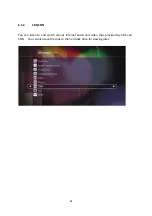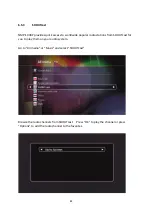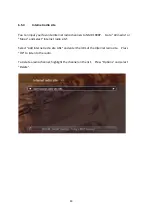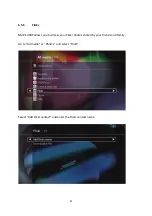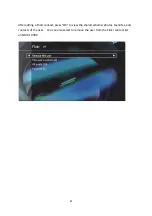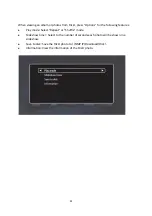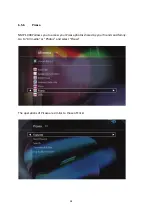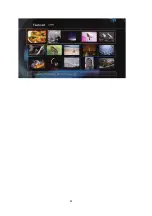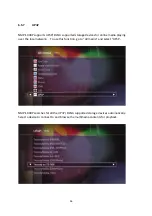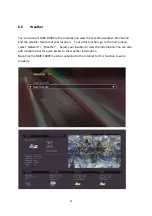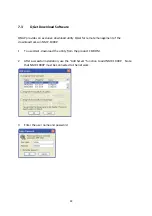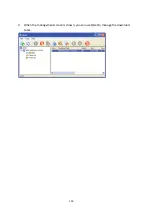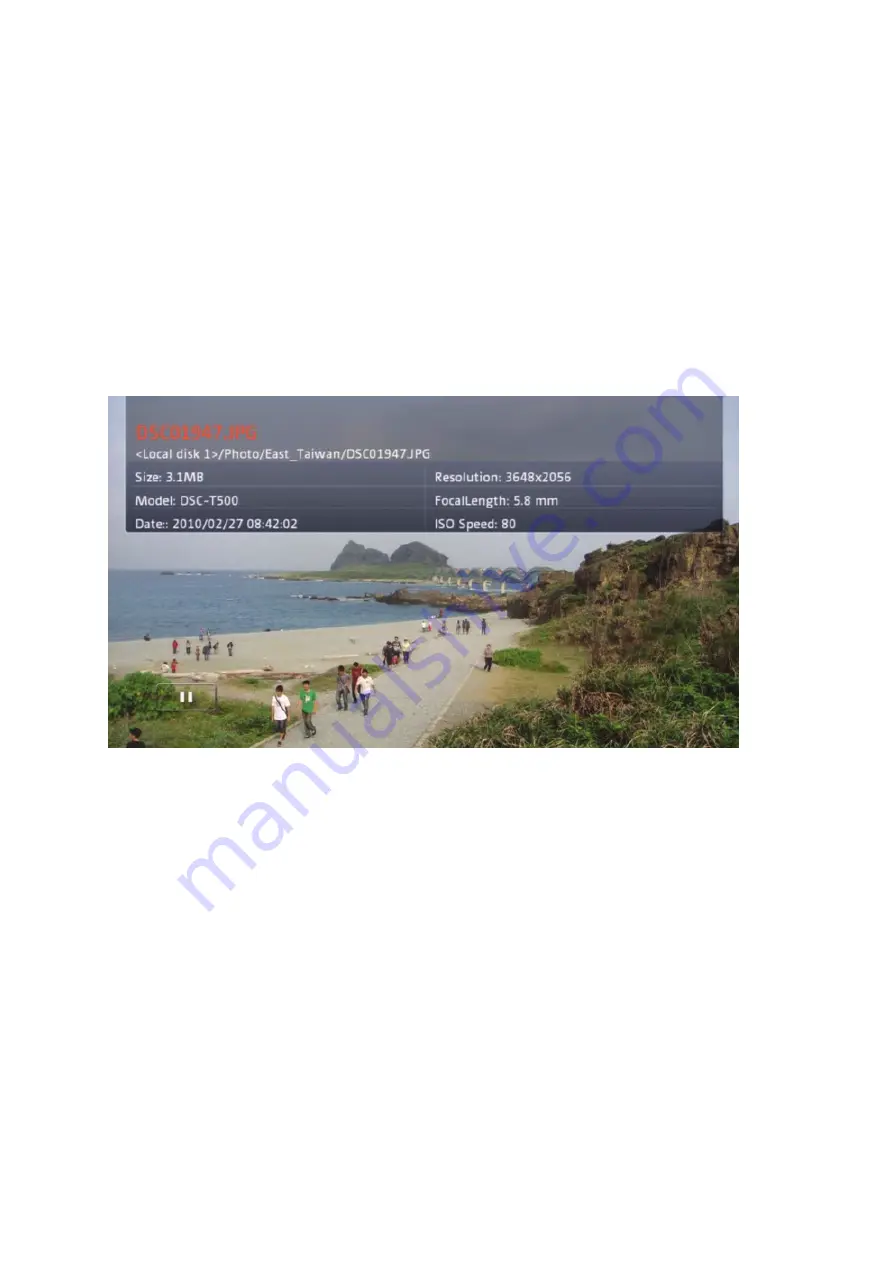
6.4
Play
Image
Files
You
can
use
the
remote
control
for
the
following
options
when
viewing
the
image
files.
1)
Zoom:
Zoom
in;
view
the
image
file
by
x2,
x4,
or
x8.
2)
Angle:
Rotate
the
viewing
angle
by
90°,
180°,
270°.
3)
Play/Pause/Stop:
Play,
pause
or
exit
the
slideshow.
4)
Previous/Next:
Go
to
the
previous
or
next
image
file
.
5)
Info:
Displays
the
photo’s
EXIF
information.
When
you
are
viewing
an
image
file,
the
following
specific
features
are
available
in
the
“Options”
menu.
1.
Delete:
Delete
the
image.
2.
Play
mode:
Play
the
slideshow
by
shuffle,
repeat
current
file,
or
repeat
all.
3.
Slideshow
timer:
Set
the
display
time
of
each
image
file
of
a
slideshow.
4.
Information:
View
the
information
of
the
image.
5.
Lock/
Unlock:
If
you
have
logged
in
parental
control,
you
can
lock
or
unlock
the
image
file.
6.
Background
music:
Select
the
background
music
when
viewing
photos.
85
Summary of Contents for NMP-1000P
Page 27: ...5 Enter the IP address host name of the PC or NAS 6 Enter the network share name or path 27 ...
Page 32: ...d Play the digital contents from the local disk 32 ...
Page 42: ...5 2 1 Language Select a desired language for the user interface 42 ...
Page 44: ...5 2 3 Sleep timer This feature enables you to set the timer to shut down NMP 1000P 44 ...
Page 76: ...5 5 11 Turn off blue light LED You can disable the blue light on the front panel 76 ...
Page 95: ...95 ...
Page 100: ...4 When the management screen is shown you can use QGet to manage the download tasks 100 ...
Page 122: ...122 ...
Page 128: ...128 ...
Page 131: ...9 6 4 Delete Select a share and click Delete Click OK to confirm 131 ...
Page 135: ...135 ...
Page 140: ...9 8 3 System Information You can view the system information e g CPU usage on this page 140 ...
Page 153: ...Backup Select the files and folders for backup 153 ...