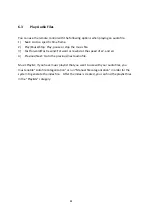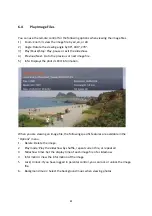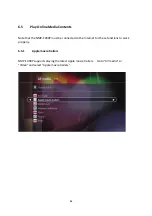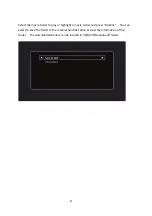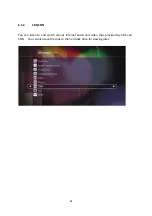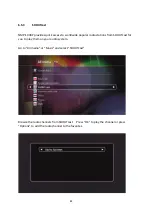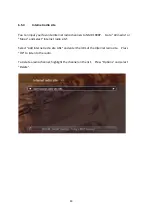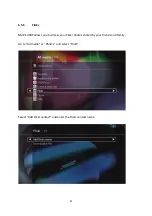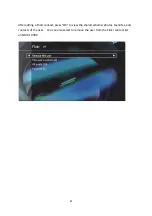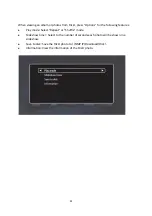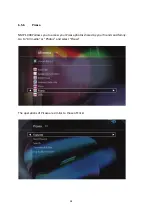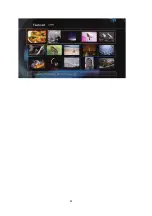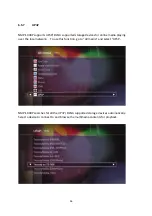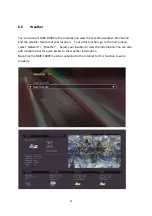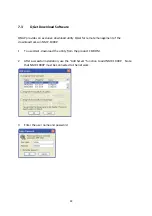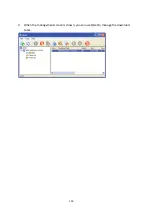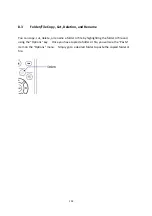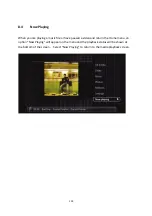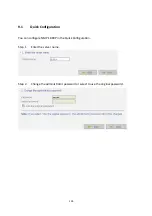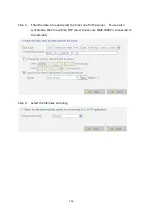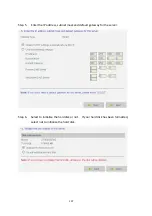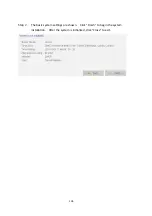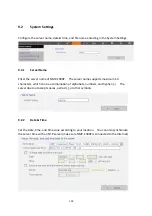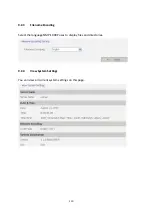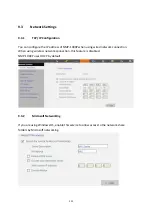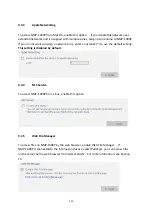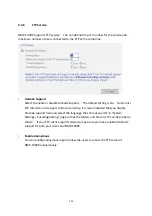7.
BitTorrent
Download
NMP
‐
1000P
supports
PC
‐
less
BitTorrent
download.
You
can
use
the
remote
control
or
login
the
web
‐
based
interface
(Download
Station)
to
manage
the
download
tasks.
The
Download
Station
supports
remote
management
of
the
download
tasks
over
the
local
network
or
the
Internet.
Note
that
the
NMP
‐
1000P
must
be
connected
to
the
Internet
for
this
function
to
work
properly.
7.1
Finish/
Run/
Pause
Lists
You
can
see
the
status
of
your
existing
torrent
files
on
the
Finish/Run/Pause
list.
By
selecting
a
task
and
pressing
the
“Options”
key
on
the
remote
control,
you
can
choose
to
resume,
pause,
or
delete
the
BT
download
task
depending
on
its
activity.
7.2
Add
New
BT
Task
To
add
a
BT
download
task,
go
to
the
home
menu,
select
“Network”
>
“BT
download”
>
“Add
new
task”.
Select
where
the
torrent
file
is
located,
the
local
disk
or
the
remote
disk.
If
you
select
the
local
disk,
remember
to
copy
the
torrent
file
to
NMP
‐
1000P.
Highlight
the
torrent
file
and
press
“OK”.
You
can
check
the
download
status
on
the
“Run
list”.
98
Summary of Contents for NMP-1000P
Page 27: ...5 Enter the IP address host name of the PC or NAS 6 Enter the network share name or path 27 ...
Page 32: ...d Play the digital contents from the local disk 32 ...
Page 42: ...5 2 1 Language Select a desired language for the user interface 42 ...
Page 44: ...5 2 3 Sleep timer This feature enables you to set the timer to shut down NMP 1000P 44 ...
Page 76: ...5 5 11 Turn off blue light LED You can disable the blue light on the front panel 76 ...
Page 95: ...95 ...
Page 100: ...4 When the management screen is shown you can use QGet to manage the download tasks 100 ...
Page 122: ...122 ...
Page 128: ...128 ...
Page 131: ...9 6 4 Delete Select a share and click Delete Click OK to confirm 131 ...
Page 135: ...135 ...
Page 140: ...9 8 3 System Information You can view the system information e g CPU usage on this page 140 ...
Page 153: ...Backup Select the files and folders for backup 153 ...