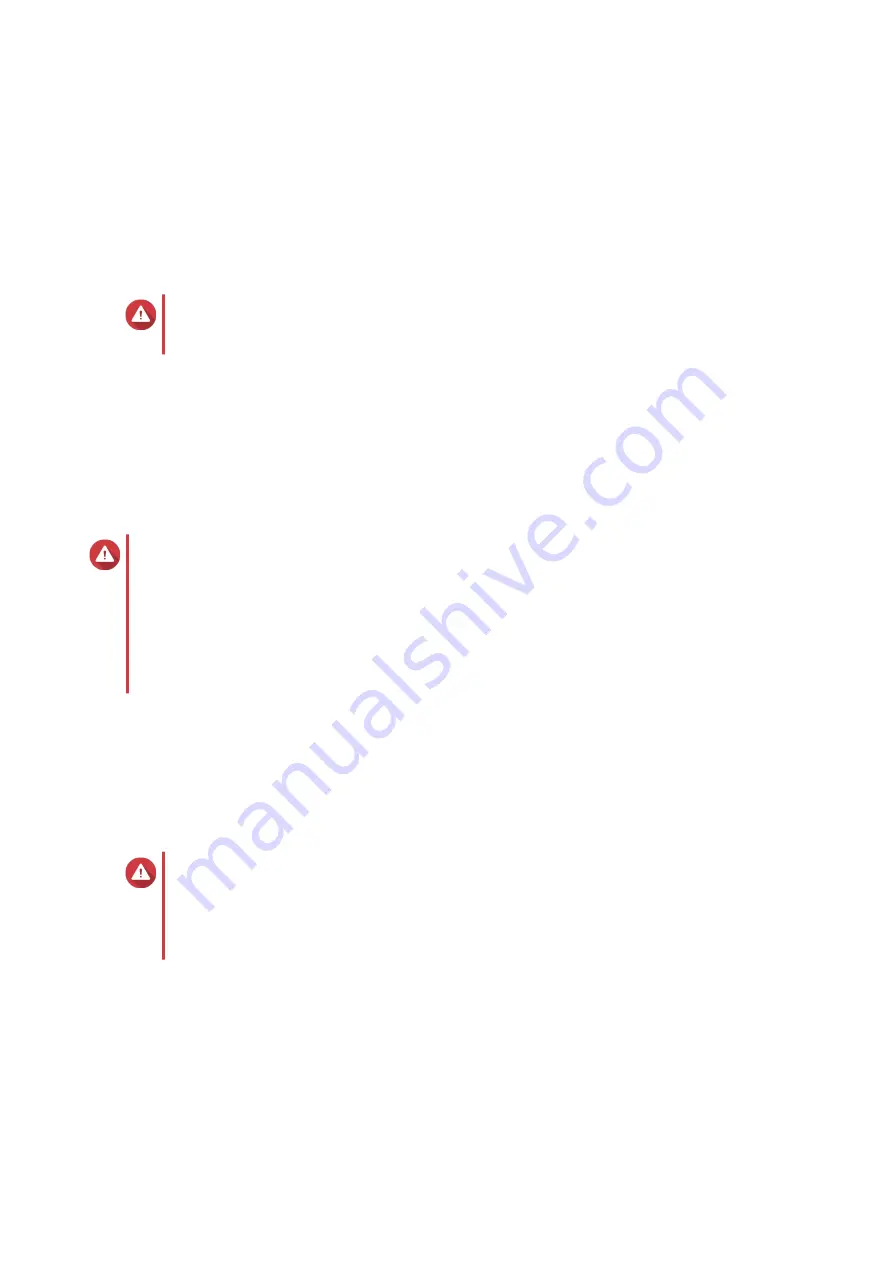
5. Troubleshooting
This chapter describes basic troubleshooting information.
Forcing Qfinder Pro or myQNAPcloud to Locate the QBoat
If Qfinder Pro or myQNAPCloud is unable to locate the QBoat during QTS Lite installation, the drives or data
may be faulty.
Warning
Only qualified personnel should perform the following steps. Failure to follow instructions
can result in serious injury or death.
1.
Power off the QBoat.
2.
Remove all drives.
3.
Power on the QBoat.
4.
Locate the QBoat using Qfinder Pro or myQNAPCloud.
5.
Reinsert the M.2 SSDs into drive slots.
Warning
• Ensure that the M.2 SSDs and other components do not touch their neighboring parts.
Faulty contacts can cause short circuits and damage the M.2 SSDs and the QBoat.
• Do not touch the power supply unit. Touching the power supply unit can cause electric
shock.
• Drives and the heatsink base can be hot to the touch when the QBoat is operating.
6.
Continue with QTS Lite installation.
Replacing Failed Drives
The QBoat supports replacing drives in the following situation:
• RAID 1: One member drive fails
Warning
• Only qualified personnel should perform the following steps. Failure to follow
instructions can result in serious injury or death.
• Observe electrostatic discharge (ESD) procedures to avoid damage to components.
1.
Log on to QTS Lite.
2.
Go to
Main Menu
>
Storage Manager
>
Storage
>
Disks
.
3.
Locate the failed drive.
4.
Prepare a new hard drive with a capacity that is the same as or larger than the failed hard drive.
5.
Power off the QBoat.
QBoat Sunny User Guide
Troubleshooting
26













































