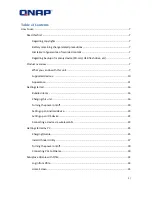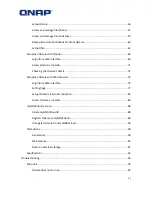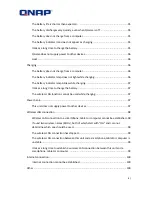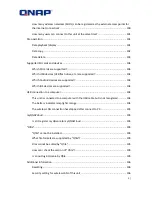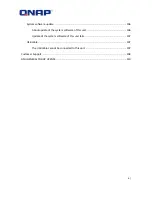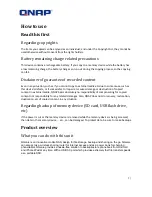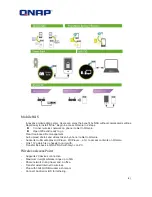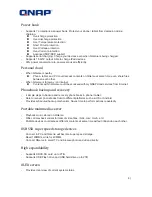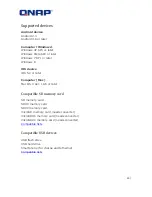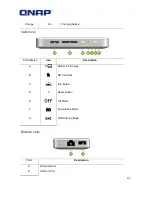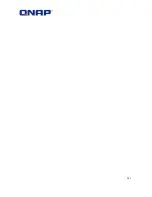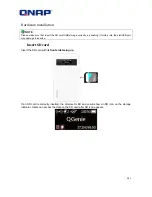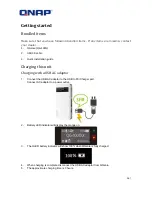Summary of Contents for QG-103N
Page 1: ...1 QNAP QGenie QG 103N User Manual 2014 QNAP Systems Inc All Rights Reserved...
Page 13: ...13...
Page 21: ...21...
Page 29: ...29...
Page 42: ...42...
Page 44: ...44...
Page 65: ...65 Browsing photo setting Selecting browse photo by Thumbnail size or Original size...
Page 73: ...73 NOTE Unplugged devices will appear in the list but they will inaccessible...
Page 80: ...80 5 The QGenie OLED screen will display Upgrading and indicate its progress...
Page 85: ...85...