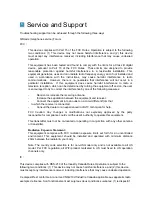Reviews:
No comments
Related manuals for QLivebox

QC444
Brand: Q-See Pages: 10

Funlux
Brand: ZMODO Pages: 65

L5SSTB13
Brand: Logik Pages: 32

Sabre 2504
Brand: Armed Security Pages: 16

D720 HD60
Brand: TeVii Pages: 23

mDVR303
Brand: 247Security Pages: 53

G4-504HD2a
Brand: Gatekeeper Pages: 151

NVR BU Series
Brand: E-Vision Pages: 40

MRH Series
Brand: Apollo Pages: 74

AVS Series
Brand: IC Realtime Pages: 8

16Ch
Brand: Argus Pages: 65

CVWL-C187
Brand: Chinavision Pages: 4

TiVo
Brand: Wave Pages: 2

DS-7104NI-W
Brand: HIKVISION Pages: 156

NVR16P
Brand: Advanced Technology Video Pages: 125
301-20-00 Series
Brand: Vicon Pages: 16

KG-SHA116
Brand: Kguard Pages: 53

KG-SHA104
Brand: Kguard Pages: 55