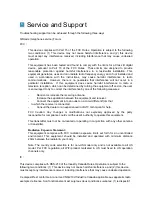Features
01 security monitoring
Professional surveillance security monitoring with QNAP Surveillance Station video management
software to watch surveillance video screen. You can
Start the NAS Surveillance Station, with the support of webcam use. Security monitoring can
provide real-time video, record
Video playback, PTZ action or execute immediate alert notification capabilities to protect your
home and office environment safety.
02 Digital Signage
Digital Signage with QNAP electronic Kanban production center Signage Station to create
exclusive personal electronic billboards, easy push creative advertising. You can use the QNAP
iArtist Lite through drag and drop editing interface to easily edit the ad content. Digital Signage
through the intuitive user interface, with 1080P high definition video output to the big screen, so
that your ad will always attract a huge audience.
03 virtual machines
QVM with QNAP exclusive virtualization technology Virtualization Station to provide personal
virtual desktop applications can be synchronized access
NAS in the file, so your computer wherever you go. You can start in the NAS Virtualization Station
in Turbo
Running multiple independent virtual machines on NAS. QVM can quickly switch between virtual
machines on the NAS to use your desktop applications. Can
In order to allow you to use Windows applications on any screen, cloud data on a virtual machine
can also take away, to enhance information security
Full and protection.
04 Qfile
Q fi le with QNAP Archive File Station easily manage workstation profile. You can use the File
Station upload move
Manage your files directory. Q fi le can quickly browse NAS personal document file, open the file
and directly invested in large firefly
Curtain, briefing papers handy.
05 the media player
Qlivebox QNAP NAS with your favorite photos, music, videos on the big screen through QLivebox
share, and with an intuitive user interface, even if the child is not going to operate the NAS and the
elders, through the intelligent remote control can easily share the wonderful family clips, make life
colorful.
06 Download Center
Download Center offers hundreds QLivebox special kit, through a key installation, so you can
watch the most popular albums, ball
Game, game. You always meet business, entertainment, education ... and other multiple
applications.
5