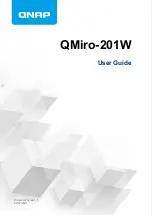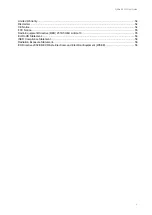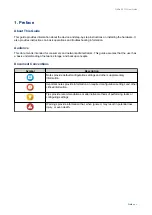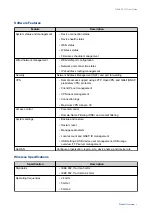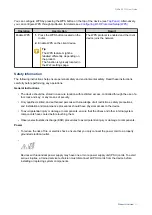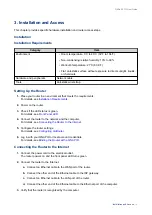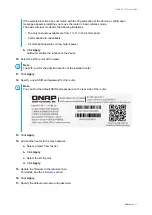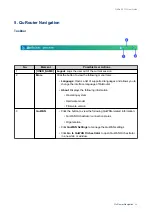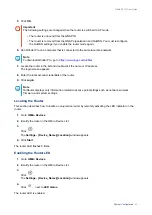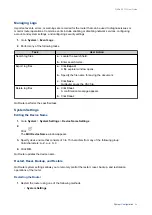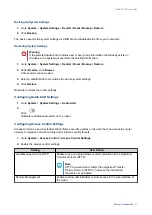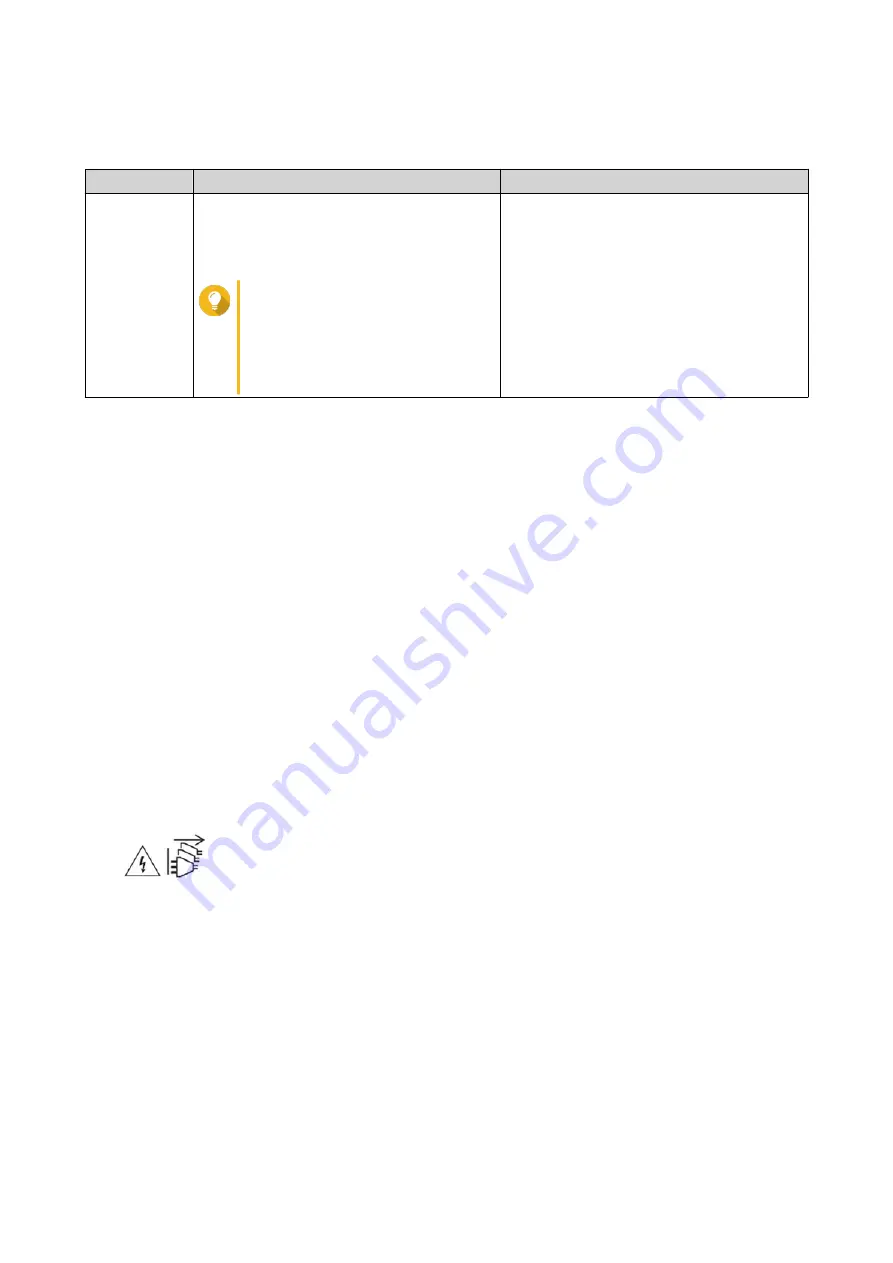
You can configure WPS by pressing the WPS button on the top of the device (see
). Alternatively,
you can configure WPS through QuRouter; for details, see
Configuring Wi-Fi Protected Setup (WPS)
Operation
User Action
Result
Enable WPS
1.
Press the WPS button located on the
router.
2.
Enable WPS on the client device.
Tip
The WPS feature might be
labelled differently, depending on
the product.
The function is typically located in
the Wi-Fi settings page.
The WPS protocol is enabled and the client
device joins the network.
Safety Information
The following instructions help ensure personal safety and environmental safety. Read these instructions
carefully before performing any operations.
General Instructions
• The device should be stored in a secure location with restricted access, controlled through the use of a
tool, lock and key, or any means of security.
• Only qualified, skilled, and authorized persons with knowledge of all restrictions, safety precautions,
and installation and maintenance procedures should have physical access to the device.
• To avoid potential injury or damage to components, ensure that the drives and other internal system
components have cooled before touching them.
• Observe electrostatic discharge (ESD) procedures to avoid potential injury or damage to components.
Power
• To reduce the risk of fire or electric shock, ensure that you only connect the power cord to a properly
grounded electrical outlet.
•
Devices with redundant power supply may have one or more power supply unit (PSU) cords. To avoid
serious injuries, a trained service technician must disconnect all PSU cords from the device before
installing or replacing system components.
QMiro-201W User Guide
Product Overview
11