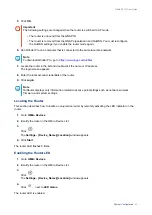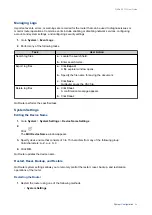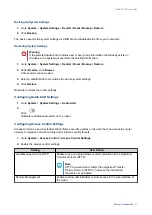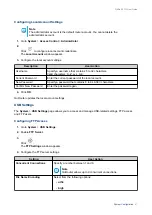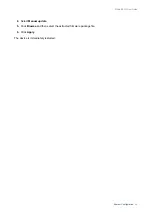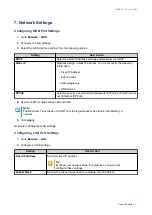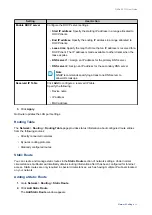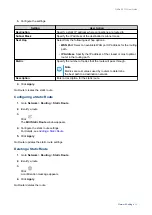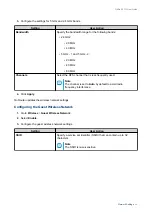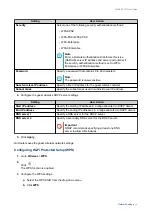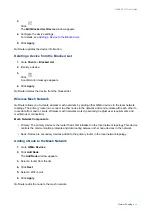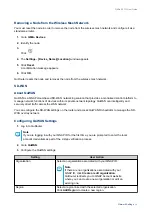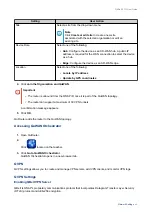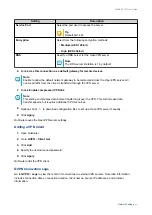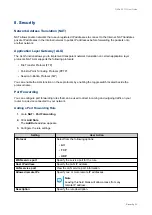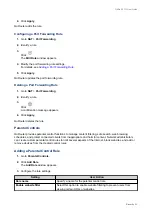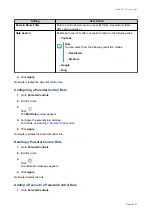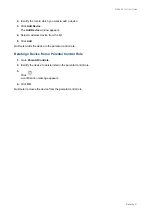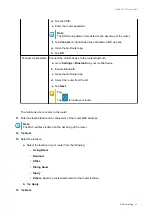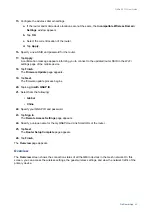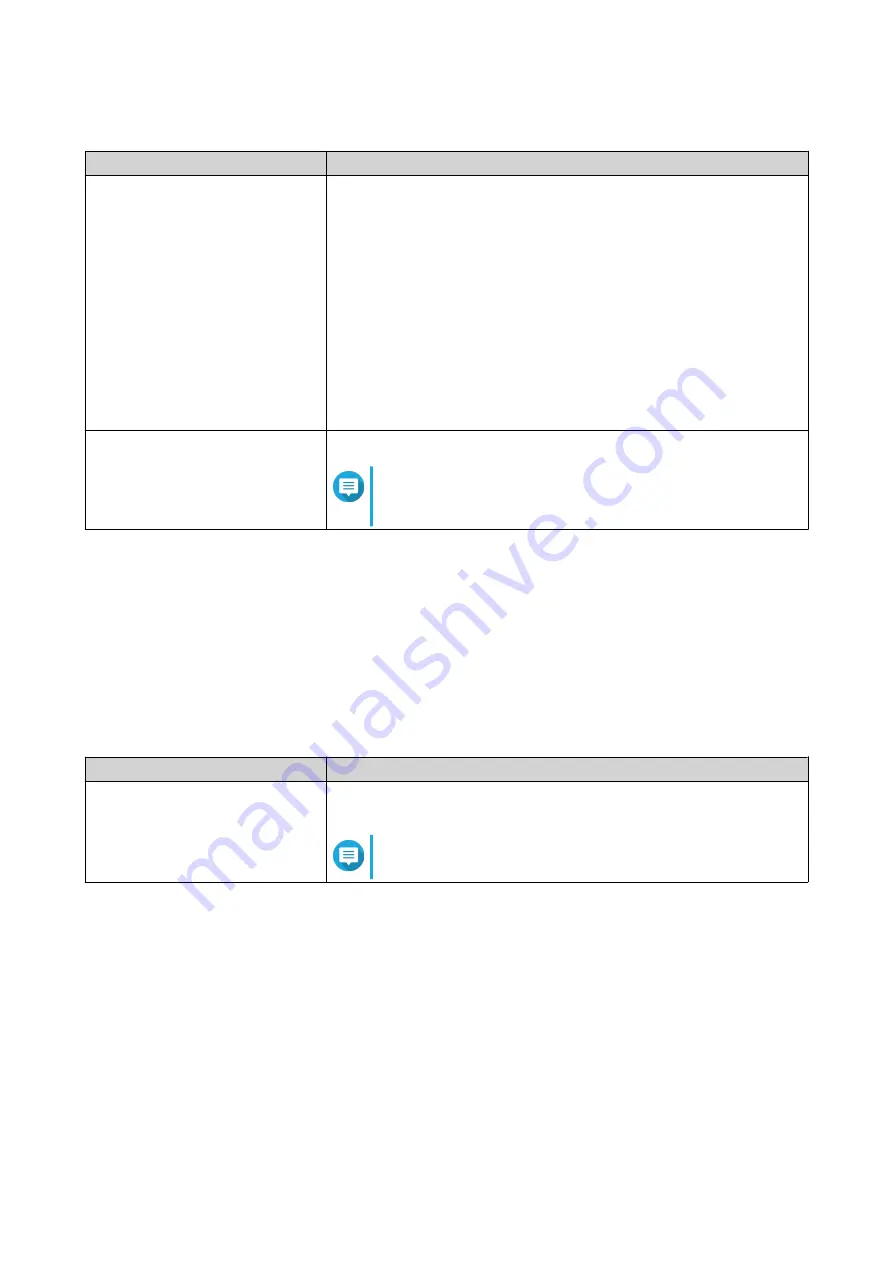
3.
Configure the settings for 5 GHz and 2.4 GHz bands.
Setting
User Action
Bandwidth
Specify the bandwidth range for the following bands:
• 2.4 GHz:
• 20 MHz
• 40 MHz
• 5 GHz - 1 and 5 GHz - 2:
• 20 MHz
• 40 MHz
• 80 MHz
Channels
Select the DFS channel that is less frequently used.
Note
The channel is set to
Auto
by default to avoid radio
frequency interference.
4.
Click
Apply
.
QuRouter updates the wireless network settings.
Configuring the Guest Wireless Network
1.
Go to
Wireless
>
Guest Wireless Network
.
2.
Select
Enable
.
3.
Configure the guest wireless network settings.
Setting
User Action
SSID
Specify a service set identifier (SSID) that can contain up to 32
characters.
Note
The SSID is case-sensitive.
QMiro-201W User Guide
Network Settings
35