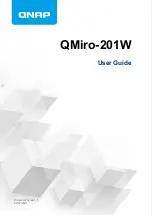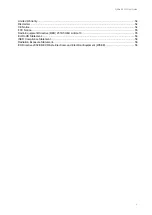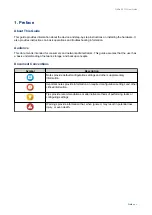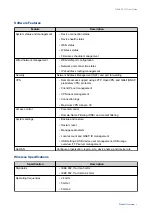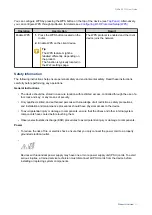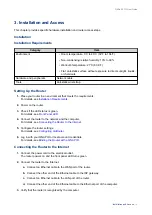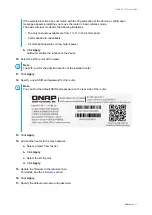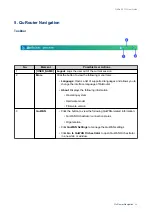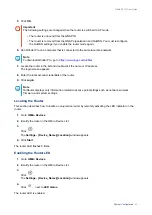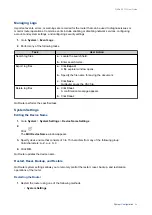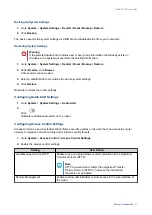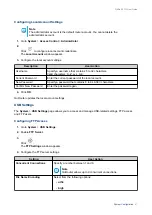a.
Open Qfinder Pro on the host computer.
Note
To download Qfinder Pro, go to
https://www.qnap.com/utilities
.
b.
Locate the router on the list.
Note
Verify the router name by checking the MAC address or the SSID listed on the rear side of the
router.
4.
Open a web browser on your computer.
5.
Enter
192.168.100.1
in the address bar.
The QuRouter login screen appears.
6.
Follow the installation guide to configure the initial settings of the router.
Router Access
Method
Description
Requirements
Web browser
You can access the router using any
computer on the same network if you
have the following information:
• Router IP address
• Login credentials of a valid user
account
• Computer that is connected to the
same network as the router
• Web browser
Qfinder Pro
Qfinder Pro is a desktop utility that
enables you to locate and access QNAP
devices on a specific network. The utility
supports Windows, macOS, Linux, and
Chrome OS.
To download Qfinder Pro, go to
.
• Computer that is connected to the
same network as the router
• Web browser
• Qfinder Pro
Accessing the Router Using a Browser
You can access the router using any computer on the network if you know its IP address and the login
credentials of a valid user account.
Note
If you do not know the IP address of the router, you can locate it using Qfinder Pro.
1.
Verify that your computer is connected to the same network as the router.
2.
Open a web browser on your computer.
3.
Enter the IP address of the router in the address bar.
QMiro-201W User Guide
Installation and Access
13