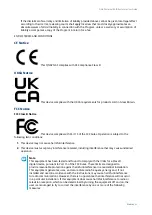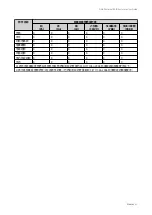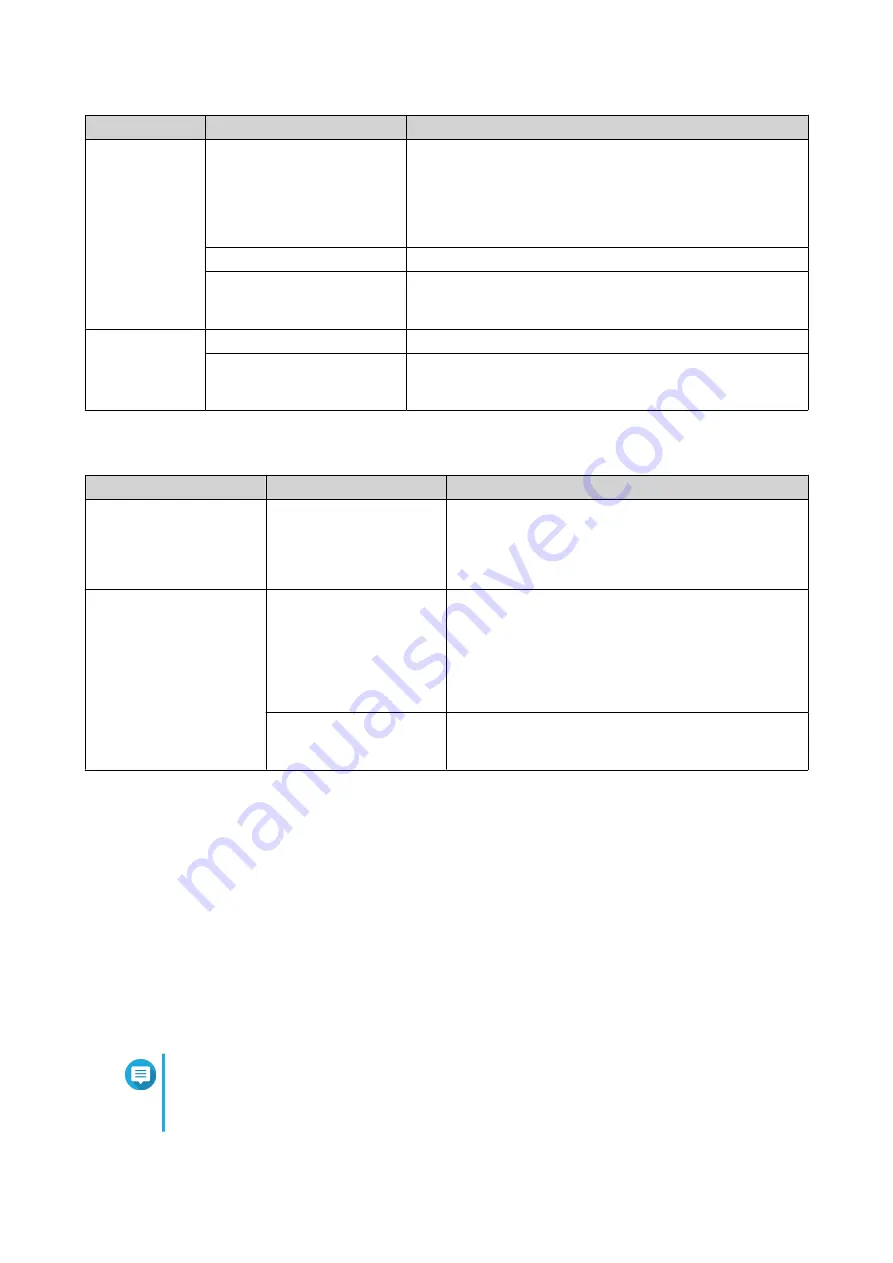
LED
Status
Description
Drive
Flashes green
• Data is being accessed.
• Data is being copied.
• An external application is monitoring the RAID
enclosure.
Green
The drive can be accessed.
Off
• The RAID enclosure is in standby mode.
• No drives are detected.
USB
Blue
The RAID enclosure is connected to the host.
Off
• The RAID enclosure is not connected to the host.
• The RAID enclosure is in standby mode.
Audio Alert
Duration
Frequency
Description
Short beep (0.5 seconds) 1
• The RAID enclosure is starting up.
• The RAID enclosure is ready.
• The RAID settings are modified.
Long beep (2 seconds)
3 times (every 5 minutes)
• The system fan is not functioning.
• The system or drives are overheating.
• A RAID group is in degraded mode.
• A RAID group failed.
3 times (non-repeating)
• The RAID rebuilding process started.
• The RAID rebuilding process finished.
Standby Mode
The RAID enclosure features standby mode to help reduce noise and power consumption. When the RAID
enclosure enters standby mode, the system fan and installed HDDs stop spinning, and system processes are
paused. Upon waking, the RAID enclosure returns to the previous system state and any paused processes
are resumed.
The RAID enclosure enters standby mode under the following conditions:
• The host enters hibernation or standby mode or is powered off.
The RAID enclosure only enters standby mode if the USB power design of the host supports this
feature.
• The USB cable is disconnected.
Note
The TR-002 will not enter standby mode during RAID rebuilding. If prompted to enter
standby mode during RAID rebuilding, the TR-002 will finish RAID rebuilding before
entering standby mode.
QNAP External RAID Enclosure User Guide
Basic Operations
31