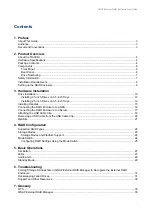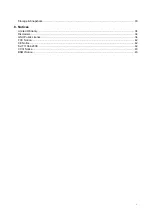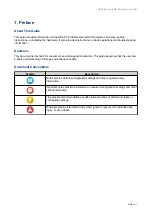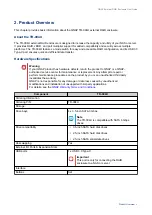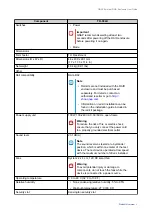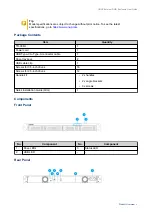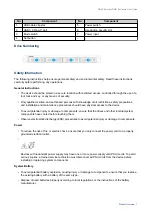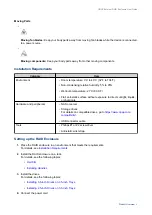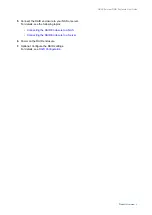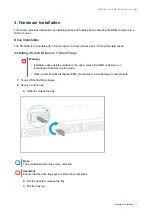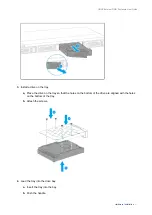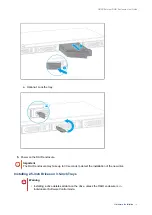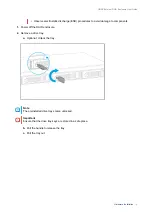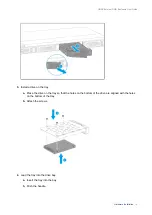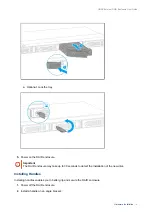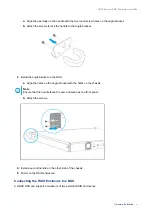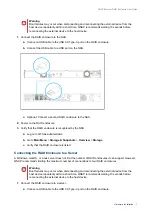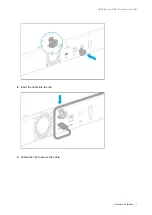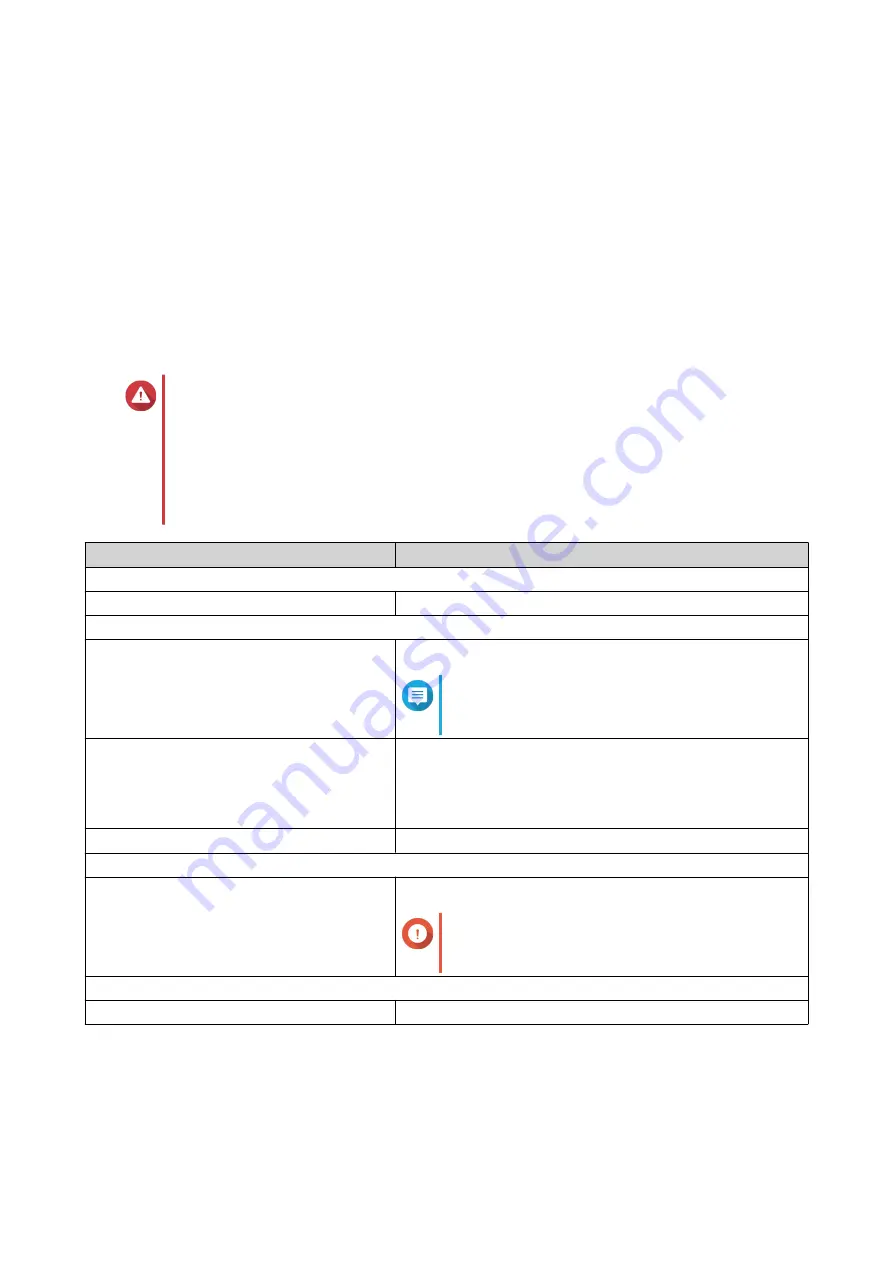
2. Product Overview
This chapter provides basic information about the QNAP TR-004U external RAID enclosure.
About the TR-004U
The TR-004U external RAID enclosure is designed to increase the capacity and utility of your NAS or server.
It provides RAID, JBOD, and port multiplier support for added compatibility and security across multiple
platforms. The TR-004U features a mode switch for easy and accessible RAID configuration, and its USB 3.0
Type-C port ensures quick and efficient data transfer.
Hardware Specifications
Warning
If your QNAP product has hardware defects, return the product to QNAP or a QNAP-
authorized service center for maintenance or replacement. Any attempt to repair or
perform maintenance procedures on the product by you or an unauthorized third party
invalidates the warranty.
QNAP is not responsible for any damage or data loss caused by unauthorized
modifications and installation of unsupported third-party applications.
For details, see the
QNAP Warranty Terms and Conditions
.
Component
TR-004U
Ordering Information
Ordering P/N
TR-004U
Storage
Drive bays
4 x 3.5-inch SATA 3 Gbps
Note
The TR-004U is compatible with SATA 6 Gbps
drives.
Drive compatibility
• 3.5-inch SATA hard disk drives
• 2.5-inch SATA hard disk drives
• 2.5-inch SATA solid-state drives
Hot-swapping
Yes
External I/O Ports & Expansion Slots
USB ports
1 x USB 3.0 Type-C
Important
This port is only for connecting the RAID
enclosure to a NAS or server.
Interface
Buttons
Set
QNAP External RAID Enclosure User Guide
Product Overview
4