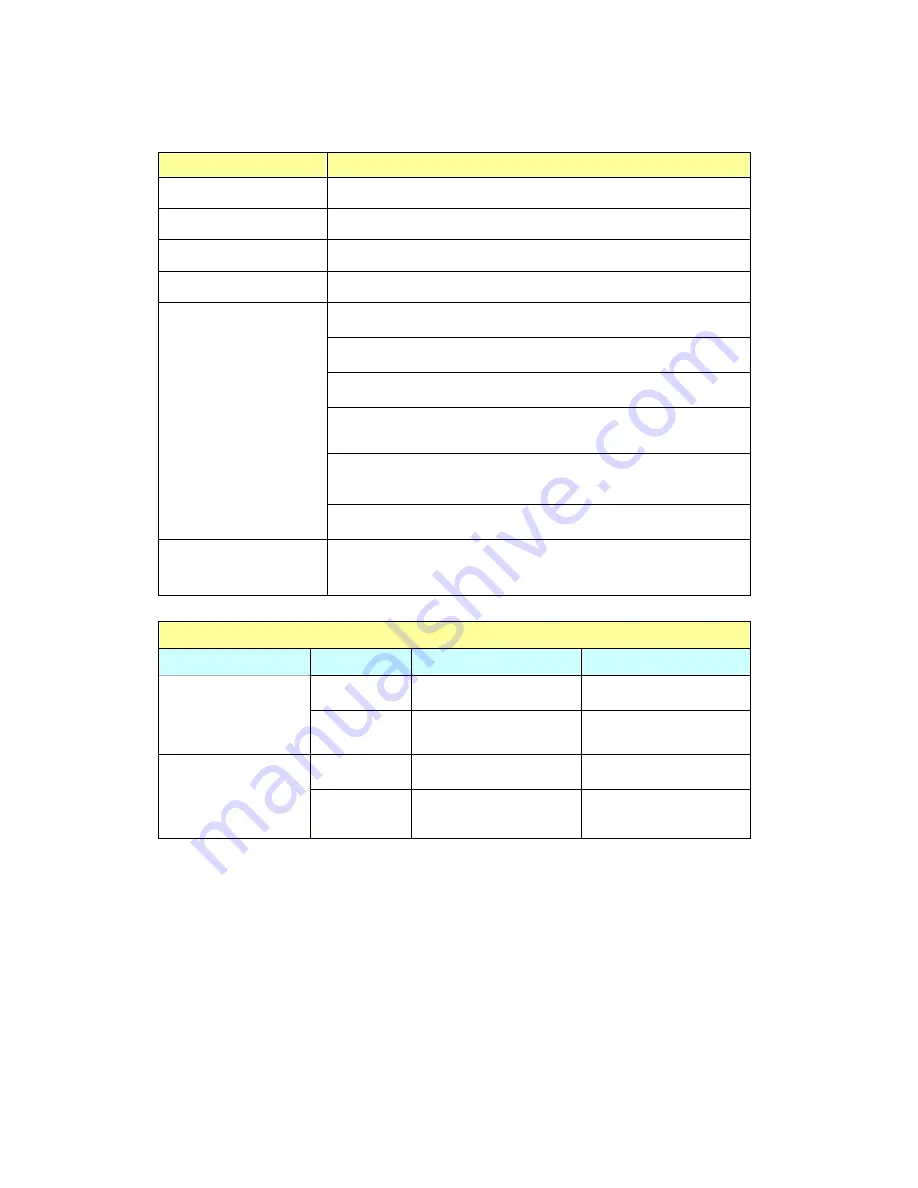
LED Display & System Status Overview
LED
LED Display & System Status
n
Power
Blue: System has started
o
Network
Blink in orange: Accessing network
p
eSATA
Blink in orange: Accessing data
q
HDD
Blink in orange: Accessing data
Green: System is normal
Blink in green: Hard disk not detected
Blink in red: Bad blocks are found in hard disk
Blink in green for 5 seconds, blink in green and red
alternatively: Hard disk not initialized
Blink in green and red alternatively: Disk capacity is
almost full (long beep twice)
r
Status
Blink in red: Disk full
s
Front USB Status
Blue: You can press the copy button to copy data.
Blink in blue: Accessing data
Other Status
Action
LED
Process
Finish
n
Power
Blink in blue
Blue
Update firmware
r
Status
Blink in green and
red alternatively
Green (long beep
thrice)
n
Power
Blink in blue
Off
System shut down
r
Status
Off (short beep once) Off
-
17
-
Summary of Contents for TS-101 Turbo Station
Page 19: ...2 Select Install Quick Install Wizard 19 ...
Page 22: ...Step 1 Enter the server name and click Next 22 ...
Page 23: ...Step 2 Enter a new password or select to use the original password Click Next to continue 23 ...
Page 48: ...3 1 Server Administration There are 8 main sections in server administration 48 ...
Page 52: ...Step 7 When TS 101 is initialized the basic settings will be shown 52 ...
Page 126: ...The file index html index htm or index php will be the home path of your webpage 126 ...
Page 130: ...b Click FTP c Enter the user name and password to login FTP service 130 ...
Page 131: ...d You can start to use FTP service 131 ...
Page 144: ... Backup Select files and folders for backup 144 ...
















































