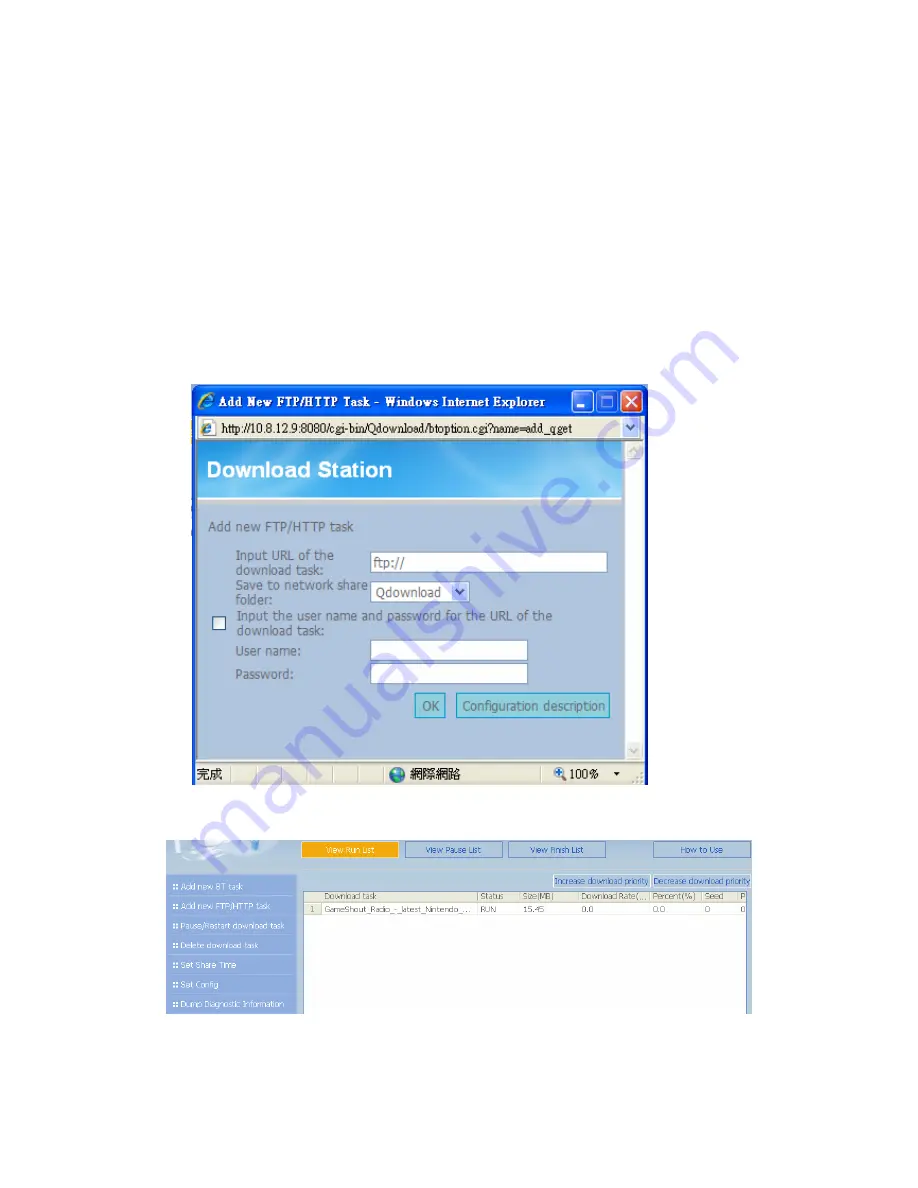
-
116
-
(B)
Add new FTP/HTTP task
To run an FTP download task, click
Add new FTP/HTTP task
. Enter the FTP
URL of the download task and select the share folder to save the files. Enter
the user name and password to login the FTP server (if necessary). Then click
OK
to start downloading.
To run an HTTP download task, click
Add new FTP/HTTP task
. Enter the
HTTP URL of the download task and select the share folder to save the files.
Then click
OK
to start downloading.
4.
After uploading a download task, the task will appear on
View Run List
.
Summary of Contents for TS-109
Page 19: ... 19 2 The following menu will be shown Select Install QNAP Finder to continue ...
Page 24: ... 24 8 After quick setup is completed click Finish to continue ...
Page 36: ... 36 3 1 Server Administration There are 8 main sections in server administration ...
Page 40: ... 40 Step 7 When TS 109 is initialized the basic settings will be shown ...
Page 61: ... 61 ...
Page 129: ... 129 ...
Page 130: ... 130 b Click FTP c Enter the user name and password to login FTP service ...
Page 131: ... 131 d You can start to use FTP service ...
Page 144: ... 144 Backup Select files and folders for backup ...
















































