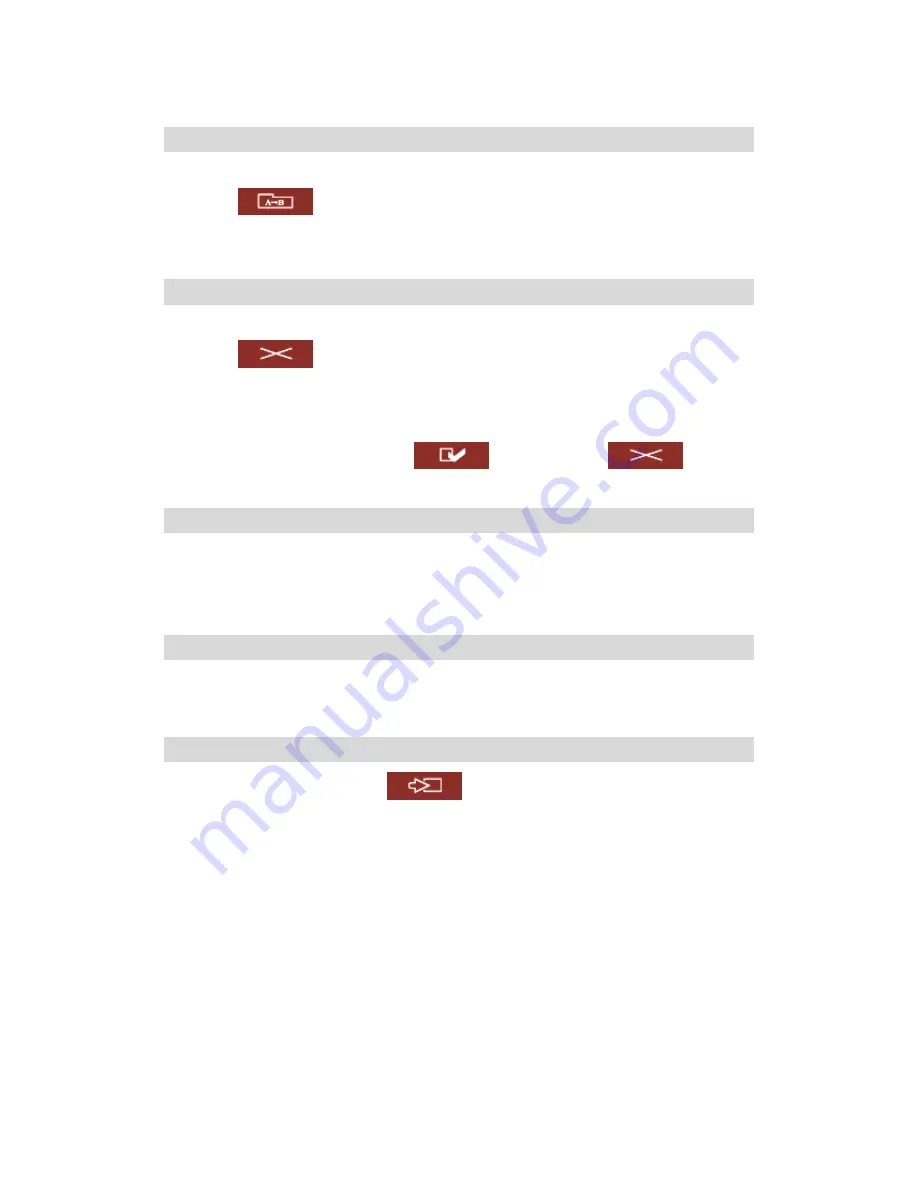
-
135
-
Rename file or folder
i.
Select a file or folder to rename.
ii.
Click
(Rename) on the toolbar.
iii.
Enter the new file or folder name and click
OK
.
Delete file or folder
i.
Select a file or folder to delete.
ii.
Click
(Delete) on the toolbar.
iii.
Confirm to delete the file or folder.
To delete all files and folders, click
(Select All) and
(Delete).
Upload file
i.
Open the folder to upload file to.
ii.
Click
Browse
to select the file.
iii.
Click
Upload
.
Download file
i.
Select a file to download.
ii.
Right click the mouse and select “Save Target As” to save the file.
Logout
To exit Web File Manager, click
(Logout).
Summary of Contents for TS-109
Page 19: ... 19 2 The following menu will be shown Select Install QNAP Finder to continue ...
Page 24: ... 24 8 After quick setup is completed click Finish to continue ...
Page 36: ... 36 3 1 Server Administration There are 8 main sections in server administration ...
Page 40: ... 40 Step 7 When TS 109 is initialized the basic settings will be shown ...
Page 61: ... 61 ...
Page 129: ... 129 ...
Page 130: ... 130 b Click FTP c Enter the user name and password to login FTP service ...
Page 131: ... 131 d You can start to use FTP service ...
Page 144: ... 144 Backup Select files and folders for backup ...
















































