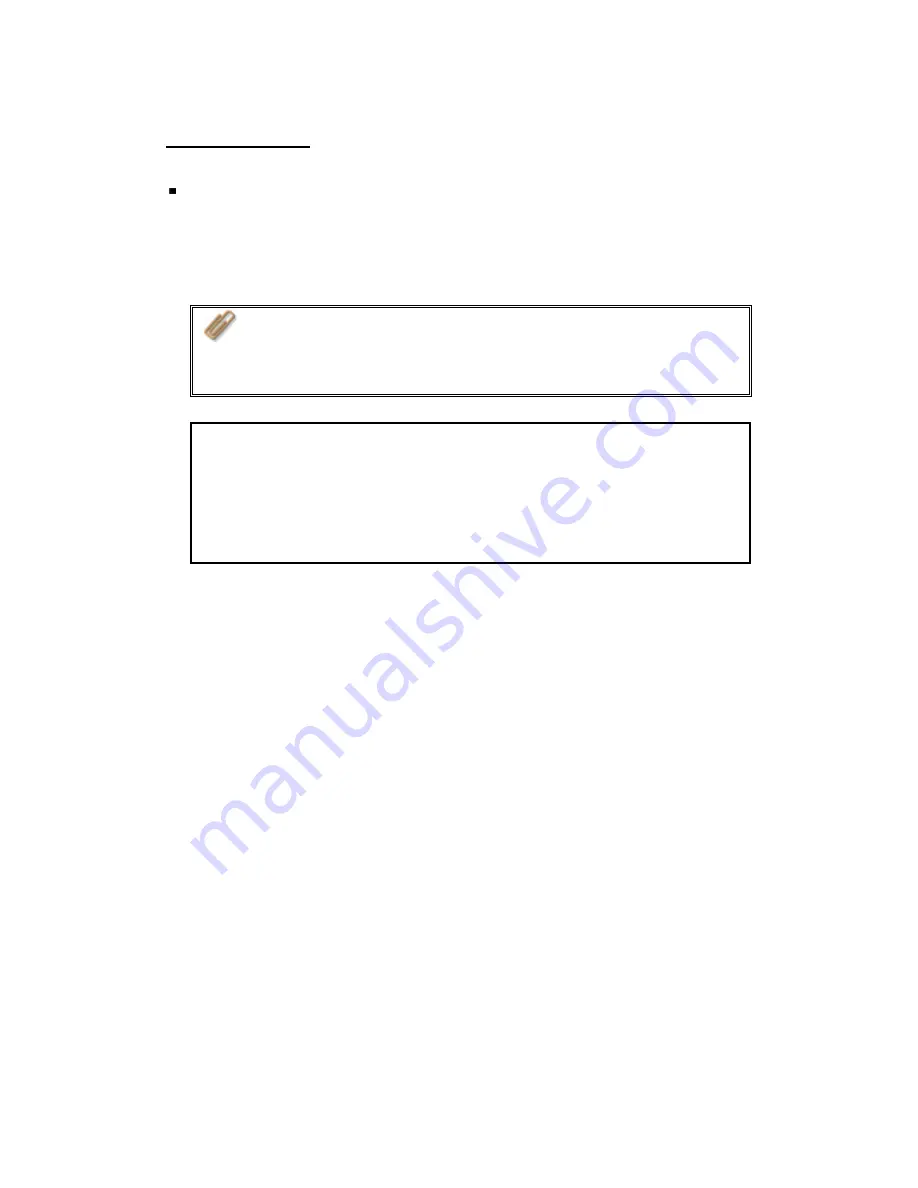
-
32
-
B. Manage TS-109
Manage TS-109 using web browser by Windows
®
or Mac
1.
You can access TS-109 web administration page by the following methods:
a.
Use Quick Install Wizard to find TS-109.
b.
Open a web browser and enter
http://[TS-109 IP]:8080
#
Note:
1.
It is recommended to use Microsoft
®
Internet Explorer 6.0 or
above to access TS-109. If the OS of your PC is Windows
®
98,
TS-109 supports Internet Explorer 6.0 only.
2.
Please use Mozilla Firefox to access TS-109 in Mac.
*
The user name here should be the same as the server name you enter in
Chapter 2.5
Configure Software Settings
.
#
The IP address here should be the same as the IP address you enter in
Chapter 2.5
Configure Software Settings
. If you are using DHCP: (a)
connect the PC to TS-109 directly, please use the default IP address
169.254.100.100:8080 of TS-109; (b) connect TS-109 by network, please
run Quick Install Wizard to view the IP address of TS-109.
Summary of Contents for TS-109
Page 19: ... 19 2 The following menu will be shown Select Install QNAP Finder to continue ...
Page 24: ... 24 8 After quick setup is completed click Finish to continue ...
Page 36: ... 36 3 1 Server Administration There are 8 main sections in server administration ...
Page 40: ... 40 Step 7 When TS 109 is initialized the basic settings will be shown ...
Page 61: ... 61 ...
Page 129: ... 129 ...
Page 130: ... 130 b Click FTP c Enter the user name and password to login FTP service ...
Page 131: ... 131 d You can start to use FTP service ...
Page 144: ... 144 Backup Select files and folders for backup ...
















































