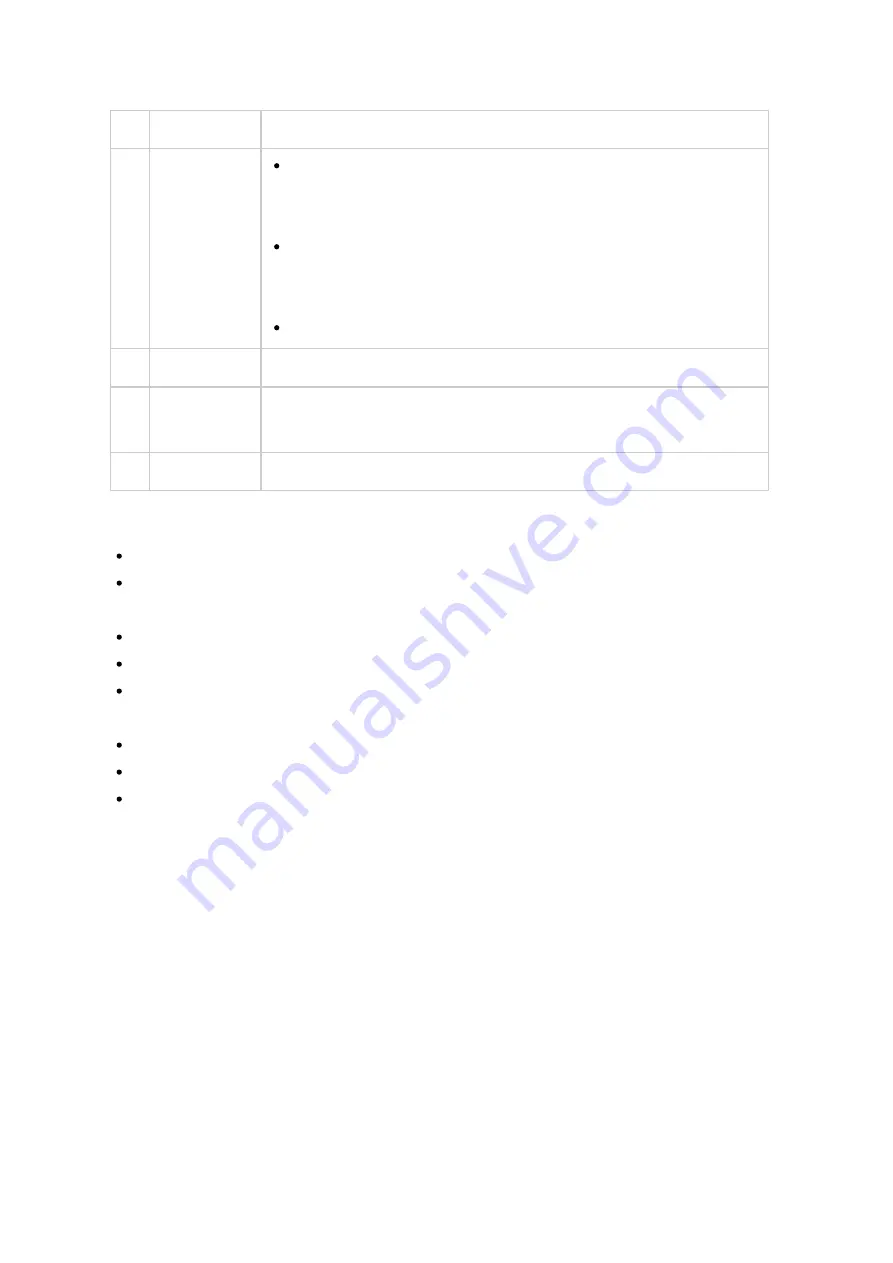
333
2
Refresh
Refresh the current page.
3
Settings
Install Manually: Browse to upload and manually install a
QPKG add-on. You can also find information on App add-on
developments here.
App Repository: If you have an URL provided by a third-
party community or developer, you can add or modify it here
to import applications from other sources.
QTS Help
4
View Mode
Switch to item mode or list mode for the apps.
5
Sort
Sort apps by category, name, or release date, in an ascending
or descending fashion.
6
Update All
Update all of the Apps that are currently installed on the NAS
Left Panel
My Apps: List Apps that are currently installed on the NAS.
My Licenses: List licenses for all Apps to be installed on the NAS. You can also add
and activate your licenses.
All Apps: List all Apps that can be installed on the NAS.
QNAP Essentials: List Apps developed by QNAP.
Recommended: List Apps recommended by QNAP (they could be either developed by
QNAP or third party developers.)
Beta Lab: Lists Apps that are currently in development.
Partners: List Apps developed by QNAP partners.
Apps by types: From "Backup/Sync" to "Education", those are App categories listed
to facilitate your App searches.
Us ing App C e nte r
Se a rc hing a pps
To search for an App, enter the keyword in the search bar.
Installing, updating and removing apps
To install an app, click the "+ Install" button and the installation process will begin.
After the installation process is complete, the "+ Install" button will turn to the "O
Open" button and you can directly click this button to launch this newly installed app.
This newly installed app will then show up in "My Apps".
















































