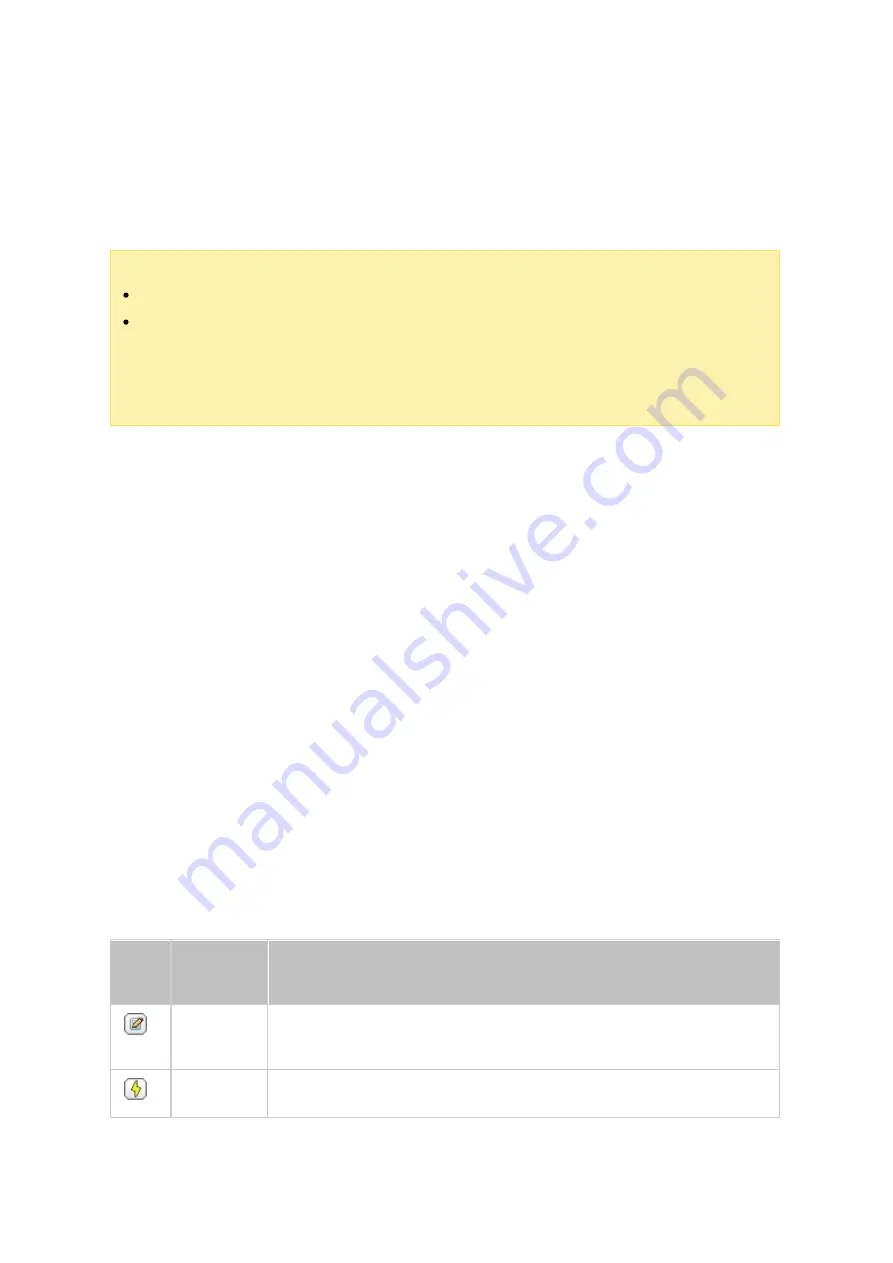
89
4.2.6 Virtual Disk
You can use this function to add iSCSI targets of other NAS or storage servers to the
NAS as virtual disks for storage capacity expansion. The NAS supports up to 8 virtual
disks.
Note :
The NAS supports a virtual disk with a maximum size of 16TB.
When a virtual disk (iSCSI target) is disconnected, the virtual disk will disappear
from the interface and the NAS will try to connect to the target in 2 minutes. If
the target cannot be connected to after 2 minutes, the status of the virtual disk
will become "Disconnected".
To add a virtual disk to the NAS, make sure an iSCSI target has been created and follow
these steps:
1. Click "Add Virtual Disk".
2. Enter the target server IP and port number (default: 3260.) Click "Get Remote Disk".
Select a target from the list. If authentication is required, enter the login details.
You can select the options "Data Digest" and/or "Header Digest" (optional.) These
are the parameters that the iSCSI initiator will verify when it attempts to connect
to the iSCSI target. Then, click "Next".
3. Enter a name for the virtual disk. If the target is mapped with multiple LUNs, select
a LUN from the list. Make sure only this NAS can connect to the LUN. The NAS
supports mounting EXT3, EXT4, FAT32, NTFS, HFS+ file systems. If the file system
of the LUN is "Unknown", select "Format virtual disk now" and the file system. You
can format virtual disks as EXT3, EXT4, FAT 32, NTFS, or HFS+. By selecting
"Format virtual disk now", the data on the LUN will be removed.
4. Click "Finish" to exit the wizard.
5. The storage capacity of your NAS has been expanded by the virtual disk. You can
go to "Privilege Settings" > "Share Folders" to create new shared folders on the
virtual disk.
Ic o
n
Na m e
De s c ription
Edit
Edit a virtual disk name or the authentication information of an
iSCSI target.
Connect
Connect to an iSCSI target.
















































