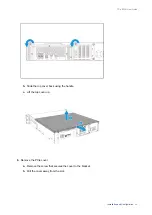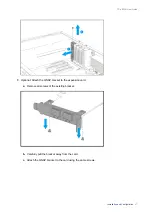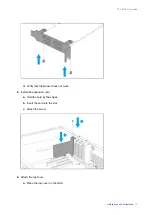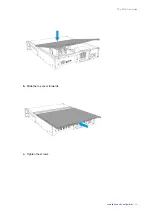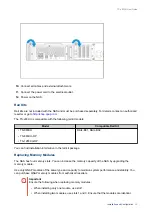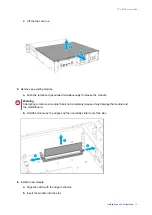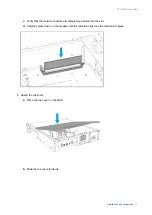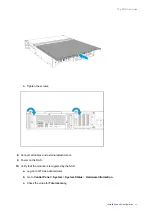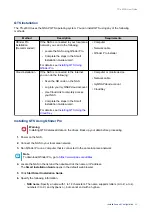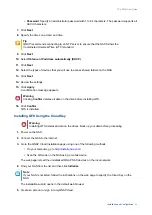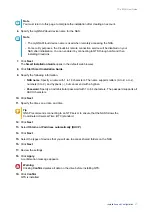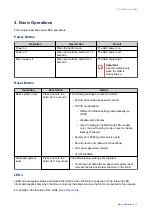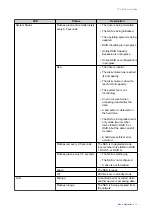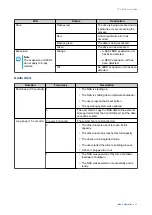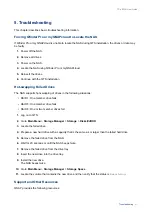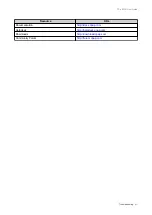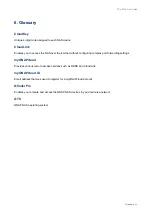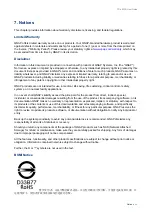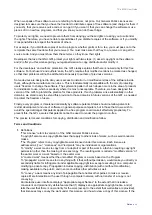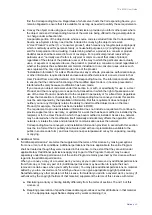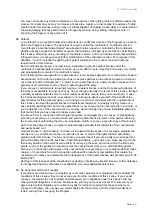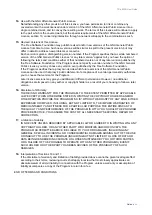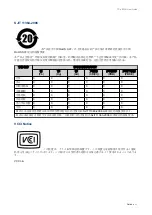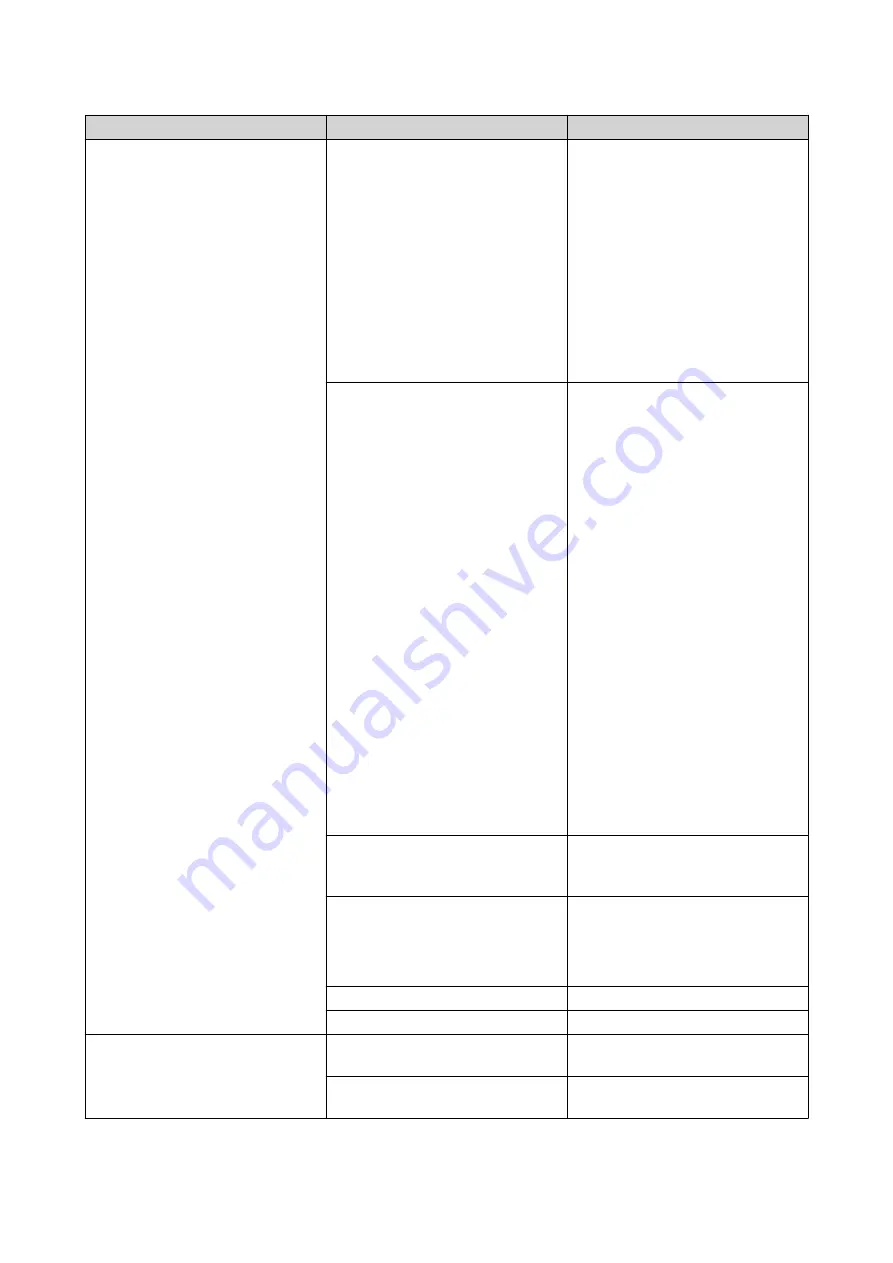
LED
Status
Description
System Status
Flashes green and red alternately
every 0.5 seconds
• The drive is being formatted.
• The NAS is being initialized.
• The operating system is being
updated.
• RAID rebuilding is in progress.
• Online RAID Capacity
Expansion is in progress.
• Online RAID Level Migration is
in progress.
Red
• The drive is invalid.
• The disk volume has reached
its full capacity.
• The disk volume is about to
reach its full capacity.
• The system fan is not
functioning.
• An error occured when
accessing (read/write) the
data.
• A bad sector is detected on
the hard drive.
• The NAS is in degraded read-
only mode (two member
drives failed in RAID 5 or
RAID 6 but the data can still
be read).
• A hardware self-test error
occurred.
Flashes red every 0.5 seconds
The NAS is in degraded mode
(one member drive failed in RAID
1, RAID 5, or RAID 6).
Flashes green every 0.5 seconds
• The NAS is starting up.
• The NAS is not configured.
• A drive is not formatted.
Green
The NAS is ready.
Off
All drives are in standby mode.
LAN
Orange
A read/write error occurred while
another device is accessing data.
Flashes orange
The NAS is being accessed from
the network.
TS-x83XU User Guide
Basic Operations
39