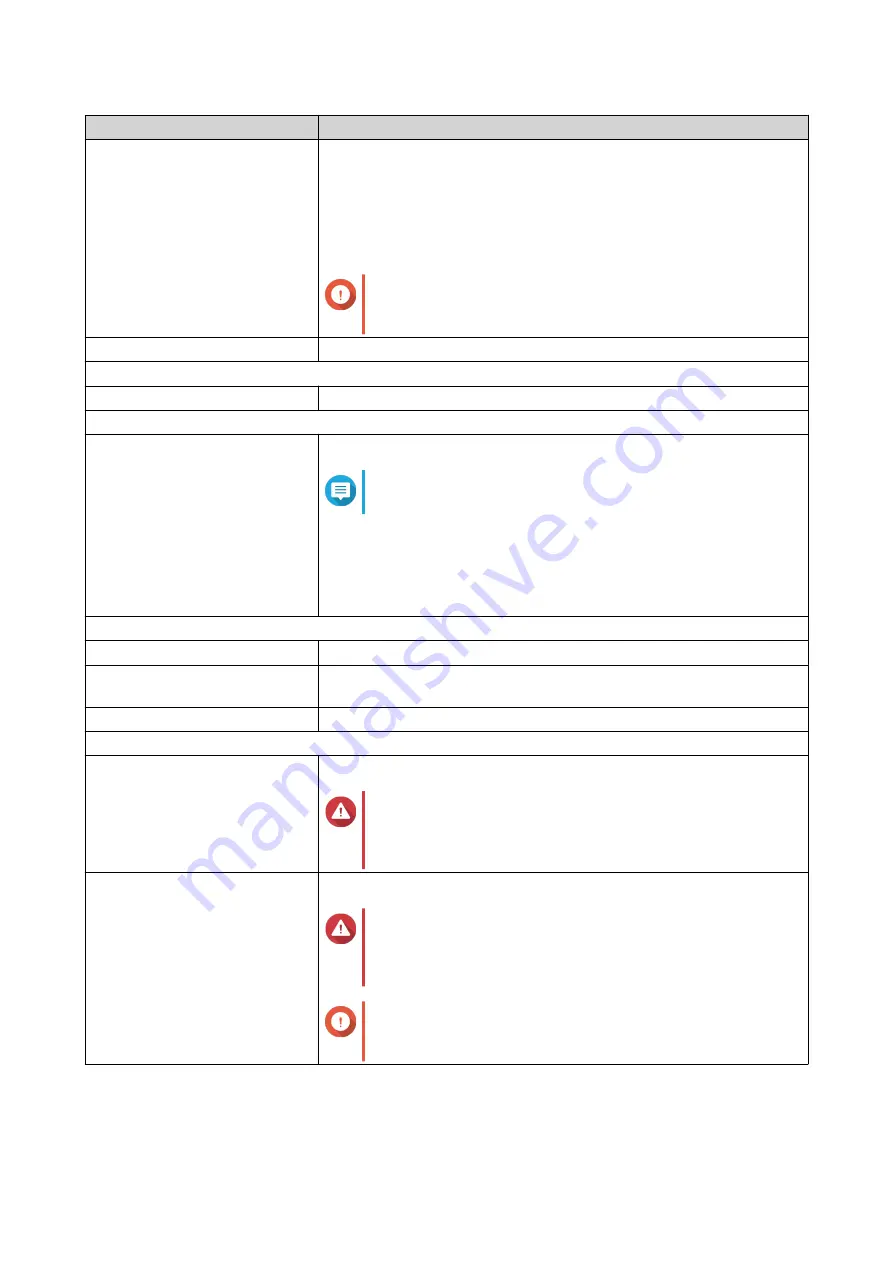
Component
TS-230
Drive compatibility
3.5-inch bays:
• 3.5-inch SATA hard disk drives
• 2.5-inch SATA hard disk drives
• 2.5-inch SATA solid-state drives
Important
2.5-inch drive trays only support drives with a maximum
height of 9.5 mm.
Hot-swapping
Supported
Network
Gigabit Ethernet ports
1 x GbE RJ45
External I/O Ports & Expansion Slots
USB ports
Front: 1 x USB 3.0 Type-A
Note
This USB port supports One Touch Copy.
Back:
• 1 x USB 2.0 Type-A
• 1 x USB 3.0 Type-A
Dimensions
Form factor
Tower
Dimensions (H x W x D)
188.64 x 90.18 x 156.26 mm
(7.43 x 3.55 x 6.15 in)
Net weight
1.11 kg (2.45 lbs)
Others
Power supply unit
65W, AC 100 to 240 V, 50/60 Hz
Warning
To reduce the risk of fire or electric shock, ensure that
you only connect the power cord to a properly grounded
electrical outlet.
System battery
CR2032 lithium battery (3V, 225 mAh)
Warning
To avoid potential battery explosion, causing injury or
damage to components, ensure that you replace the
existing battery with a battery of the same type.
Important
Dispose of used batteries according to local regulations
or the instructions of the battery manufacturer.
TS-230 User Guide
Product Overview
5







































