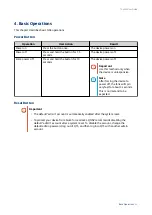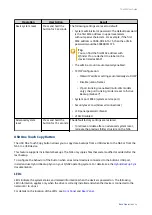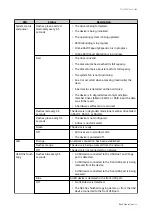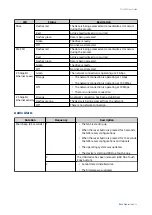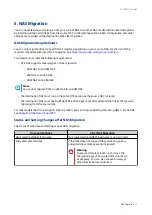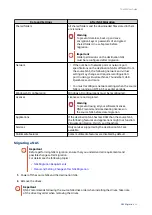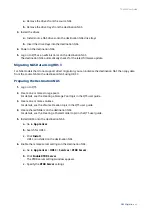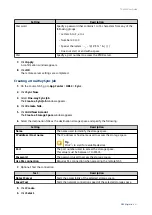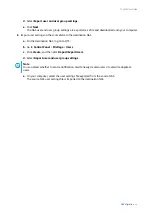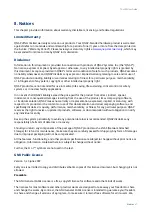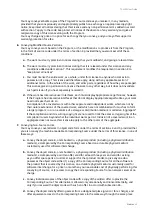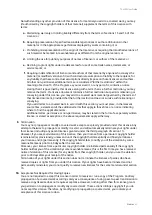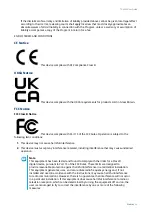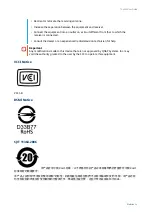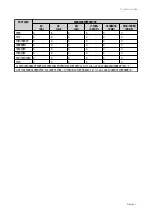7. Glossary
Cloud Key
Unique 8-digit code assigned to each NAS device
myQNAPcloud
Provides various remote access services such as DDNS and myQNAPcloud Link
myQNAPcloud Link
Enables you to access QNAP devices over the internet without configuring complex port forwarding settings
Qfinder Pro
QNAP utility that lets you locate and access QNAP NAS devices in your local area network
QNAP ID
User account that enables you to use myQNAPcloud remote access and other QNAP services
QTS
QNAP NAS operating system
TS-x53E User Guide
Glossary
46