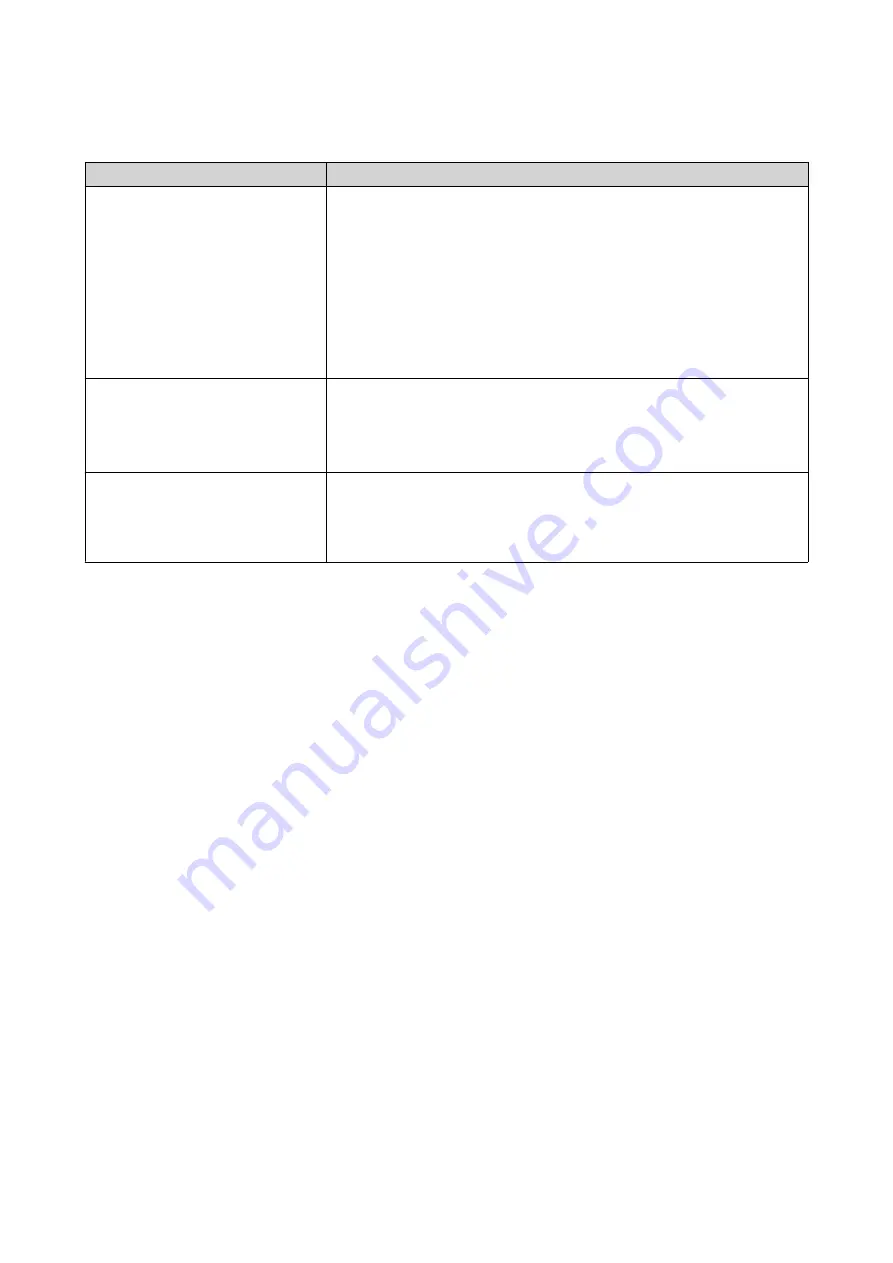
Installation Requirements
Category
Item
Environment
• Room temperature: 0˚C to 40˚C (32˚F to 104˚F)
• Non-condensing relative humidity: 5% to 95%
• Wet-bulb temperature: 27˚C (80.6˚F)
• Flat, anti-static surface without exposure to direct sunlight, liquids,
or chemicals
• Free from objects that may obstruct NAS ventilation or apply
pressure to the NAS or power cord
Hardware and peripherals
• Storage drives
For the list of compatible drive models, go to
.
• Network cable
Tools
• Phillips #1 or #2 screwdriver
• Flat head screwdriver
• Anti-static wrist strap
Setting Up the NAS
1.
Place your NAS device in an environment that meets the requirements.
For details, see
.
2.
Install the drives.
For details, see the following topics:
•
Installing 3.5-inch Hard Drives on 3.5-inch Trays
•
Installing 2.5-inch Hard Drives or Solid-State Drives on 3.5-inch Trays
For the list of compatible drive models, go to
https://www.qnap.com/compatibility
3.
Connect the NAS to the network.
4.
Optional: Connect USB expansion units.
For details, see
Connecting USB Expansion Units
.
5.
Connect the power cord and all applicable cables.
6.
Power on the NAS.
For details, see
.
7.
Install QTS.
For details, see
.
TS-x31K User Guide
Product Overview
12













































