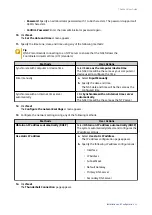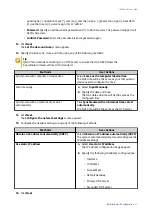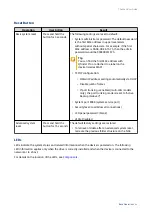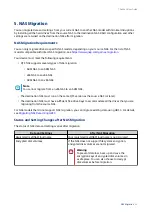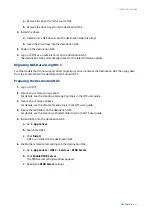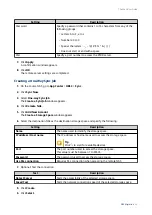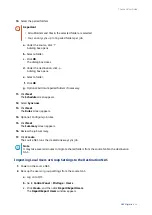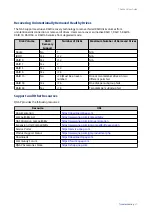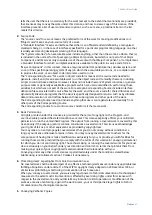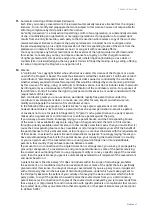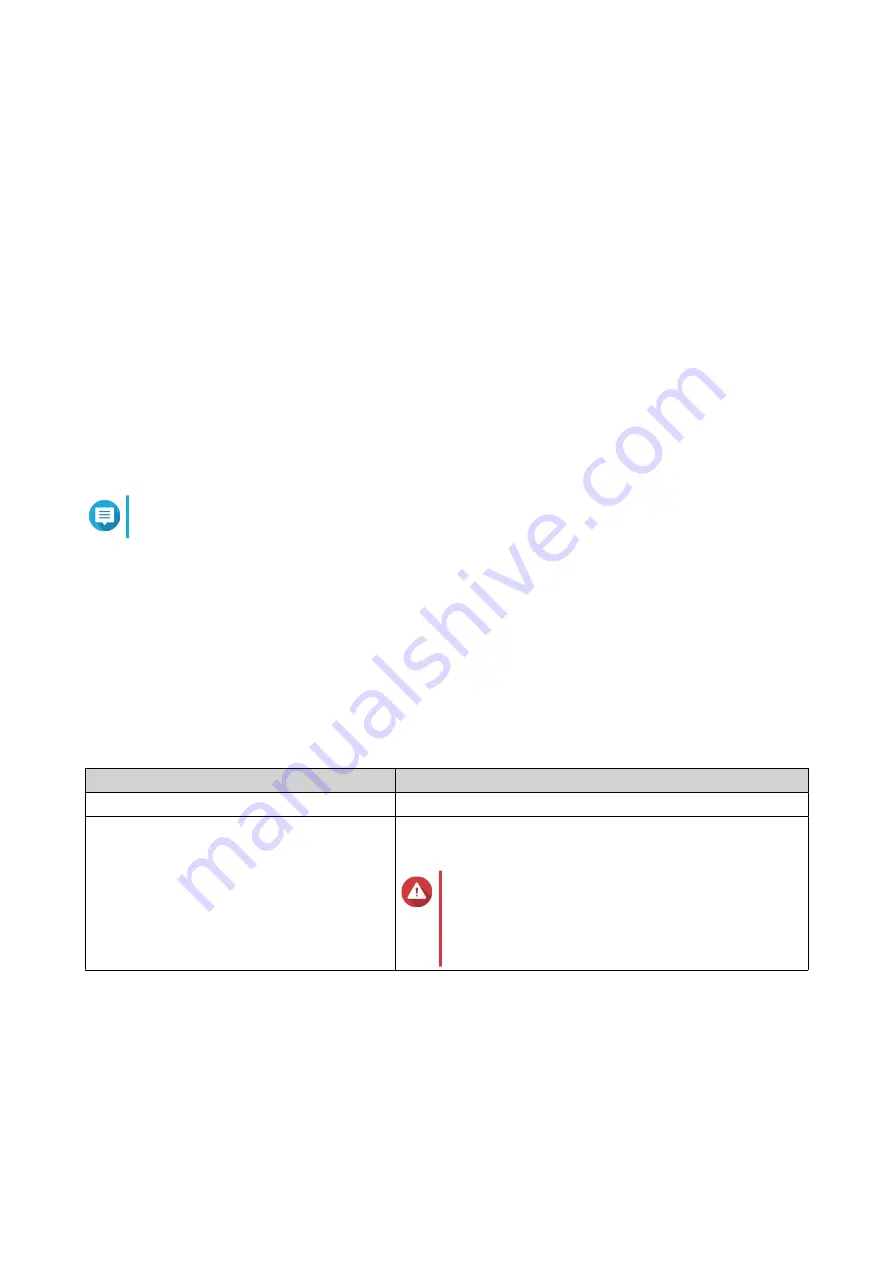
5. NAS Migration
You can migrate data and settings from your current NAS to another NAS model with minimal disruptions
by installing all the hard drives from the source NAS to the destination NAS. RAID configuration and other
settings are retained on the destination NAS after migration.
NAS Migration Requirements
You can only migrate drives to specific NAS models, depending on your source NAS. For the list of NAS
models compatible with direct NAS migration, see
https://www.qnap.com/go/nas-migration
.
Your device must meet the following requirements:
• QTS NAS supports several types of NAS migration:
• ARM NAS to an ARM NAS
• x86 NAS to an x86 NAS
• ARM NAS to an x86 NAS
Note
You cannot migrate from an x86 NAS to an ARM NAS.
• The destination NAS must run on the same QTS version as the source NAS (or later).
• The destination NAS must have sufficient free drive bays to accommodate all the drives that you are
migrating from the source NAS.
For NAS models that do not support NAS migration, you can migrate existing data using HBS 3. For details,
Migrating NAS Data Using HBS 3
Status and Setting Changes after NAS Migration
The status of NAS data and settings varies after migration.
Data and Settings
After NAS Migration
Registered myQNAPcloud name
Your registered myQNAPcloud name is not migrated.
Encrypted disk volumes
If the NAS does not support file system encryption,
encrypted disk volumes are not migrated.
Warning
To prevent data loss, back up and save the
encryption keys of encrypted disk volumes in
a safe place. You can also choose to decrypt
disk volumes before migration.
TS-x64eU User Guide
NAS Migration
50