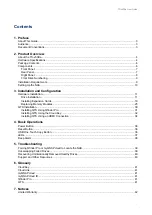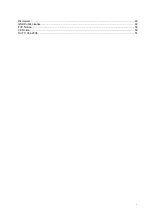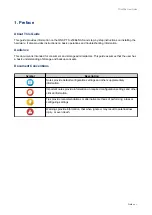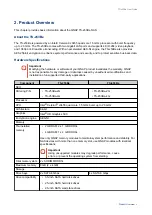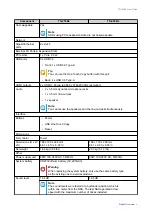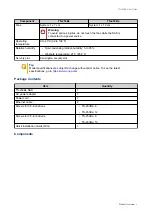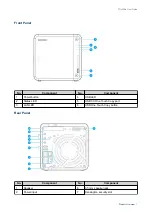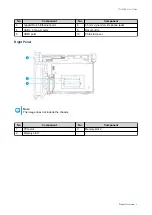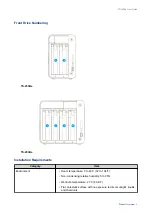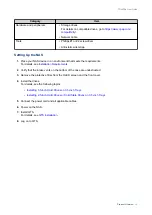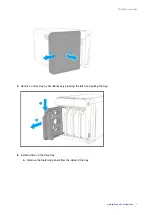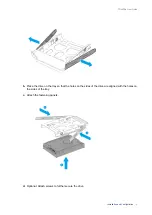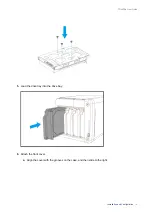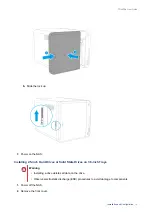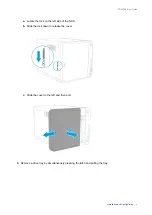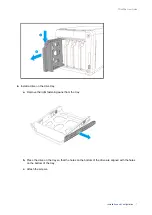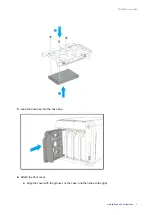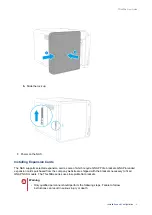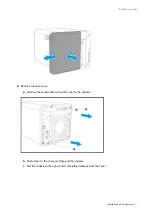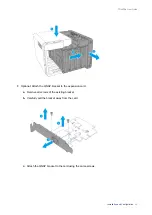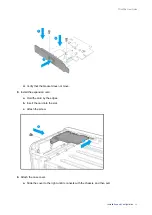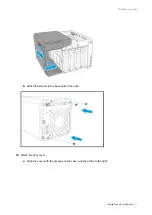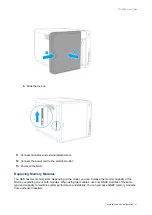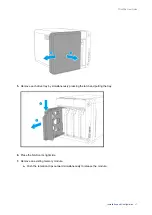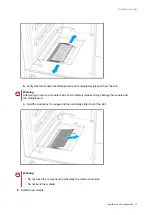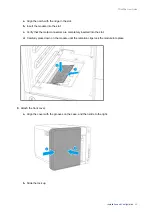Reviews:
No comments
Related manuals for TS-53BE Series

KARAi
Brand: L-Acoustics Pages: 12

Hydra Super-S3
Brand: inXtron Pages: 16

SOHOTANK ST2 Series
Brand: Stardom Pages: 50

AF32
Brand: PROIETTA Pages: 24

803XA-0390
Brand: CAME Pages: 2

EM02-AC101
Brand: Nac Pages: 2

KIVA SB15M
Brand: L-Acoustics Pages: 100

USB-115
Brand: Steren Pages: 18

U357-025-UASP
Brand: Tripp Lite Pages: 4

MYSAFE USB 3.0 2.5"
EXTERNAL CASE
Brand: i-tec Pages: 19

FORGE M100R
Brand: MAG Pages: 53

HM8001-2
Brand: Hameg Pages: 20

NexStar NST-D100UFS
Brand: Vantec Pages: 12

PANZONE PZBASE3
Brand: Panduit Pages: 6

ATK-25U-BK
Brand: Kingwin Pages: 8

ATK-35U-BK
Brand: Kingwin Pages: 9

3529U3
Brand: Orico Pages: 15

IB-HUB1703-QC3
Brand: Icy Box Pages: 8