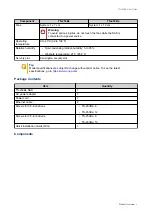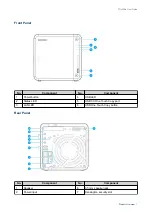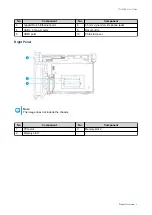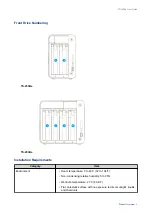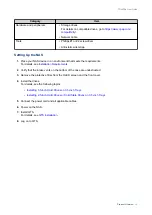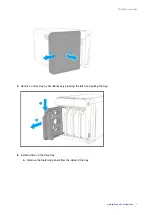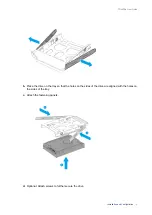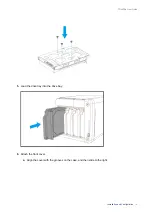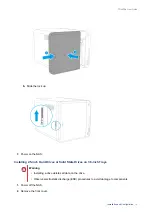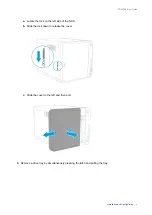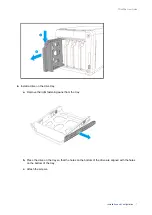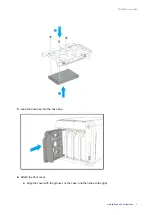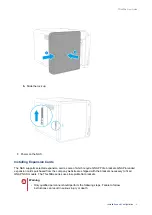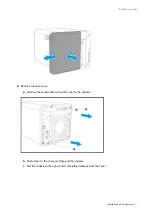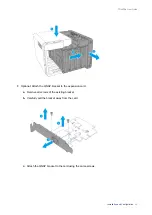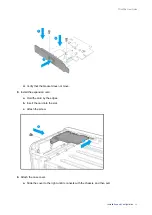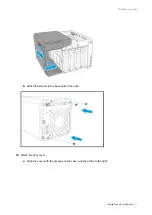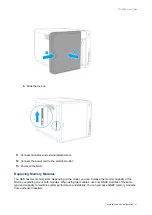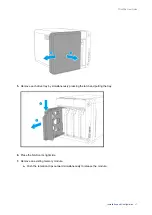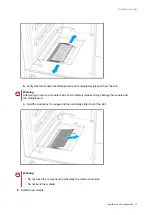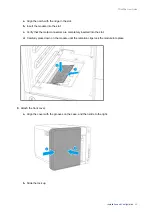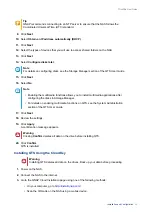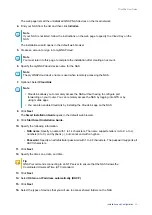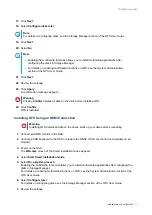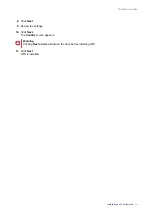• Observe electrostatic discharge (ESD) procedures to avoid damage to components.
1.
Check the expansion cards and brackets supported by your model on the QNAP website.
a.
Go to
.
b.
Click
Search by NAS
.
c.
Specify the number of bays and the specific model of your NAS.
d.
Under
Category
, select the component or device type.
e.
Locate a specific component or device model in the list.
f.
Click the corresponding
Note
icon to view more information.
2.
Power off the NAS.
3.
Disconnect the power cord from the electrical outlet.
4.
Disconnect all cables and external attachments.
5.
Remove the front cover.
a.
Locate the lock on the left side of the NAS.
b.
Slide the lock down to release the cover.
c.
Slide the cover to the left and then pull.
TS-x53Be User Guide
Installation and Configuration
20