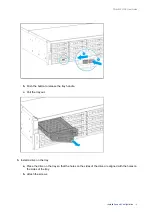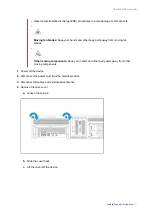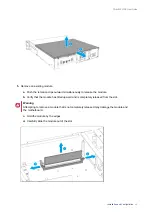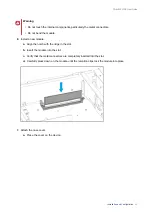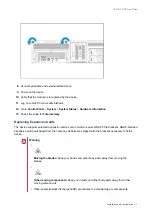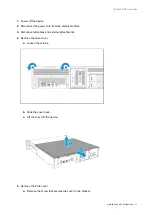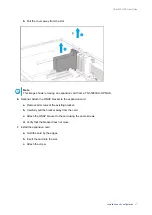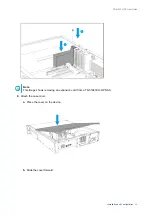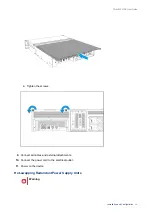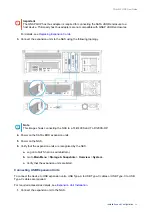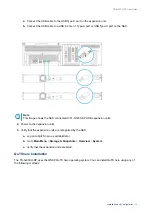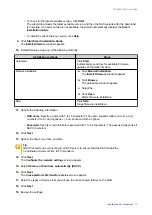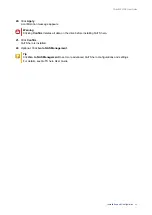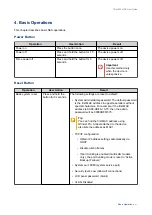1.
Power off the device.
2.
Disconnect the power cord from the electrical outlet.
3.
Disconnect all cables and external attachments.
4.
Remove the case cover.
a.
Loosen the screws.
b.
Slide the cover back.
c.
Lift the cover off the device.
5.
Remove the PCIe cover.
a.
Remove the screw that secures the cover to the bracket.
TS-hx83XU-RP User Guide
Installation and Configuration
26