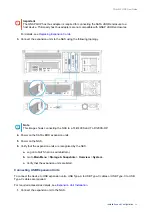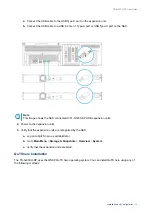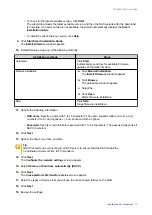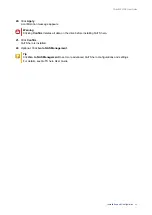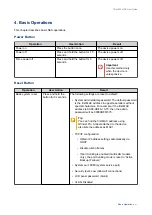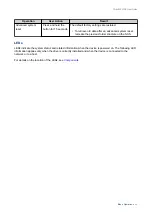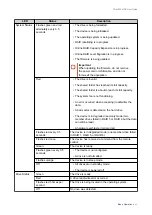5. Troubleshooting
This chapter describes basic troubleshooting information.
Forcing Qfinder Pro or myQNAPcloud to Locate the NAS
If Qfinder Pro or myQNAPcloud is unable to locate the NAS during QuTS hero installation, the drives or data
may be faulty.
1.
Power off the NAS.
2.
Remove all drives.
3.
Power on the NAS.
4.
Locate the NAS using Qfinder Pro or myQNAPcloud.
5.
Reinsert the drives.
6.
Continue with the QuTS hero installation.
Hot-Swapping Failed Drives
The NAS supports hot-swapping of drives in the following situations:
RAID Type
Number of Disks
Situation
RAID 1
2
One member drive fails
RAID 5
≥ 3
One member drive fails
RAID 6
≥ 4
One or two member drives fail
RAID 10
≥ 4 (Must be an even number) One or two member drives in two different pairs fail.
RAID 50
≥ 6
One disk per subgroup fails.
RAID 60
≥ 8
Two disks per subgroup fail.
Triple Mirror
Multiple of 3. (For example, 3,
6, 9, 12 disks and so forth.)
One or two member drives fail.
RAID-TP
≥ 5
One, two, or three member drives fail.
1.
Log on to QuTS hero.
2.
Go to
Main Menu
>
Storage & Snapshots
>
Storage
>
Disks/VJBOD
.
3.
Locate the failed drive.
4.
Prepare a new hard drive with a capacity that is the same as or larger than the failed hard drive.
5.
Remove the failed drive from the device.
6.
Wait for 20 seconds or until the device beeps twice.
7.
Remove the failed drive from the drive tray.
8.
Insert the new drive into the drive tray.
9.
Install the new drive.
The NAS beeps twice.
TS-hx83XU-RP User Guide
Troubleshooting
46