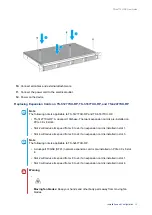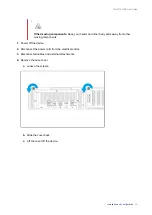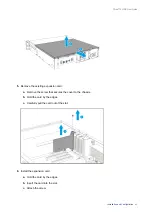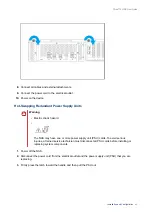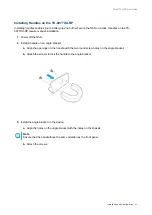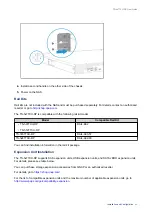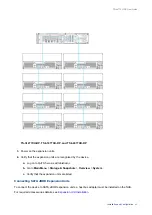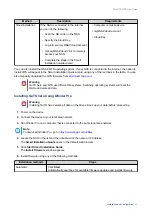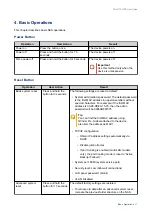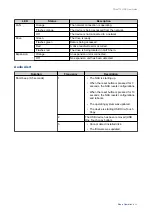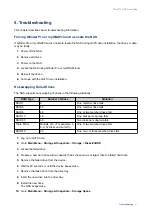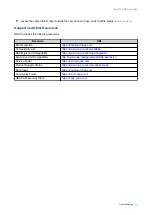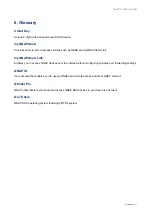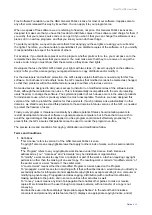Method
Description
Requirements
Cloud installation
If the NAS is connected to the internet,
you can do the following:
• Scan the QR code on the NAS.
• Specify the Cloud Key.
• Log into your myQNAPcloud account.
• Use myQNAPcloud Link to remotely
access your NAS.
• Complete the steps in the Smart
Installation Guide wizard.
• Computer or mobile device
• myQNAPcloud account
• Cloud Key
You can also install the QNAP QTS operating system. If your NAS is connected to the internet, the option to
install QTS will appear in the Smart Installation Guide wizard using any of the methods in the table. You can
also manually download the QTS firmware from
download.qnap.com
.
Warning
QuTS hero and QTS use different file systems. Switching operating systems will reset the
NAS and delete all data.
Installing QuTS hero Using Qfinder Pro
Warning
Installing QuTS hero deletes all data on the drives. Back up your data before proceeding.
1.
Power on the device.
2.
Connect the device to your local area network.
3.
Run Qfinder Pro on a computer that is connected to the same local area network.
Note
To download Qfinder Pro, go to
https://www.qnap.com/utilities
.
4.
Locate the NAS in the list and then double-click the name or IP address.
The
Smart Installation Guide
opens in the default web browser.
5.
Click
Start Smart Installation Guide
.
The
Install Firmware
window appears.
6.
Install firmware using any of the following methods:
Installation methods
Steps
Automatic
Click
Start
.
Automatically searches for available firmware updates and installs firmware.
TS-hx77XU-RP User Guide
Installation and Configuration
52