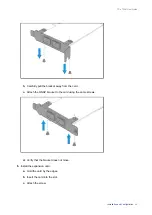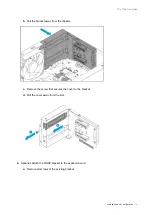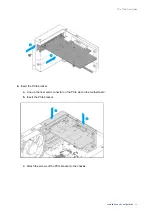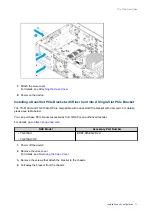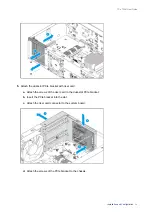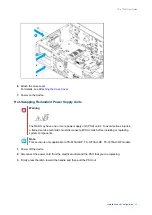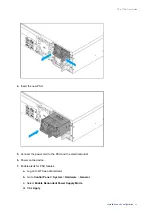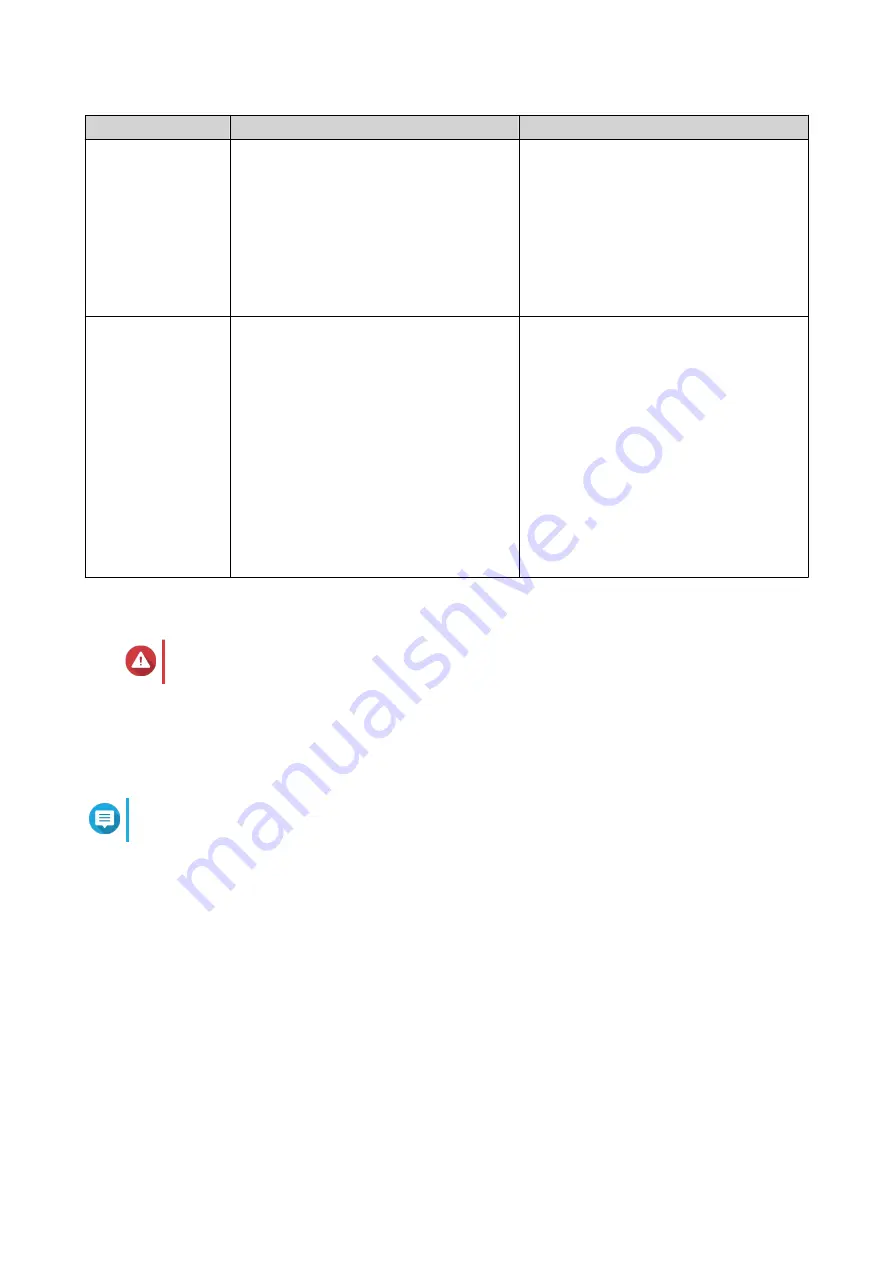
Method
Description
Requirements
Qfinder Pro
installation
(Recommended)
If the NAS is connected to your local area
network, you can do the following:
• Locate the NAS using Qfinder Pro.
• Complete the steps in the Smart
Installation Guide wizard.
.
• Computer
• Network cable
• Qfinder Pro installer
Cloud installation
If the NAS is connected to the internet,
you can do the following:
• Scan the QR code on the NAS.
• Log into your myQNAPcloud account.
• Use myQNAPcloud Link to remotely
access your NAS.
• Complete the steps in the Smart
Installation Guide wizard.
• Computer or mobile device
• Network cable
• myQNAPcloud account
• Cloud Key
Installing QTS Using Qfinder Pro
Warning
Installing QTS deletes all data on the drives. Back up your data before proceeding.
1.
Power on the NAS.
2.
Connect the NAS to your local area network.
3.
Run Qfinder Pro on a computer that is connected to the same local area network.
Note
To download Qfinder Pro, go to
https://www.qnap.com/utilities
.
4.
Locate the NAS in the list and then double-click the name or IP address.
The
Smart Installation Guide
opens in the default web browser.
5.
Click
Start Smart Installation Guide
.
6.
Specify the following information.
•
NAS name
: Specify a name with 1 to 14 characters. The name supports letters (A to Z, a to z),
numbers (0 to 9), and hyphens (-), but cannot end with a hyphen.
•
Password
: Specify an administrator password with 1 to 64 characters. The password supports all
ASCII characters.
7.
Click
Next
.
8.
Specify the time zone, date, and time.
TS-x73AU User Guide
Installation and Configuration
42